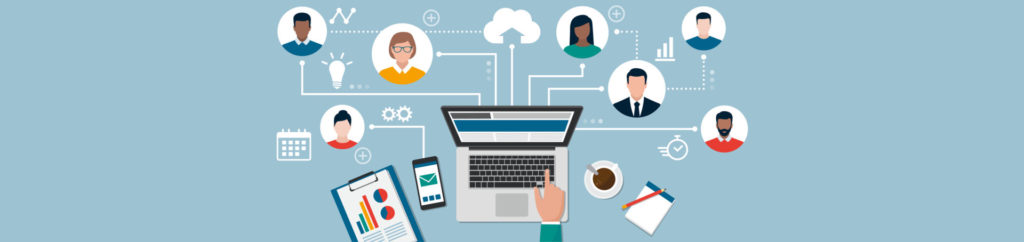Introduction
Virtualization is an awesome thing but just like any piece of your IT infrastructure, you need to be alerted when something goes wrong (and ideally, before something goes wrong). VMware vSphere has a powerful alerting or notification system built in called “Alarms” (call them whatever you want but if you want to use them in vSphere, you should start calling them “alarms”). Alarms can be configured to tell you when specific events, conditions, or states occur within the vSphere inventory.
Let’s learn the 5 most important things you need to know about vSphere alarms.
1. vSphere has 33 Pre-Configured and Enabled Alarms
Like many network management systems, I would assume that when you go to the list of alarms in a new vSphere infrastructure, that it would be blank. However, VMware is trying to look out for us by creating 33 pre-configured and already enabled alarms. Almost all of these are configured on ESX hosts and virtual machines but there is one pre-configured alarm on your vSphere storage.
All of these pre-configured alarms are configured at the highest level – the vCenter server.

Figure 1: Preconfigured Alarms at the vCenter level
2. Alarms Trickle Down the vSphere Inventory Hierarchy
As I said, the default alarms are configured at the vCenter level. However, vSsphere alarms trickle down the inventory hierarchy. Thus, an alarm defined at the datacenter level for a virtual machine, will apply to all virtual machines in the entire inventory because that alarm “trickles down”. In Figure 2 below, you can see how the alarms on a VM say that they are defined at the vCenter level. The “defined in” link is a link to where the alarm is defined so that if you click on the “vCenter40.wiredbraincoffee.com” in Figure 2, will be taken to the vCenter server level and to that particular alarm.

Figure 2: Alarms trickle down the vSphere inventory hierarchy
3. vSphere has a Triggered Alarms and an Alarm Definitions View
Just like Tasks & Events, you will find an Alarms tab at every level of the hosts & clusters inventory, the VMs & Templates, the Datastores inventory, and the Networks inventory. This tells you that alarms can be configured (defined) and triggered at every level of the vSphere infrastructure. For you, as a vSphere Admin, this is a great feature.
Once you select the Alarms tab, you will notice that there are two views. You can view the Triggered Alarms and the Alarm Definitions. As we talked about, in point #1 and #2 in this article, as there are 33 default alarms and they trickle down the inventory hierarchy, it is very likely that you will see defined alarms for just about any inventory item you select. However, it is unlikely that you will see triggered alarms unless your infrastructure has an issue that has triggered a default alarm. As the default alarms are pretty conservative, I highly recommend that you checkout the reason the alarm was triggered as there could be a serious issue you need to resolve.
To create (define) a new alarm, you (obviously) need to go into the Defined alarms view. From there, you can right-click, select New Alarm, and follow the procedure in point #5 of this article. The alarm definitions view will look just like it does in Figure 2.
One more place that you can always go to see alarms is the Triggered Alarm pane at the bottom of the vSphere client. By default, this pane will show only Tasks. Here is where you click to view the triggered alarms in every windows of the vSphere client:

Figure 3: Triggered Alarms Pane
4. vSphere has 8 Alarm Monitoring Types
When you go to create an alarm, as I will walk you through in point #5 below, you will find that there are 8 different vSphere alarm monitoring types. This is important for a couple of reasons. First, these alarm monitoring types tell you what vSphere alarms can monitor (just about everything). Second, these alarm monitoring types must be set right for you to be able to select the right trigger when you get to the second tab on this window, the Triggers tab. In other words, say that you select a Hosts alarm type, when you go into the Triggers tab, you will only see the option to create alarm triggers based on things that would affect hosts. You won’t have any options to monitor VMs, cluster, datastores, networks, or other inventory items. So, when you go to create your alarm make sure that you are at the right level of the vSphere infrastructure. In other words, if you are going to create an alarm on a VM called “Windows 7”, you need to go to that VM and go to the Alarms tab for that VM. You won’t be able to create an alarm for that VM if you have selected, say, the Datacenter or the cluster that the VM is located in.

Figure 4: vSphere Alarm Monitoring Types
5. An Alarm is defined by with a type, trigger, and action
Finally, how do you create an alarm? Simple.
STEP 1 – go to the level of the vSphere infrastructure that you want to create an alarm on. If it is on a particular VM, go to the alarms tab on that VM. If it is for all hosts in the datacenter, go to the datacenter view, then click on alarms.
STEP 2 – go to the Alarm Definitions view
STEP 3 – Right-click and click New Alarm
STEP 4 – Give the alarm a useful and descriptive name (to you and others) and select the correct alarm type
STEP 5 – Select between Monitor for conditions / state and Monitor for specific Events and go to the next tab, Triggers

Figure 5: Creating a Datastore Alarm
STEP 6 – Add a new Trigger. Set the Trigger Type, Condition, Warning, and Alert levels. Note that this may take some tweaking over time to get the warning and alert levels correct.

Figure 6: Adding a new Trigger
The reporting tab is optional but you must move on to the Actions tab.
STEP 7 – Add a new Action. This could be to email you, send a SNMP notification trap, or run a command. Let’s say that you configure the alarm to email you, you would enter your email address in the configuration as you see below in Figure 7.

Figure 7: Configuring an Alarm Action
When you are all done, click OK, and you should see the result of your work in the alarm definitions view, as you see in Figure 8, below.

Figure 8: Successful creation of a new vSphere Alarm
Summary
In this article, we learned the 5 things that oyu need to know about VMware vSphere Alarms.
- vSphere has 33 pre-configured and enabled alarms
- Alarms trickle down the vSphere inventory hierarchy
- vSphere has a Triggered Alarms and an Alarm Definitions View
- vSphere has 8 Alarm monitoring types
- An Alarm is defined by with a type, trigger, and action
In point #5, we learned that creating a new alarm is easy by following my simple 7 steps. Overall, it is crucial for vSphere Admins to understand how alarms work in order to properly monitor their virtual infrastructure and to be alerted of issues that need to be resolved. I encourage you to spend a few minutes working with vSphere alarms!
Or connect with David on LinkedIn.