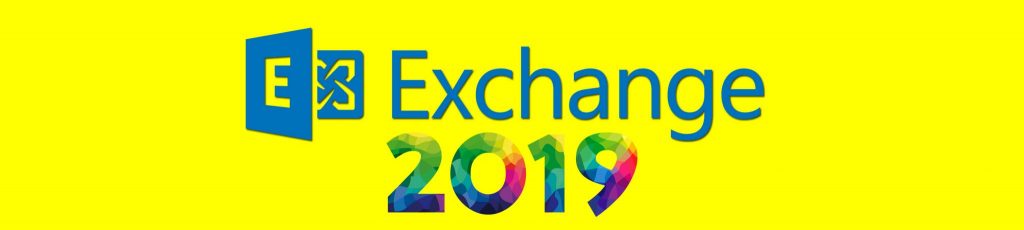If you missed the first part in this article series please read Installing Exchange 2007 into a Small Business Server 2003 domain Part 1 – Preparing and Installing.
Introduction
In Part 1, we installed Small Business Server 2003 Standard (SBS 2003) with Exchange 2003 configured and with all the latest security updates. We also installed a second server with Windows Server 2003 Standard, with Service Pack 1 and all the latest updates as in Figure 1.

Figure 1: Test Lab Scenario setup, yellowpark.local domain
In this second part, we will transfer mailboxes and public Folders from the Small Business Server (SBS) to the Exchange 2007 Server (E2007). We will then make some final network configuration changes and transfer the Schema Master role back to SBS and DCPromo E2007 back to a member server in the domain.
Getting Started
Steps needed to install Exchange 2007 into the SBS 2003 domain:
- Transfer Schema FSMO role back to SBS
- Transfer mailboxes to E2007
- Transfer Public Folders to E2007
- Remove Exchange from SBS
Transfer Schema FSMO role back to SBS
In Part 1, we transferred the Schema Master FSMO role over to E2007, as Exchange Server 2007 installation could not proceed with this role on a Small Business Server.
To transfer the Schema Master role, firstly, you’ll need to open the Schema Management Tool created in Part 1.
Click Start, click Run, type mmc, and then click OK. Click File, Add Remove Snap-In. Click the Add button, select Active Directory Schema and click Add.
Right-click Active Directory Schema, and then click Change Domain Controller. Specify SBS. Right-click Active Directory Schema, and then click Operations Master. Click the Change button.
It is not a recommended configuration to have Active Directory residing on an Exchange Server. Although, Small Business Server is built like this by design. However, you do need a second Domain Controller on the network because Exchange 2007 cannot see the domain controller residing on SBS. So in this scenario, we reluctantly have to leave E2007 as a Domain Controller.
Transfer Mailboxes
Depending upon your scenario, you should move existing mailboxes to the Exchange 2007 server.
You can do this by right clicking on each mailbox in Exchange 2007 and selecting Move Mailbox. Select the correct server and click Next, then follow the rest of the wizard steps to move the mailbox to the new Exchange 2007 Server.
You will notice that any mailbox users created on and residing on Exchange 2003 are shown as “Legacy Mailbox”, indicating the mailbox was not created using Exchange 2007.
This is very similar to the process required to move mailboxes between Exchange 2003 servers. However, there are a few extra rules that you need to bear in mind which are pretty much just common sense. Table 1 explains the supported methods for moving mailboxes between the different Exchange Servers.
|
Moving mailboxes |
To Exchange 2000 |
To Exchange 2003 |
To Exchange 2007 |
|
From Exchange 2000 |
Use the Exchange Task Wizard in Exchange 2000 Server. |
Use the Exchange Task Wizard in Exchange Server 2003. |
Use the Move-Mailbox cmdlet or the Move Mailbox wizard in Exchange 2007 |
|
From Exchange 2003 |
Use the Exchange Task Wizard in Exchange 2003. |
Use the Exchange Task Wizard in Exchange 2003. |
Use the Move-Mailbox cmdlet or the Move Mailbox wizard in Exchange 2007. |
|
From Exchange 2007 |
Use the Move-Mailbox cmdlet or the Move Mailbox wizard in Exchange 2007 within the same forest. Note: |
Use the Move-Mailbox cmdlet or the Move Mailbox wizard in Exchange 2007. |
Use the Move-Mailbox cmdlet or the Move Mailbox wizard in Exchange 2007. |
Table 1: Supported mailbox move scenarios
To move mailboxes to the Exchange 2007 Server, Open the Exchange Management Console on E2007. Click Start, All Programs, Exchange Server, Exchange Management Console.
Transfer Public Folders to 2007
When you move the OAB, you can do this through the Exchange Management Console on E2007. Right click Move and select the new Exchange 2007 server.
If you intend on keeping the Exchange 2003 server in the organization, then you can optionally decide not to move the public folders at this stage. As good housekeeping, I would perform these steps now unless you have a very good reason not to do so.
You will need to move public folder replicas, remove the public folder database, move the public folder hierarchy, move the offline address book (OAB), delete routing group connectors and delete the recipient update service. If you forget to move the pubic folders and then uninstall Exchange 2003 from SBS, it will create a huge amount of problems that require fixing.
On SBS, perform the following steps to move public folder replicas to E2007:
- Open Exchange System Manager on SBS, expand Servers and expand SBS. Expand each storage group and locate each public folder store.
- For each public folder store, right-click the store and select Move all Replicas.
- In the Move All Replicas box, select E2007, and click OK.
On E2007, use the following procedure to move the OAB to E2007.
- Open the Exchange Management Console. Expand Organization Configuration, and click Mailbox.
- Click the Offline Address Book tab, and select the OAB that you wish to move to E2007 and click Move in the action pane. This launches the Move Offline Address Book wizard.
- On the Move Offline Address Book page, click Browse and select E2007 and click OK. Click Move to initiate the OAB generation on E2007.
- Keep an eye on the progress of the generation process. When this process is completed, be sure to read the Completion page which should indicate a status of Completed if the task completed successfully.
- Click Finish to complete the wizard.
Create SMT Send connectors on E2007:
- Open the Exchange Management Console, select Edge Transport, and click the Send Connectors tab.
- Expand Organization Configuration, select Hub Transport and click the Send Connectors tab.
- Click New Send Connector. Use the New SMTP Send Connector wizard to configure sending email.
- Type “Send by DNS” in the Name field. Select Custom in the Select the intended use for this connector field. Click Next.
- On the Address Space page, click Add to add a new name space. Type * for the Address Space. This is a wildcard character which will allow all domains to be sent email using this connector. Click OK and click Next.
- On the Network Settings page, make sure the default option is selected to use DNS and route email automatically. Click Next.
- Make sure E2007 is selected as the Hub Transport Server on the Source Server page. Click Next. Click New to create the connector.
- Monitor the output of the wizard to ensure that the connector was created correctly. Finally, click Finish.
Remove Exchange from SBS
To remove the public folder mailbox and stores, on SBS open Exchange System Manager and perform the following steps:
- Expand the storage group that contains the public folder store, right-click the public folder store, and click Delete.
- You then receive a dialog box telling you that it is the default store for one or more mailbox stores or users. Click OK to select a new public folder store. Select E2007 and click OK.
To verify that all inbound email is routed correctly:
- On E2007, in the Exchange Management Console, under Organization Configuration, make sure SBS is not listed as the smart host for any Send connector.
- Run a DNS report to make sure your MX records resolve to E2007 correctly. I use www.dnsreport.com which gives lots of data on all aspecs of your domain name configuration.
Delete routing group connectors.
- On SBS, open Exchange System Manager expand Administrative Groups, First Administrative Group. Expand Routing Groups folder and drill down to the connectors folder.
- Right click the SBS-2007 connector and click delete.
Remove the mailbox manager from the Recipient Policy:
- In Exchange System Manager, expand Recipients, and select Recipient Policies.
- Right click the policy, and select Change property pages.
- Clear the Mailbox Manager Settings check box, and click OK.
On SBS, move the public folder hierarchy to the E2007 administrative group:
- In Exchange System Manager, expand Administrative Groups, right-click Exchange Administrative Group (FYDIBOHF23SPDLT), select New, and then select Public Folders Container.
- Expand the Exchange 2003 or Exchange 2000 administrative group that contains the public folder tree, expand Folders, and then drag Public Folders to Folders under the Exchange 2007 administrative group.
Delete the Recipient Update Services:
- On SBS, open Exchange System Manager, expand Recipients, and select Recipient Update Services.
- Right-click each domain Recipient Update Service, and then select Delete.
- Click Yes.
- You will also need to use ADSI Edit to delete the Recipient Update Service (Enterprise Configuration).
- Open ADSI Edit, expand Configuration, expand CN=Configuration,CN=<domain>, expand CN=Services, expand CN=Microsoft Exchange, expand CN=<Exchange organization name>, expand CN=Address Lists Container, and select CN=Recipient Update Services.
- Right click Recipient Update Service (Enterprise Configuration), click Delete, and click Yes.
After completing all the above steps, you could now uninstall Exchange 2003 from SBS by using Add or Remove Programs from Control Panel. Select Windows Small Business Server 2003 and click Change/Remove. Follow the Wizard to uninstall Exchange from SBS.
Conclusion
There are quite a few stages to completing the transition and migration from Exchange 2003 to Exchange 2007. Although it is not possible to install and run a final release of Exchange 2007 on SBS at present, it is possible to run Exchange 2007 in an SBS organization.
You would avoid having to DCPromo E2007 if you had another Domain Controller in the domain running on Windows Server 2003. So long as SBS remains as the root DC of the forest and contains all the FSMO roles, there will be no problem.
If you missed the first part in this article series please read Installing Exchange 2007 into a Small Business Server 2003 domain Part 1 – Preparing and Installing.
References
Transferring settings from Exchange 2003 to Exchange 2007
Exchange 2007 and Exchange 2003 Coexistence
How to Remove the Last Legacy Exchange Server from an Organization