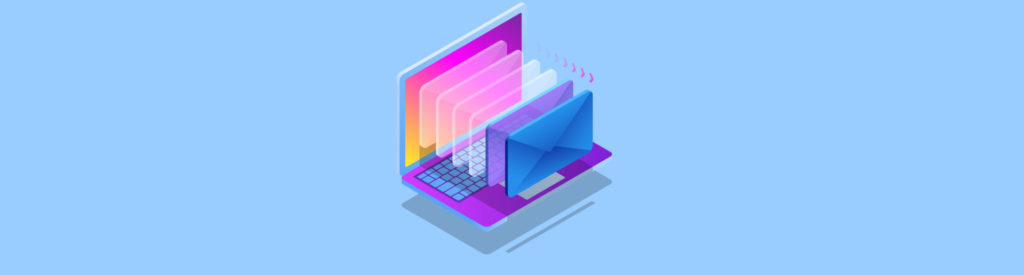Introduction
What could be worse than facing one or more seriously corrupted Exchange 2007 mailbox databases? Yes, you guessed right – facing a completely dead Exchange 2007 Server. In this article I’ll shine some light on the steps necessary in order to restore an Exchange 2007 Server that has experienced a major hardware failure causing a complete loss of data. Like is the case with Exchange 2000 and 2003, you can recover an Exchange 2007 Server in a fairly straightforward way. As most of you probably know, we could use the DisasterRecovery switch to recover a dead Exchange 2000 or 2003 Server on new hardware, but with Exchange 2007 this switch no longer exists. Instead it has been replaced by the new RecoverServer switch, which is similar to the DisasterRecovery switch. The interesting thing about the RecoverServer switch is that is can be used to recover all types of Exchange 2007 Server roles, except the Edge Transport Server role which uses ADAM and not the Active Directory to store configuration data.
When you run Setup with the RecoverServer switch on a new Windows 2003 Server that is configured with the same name as the one which has crashed or is permanently down for other reasons, setup will read the configuration information for the respective Exchange 2007 from the Active Directory. In addition to applying the roles and settings stored in Active Directory Setup will, as is the case when installing an Exchange 2007 Server role without the RecoverServer switch, install the Exchange files and services required for the respective Exchange 2007 server role(s). This means that local customizations done on the server (such as Mailbox Databases, Receive Connectors, custom OWA settings and SSL certificates etc.) need to be re-created or recovered manually afterwards.
In this section we’ll go through the steps necessary in order to recover an Exchange 2007 server with the Hub Transport, Mailbox Server and Client Access Server roles installed.
Note:
Although the new RecoverServer switch primarily is used to recover a failed server, the switch also can be used to move an Exchange 2007 Server to new hardware.
Restoring and Configuring the Operating System
When you have received a replacement server or replacements for the failed hardware components, it’s important you configure and partition the disk sets in the new server, so they are identical to the way they were configured in the failed server. When the hardware is configured according to the documentation you wrote for the failed Exchange 2007 (which you did write right?), we can begin installing the operating system from the Windows 2003 Server 64-bit media. When Windows 2003 Server has been installed it’s important you install the Windows Components required by the Exchange Server 2007 Server roles as well as any service packs and Windows updates that were applied on the failed server. For details about which Windows components are required for each server roles refer to the Exchange 2007 online documentation.
In addition to the above you should also make sure you name the new server with the same server name, but before you do so it’s important the failed Exchange 2007 server is turned off. In addition you should add the server to the respective Active Directory domain, but you must first reset the computer account for the respective Exchange 2007 server. In order to reset the computer account you have to logon to a Domain Controller or another server with the Adminpak installed in the Active Directory domain, and then open the Active Directory Users and Computers (ADUC) MMC snap-in. In the ADUC MMC snap-in, navigate to the organizational unit (OU) containing your computer accounts (by default the Computers OU), then right-click on the computer account that should be reset, then select Reset Account as shown in Figure 1.

Figure 1: Resetting the Computer Account in the ADUC MMC snap-in
Now Click Yes to the warning in the appearing dialog box and click OK. With the computer account reset, we can now join the new server to the domain without issues, do so and then initiate the required reboot.
Installing Exchange 2007 using the RecoverServer Switch
Now that Windows 2003 has been properly installed, we can move on and start installing Exchange 2007 by running Setup.exe with the RecoverServer switch. In order to do so click Start | Run and type cmd.exe then hit Enter. Now change to the directory or media containing your Exchange 2007 Setup files, then type Setup.com /M:RecoverServer.
As can be seen in Figure 2, Exchange 2007 Setup will now prepare Exchange 2007 setup then perform the mandatory prerequisite checks and finally begin copying the Exchange files and then configure each Exchange 2007 Server role by reading the required configuration information from Active Directory.
Note:
If you’re recovering an Exchange 2007 Server with the Hub Transport Server role installed, and this is the only Exchange 2007 Server with this role installed, it’s recommended to run Setup.com /M:RecoverServer with the /DoNotStartTransport syntax, as there are a few post-recovery steps that should be completed before this role is made active.

Figure 2: Recovering an Exchange 2007 Server using the RecoverServer Switch
When Exchange setup has completed each phase successfully, we’re close to calling the server recovery a success. But there are a few post-recovery steps that need to be completed depending on what Exchange 2007 Server roles are installed on the server. It’s obvious that a recovered server with the Mailbox Server role must have the respective Mailbox and Public folder database restored from backup, or copied back from the disks on the old server (if possible). If the Public folders are replicated with other Exchange 2000/2003 or 2007 servers in the Exchange organization, you don’t need to restore it as an empty Public Folder database will be backfilled from the other Public folder server(s).
Note:
If you need to restore one or more Mailbox and/or Public Folder databases to the recovered server using the Windows 2003 Backup tool, note that you must catalog the respective backup (.BKF). This is done by selecting the Restore and Manage media tab then clicking Tools | Catalog a backup file in the menu.
If the Hub Transport Server role is installed on the recovered Exchange 2007 server, you may also need to restore any saved message queue databases (which in Exchange 2007 are stored in an ESE database and not in the NTFS file system as was the case with Exchange 2000 and 2003) and place them in the right folder (should be done while the Microsoft Exchange Transport service is stopped, which is why it’s a good idea to run the RecoverServer switch with the /DoNotStartTransport syntax if you’re recovering an Exchange 2007 server with the Hub Transport Server role installed), as well as re-configure any Receive connectors as these are stored locally on the Hub Transport Server and not in Active Directory like is the case with Send Connectors.
In addition you may need to restore the Client Access Server settings (custom OWA files and/or virtual directories). Custom virtual folder settings can be restored by using the script method mentioned in the Exchange 2007 online documentation.
Although it should be the most sufficient as well as fast way to recover a server using the RecoverServer switch, it’s worth mentioning that it’s fully supported to restore an Exchange 2007 Server by restoring the System State as well as all the Exchange installation files. But bear in mind that this method requires you to restore Exchange 2007 on the same hardware.
Conclusion
The new RecoverServer switch in Exchange 2007, which replaces the DisasterRecover switch we know from Exchange 2003 (read more about how this switch is used in one of my previous articles), makes it a breeze to recover an Exchange 2007 Server with one or more roles installed. But it’s important that you bear in mind that there may be additional tasks to perform afterwards, depending on what Exchange 2007 Server roles are installed on the server you’re recovering. Lastly it’s worth repeating that the RecoverServer switch cannot be used to recover an Exchange 2007 Edge Transport Server.