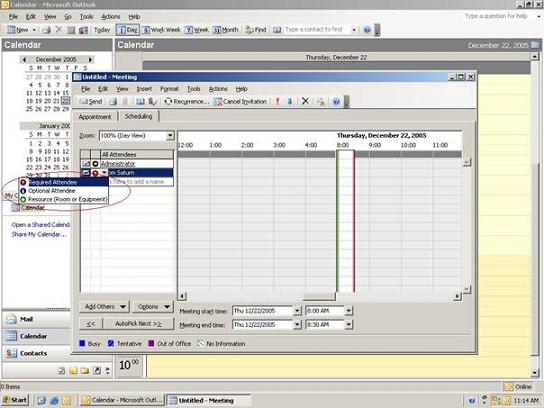These resources could be conferencing rooms, cars, projector, etc. – in general nearly everything that is being used by more than one employee during working days.
With an Exchange / Outlook infrastructure in your company there are various ways to make this work. Within this article we will have a close look at each possibility. We will not just talk of how to configure it, in addition, we will discuss the pros and cons of these implementation tasks.
Possible Solutions
In general, there are different ways to solve this problem:
- Public folders
- Moderated Public Folders
- Email Accounts
Within the following chapters we will discuss each of these in more detail.
Public Folders
One way to make resources available in your messaging and collaboration environment is to create a public folder for each of them. This means you will have to use your Microsoft Office Outlook Client to create a new public folder with the design of a calendar.
After having created it, you will have to configure the permissions; this means you will have to setup the structure of permissions that will reflect your organizational structure.
The steps are as follows:
- Create a new public folder with the calendaring design from your Microsoft Office Outlook client.
- Grant appropriate permissions to give the relevant employees access to this new public folder calendar.
Figure 1: Creating Public Folder for each Resource
The big advantage of this solution is that there is no Client Access License (CAL) needed for each public folder resource. You can create your reservations by setting up your own entry. But the problem is that there is no real workflow available. This means that there is no way to implement a solution giving you automatic reply or availability checks while planning events. You even do not have any possibility to invite the resource using the well-known Microsoft Office Outlook Client invitation form. So this is a big disadvantage regarding this solution.
Moderated Public Folders
Another way to solve the resource reservation and booking process problem is to declare a group of people that are responsible for that resource. Very often you can find this topic in the job documentation of a typical secretarial team. They are able to decide whether a resource booking is really important and correct, or to solve a resource booking collision by e.g. moving meetings to other conference rooms or canceling them in time.
The steps in detail are as follows:
- Create a new public folder with the calendaring design from your Microsoft Office Outlook Client.
- Grant the appropriate permissions on this folder to make sure that only employees responsible for this resource have the relevant authorization.
Figure 2: Configuring Permissions on a Public Folder Resource
- Configure a Moderator for this public folder to make sure that entries are being added without informing the folder moderator.
This is quite easy to configure, just configure the moderated folder features provided by Exchange 2003.
Figure 3: Using the Moderated Folder Feature
Email Accounts
The third, and most complex solution is to create pseudo mailboxes for each resource you want to be automatically administered by Exchange itself.
This means that you will have to create a user account named the same as the resource and then create a mailbox for this virtual user. Now you can logon as the resource and configure the free-/busy configuration settings within Outlook 2003.
The steps in detail are as follows:
- Create a new user named the same as the resource you want to publish.
- Logon as this virtual user resource.
- Configure the settings for Free-/Busy to:
- Automatically accept new bookings if free time is available
- Automatically decline bookings if there are already bookings
- Automatically accept new bookings if free time is available
- If needed, grant the appropriate users access to this new resource by choosing the corresponding security level.
- Logoff.
- Logon as user and test everythingto make sure it is working properly.
This means that now we have the resource available directly in our Exchange 2003 Global Address List (GAL).
Figure 4: Creating a Virtual User for each Resource
Figure 5: Configuring Resource Scheduling Settings
Figure 6: Settings for Resource Scheduling
If you now try to book this resource automatically, you should be aware that you need to invite it as a resource from your Microsoft Office Outlook client to make it work properly.
Figure 7: Booking Resources automatically
The great thing about this solution is that it is quite easy to work with automatic booking resources. The only problem is that you will have to provide a Client Access License (CAL) for each published resource too.
Conclusion
As you have seen in the text above, there are quite different possibilities of implementing resource availability planning features into your Exchange Server 2003 organization. They range from quite easy but not the best implementations without any additional costs of licenses to very comfortable configurations with automatic replies where nearly everything is possible. In special configurations there are additional CALs needed, but if you are running big organizational implementations you will not have any easier way to provide this service to your employees.
You have to decide which way you want to go here, but one thing is important in each deployment strategy: choose the solution you think that is best for you, but never choose a solution without any good arguments. Providing automatic resource booking with Exchange Server 2003 is one of the major goals when email and collaboration systems are already deployed in your network environment.
If you still have any questions, please do not hesitate to contact me directly.