Protecting user security is truly a never-ending job. This is especially true when it comes to surfing the Internet. So which browser is best for security and privacy? While they all have positive aspects, we’ve laid out some features of the big four browsers to make your job easier.
There are more secure browsers, such as Epic or Tor. However, users typically have to sacrifice something else for the beefed up security, like speed or anti-malware technology. Considering this, here’s information on some of the most used and user-friendly: Safari, Edge, Chrome, and Firefox.
Safari

If you have multiple apple products, syncing among all its devices is extremely convenient. Safari shows you which tabs are open on your other device(s) and gives you the option to open it or not. If not, though, there are still a number of reasons to stick with Safari if you own a MacBook. This browser is one of the fastest on the market, said to be faster and consume less CPU power than Chrome (which also means it’ll help out your battery life).
The notifications for Safari also have a much better design on a MacBook than Chrome’s system. They are built to never overlap and you can always check out the pings later in your notification bar if you’re unable to check them out right away.
Safari’s default settings aren’t the most secure, but you’re able to change that. In the settings, you can switch auto fill options off, delete all stored passwords, block pop-ups and certain cookies, disable JavaScript, and disallow any web plug-ins, depending on your preferences.
This browser also allows the option of adding extensions such as Ghostery or AdBlock. Overall, it’s a stable, fast, and relatively secure browser.
Edge
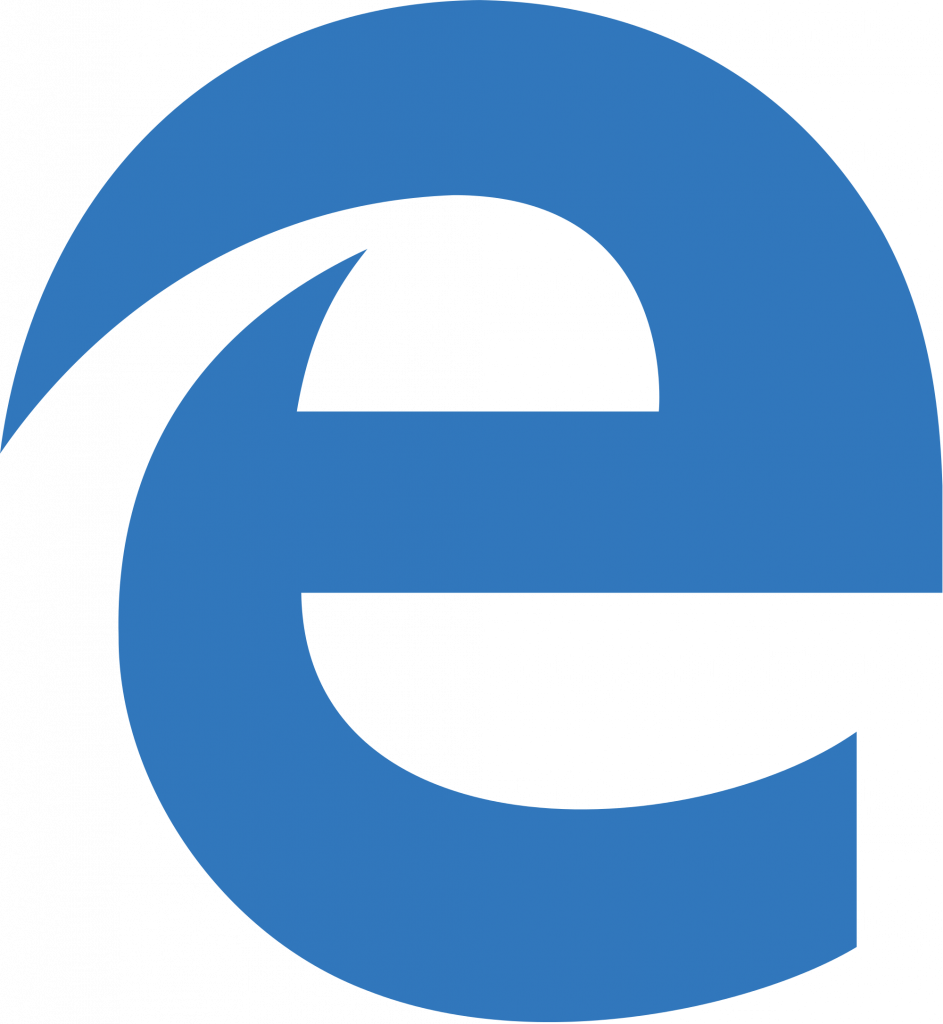
Well, thankfully Internet Explorer has finally bit the dust. I don’t know if the Internet could handle any more memes about its slow speed. Edge has taken its place as the default browser for Windows 10 and has quite a few improvements.
First on the list is Edge’s Web Note, essentially a much-improved screenshot tool. With it, you can take a picture of an entire web page, rather than simply what’s on your screen at the moment, and allows you to highlight, write on, save, and email each note. The notes can conveniently be saved to OneNote, Edge’s favorites menu, or a reading list.
Another helpful aspect of Edge is the assistance of Cortona built into the browser in conjunction with Bing. Highlighting a word then right-clicking will give you more information, such as definitions or Wikipedia info. Also, on available sites of restaurants, bars, and cafes, Cortona will automatically show maps, directions, reviews, and more.
While Cortona has a lot of helpful features, it’s also been under fire for its blatant abuse of users’ privacy. Even though it just recently offered more security to enterprise users by acting as a virtual PC, these features may not be convincing enough to make any IT professionals want to keep Windows 10’s Microsoft Edge.
Chrome

Chrome is the most-used browser around the world, and for good reason. When it launched, its speed topped the list of popular browsers and it still hasn’t fallen behind. Yet, when you look at privacy, Chrome has had its fair share of scandals. Most of these, though, have been from third-party add-ons allowed on the app, rather than Chrome itself.
Of course, Google claims that Chrome is an extremely safe browser, as showcased by their reward programs. First, it had the Pwnium contest that offered rewards for finding bugs in any Chrome products. Now, it has the year-round Chrome Vulnerability Reward Program with a top reward of $50,000. With incentives such as these, it’s not difficult to understand how Google keeps its browser safe.
Additionally, they claim to be one of the first browsers to offer sandboxing as a security device. After its anti-security scandals, Chrome also updated its extension policy to be more protective of users back in 2013.
Chrome also gives users the option of customizing many privacy settings, such as enabling or disabling usage statistics. When you download the app, all services are turned on, but they can be found at chrome://settings under “Show advanced settings” and changed according to your preferences.
While you have the option to enable “Do Not Track,” it “isn’t really honored by many websites, making it largely pointless in 2016.” Also, for you to learn more, Google has posted a privacy policy online on Chrome for you to check out any time you want to know about what they do with your information.
The big issues with Chrome come into play when you consider that Google makes a large portion of its money through targeted advertising. According to another article on the subject:
The amount of information Google gets varies depending the features you use. If you use conversational search or voice search, a recording of your audio, the URL requesting speech input, and the grammar settings of the page you’re visiting are all sent to Google’s servers, but all of that is required for the feature to work. If you use spell check, any text you type in Chrome is sent to check for spelling mistakes or errors. If you have usage statistics and bug reporting enabled, additional information is included. It’s a lot of data, but Google is absolutely clear: none of it is personally identifying.
Essentially, there’s no doubt that Google stores a lot of information about its users. However, it stores this data from Gmail, your Google Search History, YouTube, Google Drive, and other sites owned and operated by Google. But it would store this regardless of which browser you’re using. If you’re very concerned about privacy, the best advice is to stay away from Google-owned websites, choosing to use a different email server and to instead search from a site such as DuckDuckGo. But with its speed, user-friendly design, and Vulnerability Reward Program, Chrome is a great browser for the average user.
Firefox

Many believe that Firefox is one of the best browsers in regards to users privacy. Finally, as of April 2016, Firefox has enabled sandboxing, making it one of the best browsers for security as well.
Firefox is open source, so anyone has access to the code to search it for any type of vulnerability. A few great things about Firefox include its built-in prevention that keeps websites from tracking you as you browse the Web, warnings if it suspects a website contains malware or is trying to perform a phishing attack, automatic updates, and enabled HTTPS for all sites that support it with its HTTPS Everywhere add-on (also available for Chrome and Opera).
The Mozilla Foundation is a non-profit that doesn’t exchange user data in the same way as Google, so you can feel more secure about your data. While Firefox collects some, such as passwords and bookmarks, they’re all encrypted.
You easily can access Firefox’s privacy settings, although you won’t need to alter as many default settings. This is because Firefox automatically stores less data than Chrome.
Mozilla’s privacy statement lets users know exactly what personal data is being used, and most reports can be disabled. According to Lifehacker:
The message from Firefox’s privacy policy is clear: All of the information sent is opt-in, not opt-out, and none of it is personally identifiable, although some of it may contain things like URLs you’ve visited, your IP address, and so on. The privacy policy also includes information about what Mozilla shares with third parties upon request.
Protecting them from the same damage that Chrome experienced some years ago, Firefox reviews all add-ons before they’re posted. If an add-on is not yet reviewed, it will be named “experimental.”
Like many private browsing modes, Firefox doesn’t save logins, history, cookies, or cached pages. But unique among popular browsers, Firefox offers tracking protection so online Web trackers don’t see browsing activity. Using this protection shows just how many sites normally follow and store your browsing activity. Once you see this, you’ll realize how useful this feature is.
Essentially, as this article lays out, “Firefox’s open APIs give developers leeway to build add-ons that protect user privacy beyond what the browser already does, and the fact that Firefox is open source means there’s a community of developers sifting through the code, reporting issues, and submitting fixes.”
Because of this, it seems that Firefox is the way to go if you’re looking for a functional, fast browser that is focused on user security and privacy.



