As a system administrator, have you ever felt the need to have a centralized management tool that handles all administration and monitoring tasks for XenApp and XenDesktop virtualization platforms? Well, your life just got better!
Citrix Director is a management console designed for XenApp and XenDesktop virtualization platforms. This product allows you to monitor their virtual desktops, control user sessions, set alerts based on company’s policies, troubleshoot when needed, exercise greater control over the applications installed in the system, and perform any other support task for users.
Citrix Director version 7.x combines Director and EdgeSight into a single architecture to make it easier for administrators to get a real-time assessment of a XenDesktop site or environment. In the earlier versions, Citrix Desktop Director was used for managing everyday activities while EdgeSight was used for monitoring XenApp and XenDesktop environments. The combination of both these products in this version has made Citrix Director all the more powerful for system administrators.
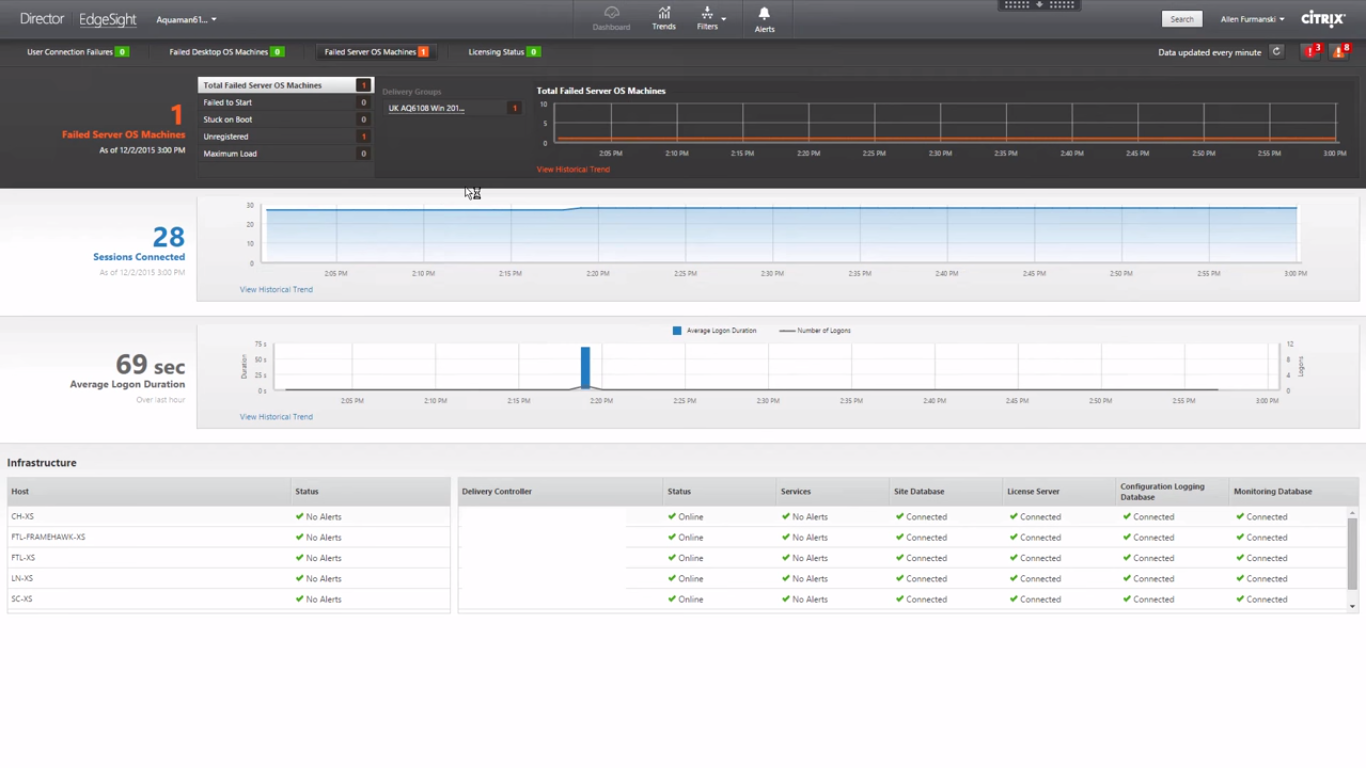
Citrix Director is also a versatile tool that bundles together all the monitoring and troubleshooting functionalities for XenApp 7.5. However, it’s important to keep in mind certain considerations while implementing Director in an enterprise environment. Below are some of the best practices that is sure to help IT infrastructure specialists and system administrators use Director more efficiently.
Hardware and system requirements
Do you think you can continue your normal everyday activities with just a handful of nuts in the morning? Don’t even try because you’ll think of nothing else but food all day long!
Likewise, Citrix director also needs some minimum requirements to perform well, and they are:
- It only supports operating systems Windows Server 2012 (both Standard and Datacenter Editions), Windows 2012 R2, and Windows Server 2008 R2 SP1.
- It requires a minimum disk space of 50 MB.
- The system should support Microsoft .NET Framework 4.0, though the installer will automatically take care of deployment.
- It also needs Internet Information Services (IIS) 7.0.
During installation, the installer will check for prerequisites and will install any missing files. If the Director is installed on a Delivery Controller, then the installer communicates with the controller using “localhost” as the server address. On the other hand, if Director is installed on a dedicated server, then a Fully-Qualified Domain Name (FQDN) should be entered. Remember, Director does not load balance between controllers; it will simply move to other controllers if the specified one fails.
Besides the above system requirements, Director also requires a dedicated machine with at least four CPU cores and 4GB RAM for every 100 users. The above requirements ensure the optimal performance of Citrix Director, just like how a balanced meal keeps you healthy and helps to do your tasks better.
Supported browsers
The browsers supported by Director are Internet Explorer 11, 10, and 9, Chrome, Firefox, and ESR. However, Director does not support Internet Explorer’s compatibility mode that was introduced by Microsoft since IE 8 to create a standard compliant version for the web.
This compatibility setting may cause problems at times, and if it does, you can simply turn off compatibility mode. In Internet Explorer 9 and 10, there is a compatibility view button located on the right side of the address bar, and this can be turned off with a mere click of the mouse. Also, it’s a good idea to uncheck the “Display all websites in compatibility mode” setting. In Internet Explorer 11, there is no Compatibility View button, so there’s nothing to worry there.
HTTPS
It’s highly recommended to implement SSL on the IIS server to ensure secure communication between the browser and server, though Director does not require it. This setting is important not just for security, but also to have better compatibility with the browser. For example, Chrome version 21 and higher, Mozilla Firefox versions greater than 23, and Internet Explorer versions 10 and 11 block mixed content (content that resides both on HTTPS and HTTP), and this can cause problems while running Director if SSL is not implemented.
Displaying alerts
Currently, Director displays alerts coming from Citrix XenServer and VMware vSphere only by default. To receive alerts from Microsoft Hyper-V, you’ll need to enable alerts from the management console. To do that:
- Open XenCenter and right-click on the host that needs to be configured.
- Select Properties from the drop-down menu.
- Next, click on Alerts.
- Select the checkbox against the needed alert. In general, Director can receive alerts pertaining to CPU usage, memory usage, network usage, and storage throughput.
- Configure the alert by setting the threshold and time.
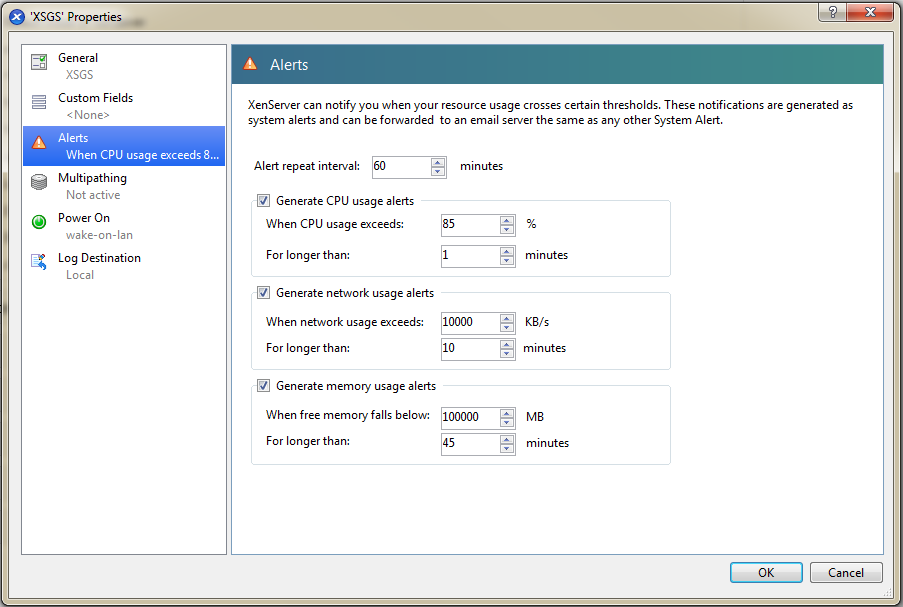
Configuring multiple sites
Advancements in mobile technology have increased accessibility greatly, but as a system administrator, managing these multiple sites can be a nightmare come true! Since Director supports multiple XenDesktop sites, make the most of this functionality by configuring multiple sites on the IIS domain. To do that, go to Application Setting > ServiceAutoDiscoveryAddress. Multiple sites can be configured as site1.com, site2.com, and so on using FQDN or IP address. While adding multiple sites, check if the sites and pages are valid, as this will help to improve performance.
Configuring permissions for lower-version VDAs
To configure any Virtual Desktop Access (VDA) software that has a version earlier than XenDesktop 7, use Windows Remote Management (WinRM). You can configure using the impersonation model or the trusted subsystem model.
Impersonation model, as you guessed, involves using the identity of a user to make a WinRM connection.Since this is the default method, you don’t have to do much except ensure that users have the necessary permissions on the desktop. This is best done by adding users to the local Administrators group and by granting specific users the permissions mandated by Director.
The other option, which is the trusted subsystem model, does not give users the permission to make WinRM calls on their own. Instead, it is done by creating different service identities, and setting permissions for each identity. The Director application pool of IIS should be configured to run as the service identity. This way, users can only access data using Director.
Managing time zones
Though working and collaborating with people from different parts of the world is fun, it can cause problems when you have to monitor their usage, because trend data displayed in Director is collected in one-hour intervals using the UTC timestamp. If Director is accessed from a region that is offset by half an hour from GMT, then the trend data will not be up to date. For example, if the administrator is accessing from India which is +5:30 GMT in a location that is not offset by half an hour, like New York which is -5:00, then there will be a delay. To make up for this, either set the time zone on the machine running Director to the nearest hour or change the time zone on the machine to that of the user. These are two simple fixes that can help you overcome the “half an hour conundrum”.
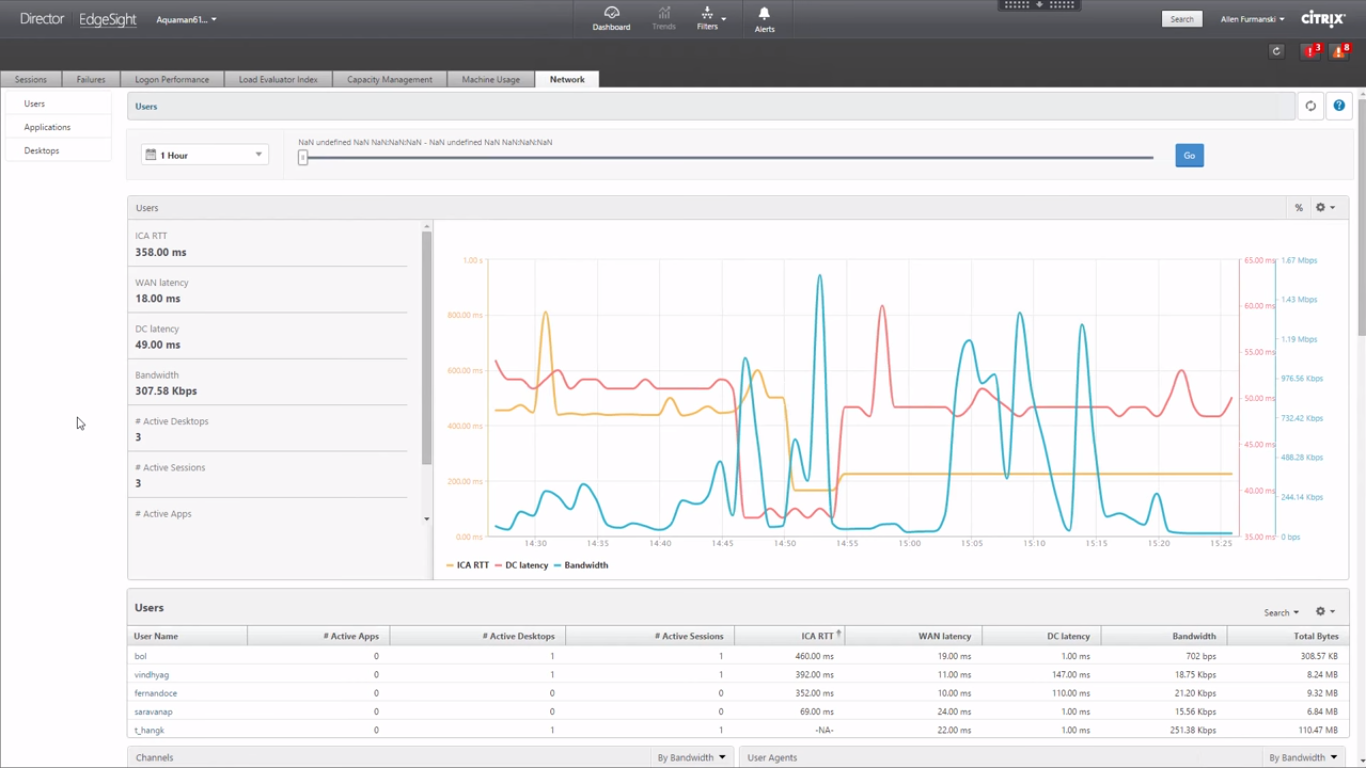
Screen resolution
The best screen resolution for viewing Director is 1366 x 1024. In fact, this is the minimum setting needed to get a good display of charts and images. This is the recommended resolution if you want to closely monitor the different charts that get updated by the second.
The above-mentioned best practices can go a long way in optimizing the performance of Citrix Director, and making it a powerful tool to monitor, analyze, and troubleshoot virtual desktops. Above everything, these small fixes make you much more productive and efficient at work.
Photo credit: Citrix Partners



