Isn’t it always annoying when we get an error? And it’s especially galling when the error is a cryptic one that doesn’t tell us the cause of the problem. Well, “connection to Microsoft exchange is unavailable” is one such cryptic message that doesn’t tell you much about why there is no connection.
If you’re like me, you’ll probably go through the different possibilities in your mind and try to zone in on the most likely cause of the problem.
Let’s save all this trouble for you. When you see this error message, simply try one of the below options and, hopefully, one of these should fix it for you.
Office 365
If you’re an Office 365 user and you get this message, the most likely cause is a conflict in your username and password. It happens typically when you use the same email address and password for your Office 365 account and for your third-party provider’s login.
Create a new alias
A common way to solve this problem is to create a new alias in Office 365 and use this alias to set up your Outlook.
To do this:
- Log into your exchange admin center.
- Navigate to recipients -> mailboxes and click on your mailbox.
- Next, choose email address and click on the “+” sign.
- Select the SMTP server and add a new alias to your domain.
- Use the new alias instead of your email address to set up your Outlook.
- Finally, when you’re prompted for the login credentials, use the original Office 365 email address, and it should work.
Change the login credentials
An easier way than the previous option is to change the username or password in either Office 365 or your third-party provider, so that the login credentials are unique. You can do it by yourself if you’re the admin. Otherwise, you’ll have to send a request to the system admin.
Outlook 2007/2010
Since Office 365 is a cloud-based app, it’s easy to fix this error. However, if you’re using Outlook 2007 or 2010, the process is going to be a little longer. Here are some of the things you can do to fix “the connection to Microsoft exchange is unavailable” error.
Enable RPC encryption
You’ll get this error message when your RPC encryption is not enabled. By default, the RPC encryption is disabled in Exchange Server 2010 service pack 1, so you’ll have to manually enable it.
Also, you’ll get this message if you’ve disabled the “encrypt data between Microsoft office outlook and Microsoft exchange” option in your profile settings.
To enable RPC encryption in Outlook 2007, follow these steps:
- Download the latest version of Outlk12.adm group policy template and add it to your domain controller.
- Open gpedit.msc. The best way to do it is press the Windows key and the “R” key and type out “gpedit.msc” in it.
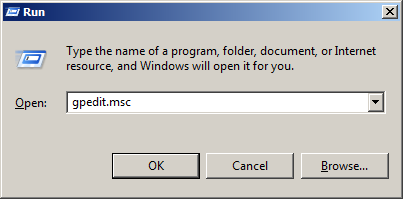
- Next, navigate to User configuration ->administrative templates ->classic administrative templates (adm) ->Microsoft office outlook 2007> Tools.
- Look for an option called “Enable RPC encryption” and double-click it.
- In the dialog box, choose “enabled” and click ok.
These steps should enable the RPC encryption in your group policy editor for Outlook 2007.
If you’re using Outlook 2010, navigate to User configuration -> administrative templates (ADM) -> Microsoft outlook 2010-> account settings -> exchange and enable the “Enable RPC encryption” option.
Export registry keys
The “connection to Microsoft exchange is unavailable” error could be because of a problem between your Outlook 2007 and the Microsoft exchange server. You can troubleshoot this error simply by exporting registry keys from a different PC. To do that:
- Switch to a different PC and open the registry editor on that PC.
- Navigate to HKEY_CURRENT_USER\software\Microsoft\Windows NT\Current Version\Windows messaging subsystem.
- Right-click on Windows messaging subsystem and select the “export” option. Give a name for the export file and save it.
- Transfer this file to your problematic PC and merge it to your registry.
This should fix any errors related to your registry keys.
Update your registry
“The connection to Microsoft Exchange is unavailable” error can also occur due to problems in the registry. Your registry has some important information that Outlook needs to connect to the Microsoft exchange server. If this information is missing, you get the error message.
To fix this error, get the necessary information from a different PC and paste it in the PC that’s throwing this error.
- Open a PC in which Outlook is working. Press the Windows key + the letter R and type “regedit” in the textbox. This should open your registry editor.

- Navigate to HKEY_CURRENT_USER\Software\Microsoft\Windows\CurrentVersion\Explorer\UserShell.

- Right-click on the User Shell folder and choose “export” from the menu.
- Give a name for this file, and ensure that it has a “.reg” extension.
- Finally, move this file to the PC where Outlook is not working. Just run this file with “.reg” extension and the details will be automatically added to your registry.
Restart Outlook and try connecting again. This should fix the problem.
Reset your cache
Sometimes, the problem could be with your cache. If it contains outdated data, this can cause “the connection to Microsoft Exchange is unavailable” error. A good way to fix this problem is to use the flushdns command.
This command flushes and resets your DNS cache server, so any old information is deleted. To use this command,
- Make sure you’re logged in as the admin.
- Open the command prompt and enter this command:
[code gutter=”0″]ipconfig/flushdns[/code]
- Once this command executes, close the command prompt and try connecting to the Microsoft exchange server.
This should resolve the error if it’s caused by an outdated cache.
Restart your exchange server
Many times, a simple solution is the answer to a complex error like “the connection to Microsoft Exchange is unavailable.” Try restarting your Exchange server and see if the problem is fixed.
To restart your server:
- Press Windows key + letter R and type “services.msc.” This will open your services window.
- Look for “Microsoft Exchange,” right click on it, and select the restart option.
- If you have more than one Microsoft Exchange, make sure to reset all of them.
Try connecting after the Microsoft server restarts.
Look at your antivirus
Though antivirus offers good protection for your system, at times it can also interfere with the way Outlook works. Malwarebytes is one such antivirus that is known to restrict Outlook and its connections. If nothing else works, disable your antivirus and see if you’re able to establish a connection between Outlook and the Microsoft Exchange server. Even consider removing your antivirus temporarily to check if that fixes your error.
In short, “the connection to Microsoft Exchange is unavailable” is a fairly common error and could happen because of a ton of reasons. Since this error is not so self-explanatory, you may have to try different solutions.
If you know any other fix for this error, please share it with us in the comments section.




Add a proxy server & check authentication protocol helps with this error. Also creating a new profile for outlook, as it happens at times that the outlook profile becomes corrupted.
Navigate to Outlook settings-> proxy server->enter FQDN of your exchange like abc.domain.com->Check authentication protocol. It depends what authentication protocol is being used, by default it is set to Basic.
Thank you so much Avinash. I’m sure it’ll help our readers.
Every error had to be fixed and there were too many errors. Gosh I got afraid!! Seriously, I couldn’t do it. I then started to use a paid software called GS Richcopy 360 after I read about it on a blog. And man it is dope. Ur man is no longer afraid of anything.
just download eM client
Hi,
I have Windows 7 and Outlook 2013 and usually use my company’s exchange server for e-mail. It worked fine until it was changed exchange server to 2016 version and I couldn’t fix it nor company’s IT. They suggest to install Windows 10 and Office 2016. Is there any way to fix it without installing new version of Windows and MS Office?
Thanks and Best Regards,
Rexhep
Thanks, useful information 🙂