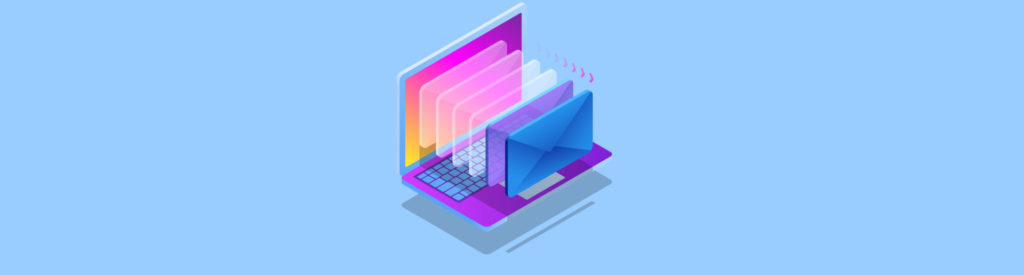Get your copy of the German language “Microsoft ISA Server 2004 – Das Handbuch”
This article goes beyond my first article about clustering in which I gave you only the basic steps that were necessary to create an Exchange 2003 Cluster.
Let’s begin
This article begins by creating the Exchange Virtual Server which is the heart of the Exchange Cluster because this object represents the Exchange Server for all users and other resources.
You must first have the following steps completed:
- Installing and configuring Windows Server 2003 Enterprise
- Implementing the Shared Storage (SAN, NAS) for the Quorum and the Exchange Databases
- Creating a Cluster with Cluster Administrator
- Installing Exchange Server 2003 Enterprise and Service Pack 2 on each Cluster Node
After installing Exchange Server 2003 on the Cluster Nodes you will see several Cluster Resources in Cluster Administrator which were installed during the Exchange Server Setup.
Figure 1: Exchange Cluster Resources
Create a new Cluster Group
The first step is the creation of a new Cluster Group. A cluster Group will be used to group resources which are necessary for the Exchange Cluster creation. If a failover occurs the whole Cluster Group will move to another Cluster Node.
You must give the Cluster Group a name and an optional description.
Figure 2: New Cluster Group Wizard
In the next step you must select the preferred owners of the Resource Group. A failover can only be initiated between Preferred Owners.
Figure 3: Preferred Owners
Create a Cluster IP
After successfully creating the Cluster Group you must create a Cluster IP resource. The Cluster IP resource is used to give the Exchange Virtual Server an IP Address. The Network for the Cluster IP address is the LAN network.
Figure 4: Create a Cluster IP
Create a Cluster Name
Now, create a Cluster Name. The Cluster Name will be used as the logical Cluster Name. The Cluster Name Resource must be created in the Cluster Group for Exchange.
Figure 5: Create a Cluster Name
Possible Owners are NODE1 and NODE2.
The Cluster Name is dependant on the Cluster IP.
Figure 6: Resource Dependency
The name of the Cluster is DECCLUS. The Cluster setup will create the necessary DNS records in the DNS console. New with Exchange Server 2003 is the support for Kerberos Authentication when you enable the Checkbox Enable Kerberos Authentication.
Figure 7: Cluster Name Properties
Cluster Disk
Now it is time to create the Cluster Disk Resource. The Cluster Disk is from the Physical Disk Resource Type.
Figure 8: Cluster Disk
The Cluster Disk is dependant on the Cluster IP and Cluster Name Resource.
Figure 9: Cluster Disk
The Cluster Disk for the Cluster in this Article is Disk E:
Figure 10: Select Cluster Disk for Exchange
Create the Exchange Virtual Server
Now it is time to create the Exchange Virtual Server. Right click the Cluster Group and click – New – Resource and select Microsoft Exchange System Attendant as the Resource Type. This will create the Exchange Virtual Server.
Figure 11: Create the EVS
Possible Owners of the Exchange Virtual Server are NODE1 and NODE2.
Figure 12: Possible Owners
The Exchange Virtual Server is dependant on the Cluster IP, Cluster Name and Physical Disk Resource.
Figure 13: EVS Dependencies
Select the Exchange Administrative Group, where the Virtual Exchange Server should be installed. If your Exchange Organization has only one Administrative Group you are not given a choice of selecting the administrative Group.
Figure 14: Select the Administrative Group for the EVS
Select the Routing Group
Install the Exchange Virtual Server in the Exchange Routing Group where the Cluster Nodes are physically located.
The Default path for the Exchange Databases is the Cluster Disk Resource that you previously created and the Path \EXCHSRVR like a normal Exchange Server installation.
Figure 15: Select the Routing Group for the EVS
Read the summary carefully and after reviewing the configuration, click Finish.
Figure 16: EVS Summary
After successfully creating the Cluster Group and the Exchange Virtual Server, right click the new Cluster Group and select Bring Online. This will bring all resources – based on their Dependencies – in the Cluster Group Online.
Figure 17: Bring the Cluster Group Online
The process of taking the Resources Online takes a while.
Figure 18: Bring the Resources Online
The Exchange Virtual Server in the Exchange System Manager
The Exchange Virtual Server (EVS) is listed as a normal object in the Exchange System Manager (ESM).
Figure 19: The EVS in ESM
The Exchange Virtual Server looks like a normal computer object like every other physical computer object. The Exchange Virtual Server is also listed in the Active Directory Users and Computers console.
Congrats. You have successfully created the Virtual Exchange Server and you are now Cluster Ready. Depending on the number of Cluster Nodes, you can create additional Virtual Exchange Server objects in the Cluster Administrator console.
Remove the Exchange Virtual Server
If you want to remove the Exchange Virtual Server from Exchange you can use Cluster Administrator to do that but keep in mind that this will remove the entire Exchange Server from your Exchange Organization. If you would only like to remove one Cluster node from the Exchange Cluster you must evict the Node from the Cluster.
The high level steps to remove the Exchange Virtual Server are the following:
- Backup critical Exchange Data
- Move all Mailboxes and Public Folder from the Exchange Virtual Server to another Exchange Server
- Take the Exchange System Attendant Resource in the Exchange Cluster Group offline
- Remove the Exchange Virtual Server
- Delete remaining Cluster Resources
The deletion of the Exchange Virtual Server also deletes all Exchange Resources in the Cluster Administrator.
Conclusion
In my first article I showed you how to implement a Two Node Exchange Cluster with the Windows Server 2003 Cluster Services. In this article I tried to explain how to create the Exchange Virtual Server. It is really simple to create an Exchange Virtual Server which can be used as a clustered Exchange Server.
Related Links
Implementing a Two Node Cluster with Windows 2003 Enterprise
Cluster Configuration Checklist from IT Showcase for Exchange Server 2003