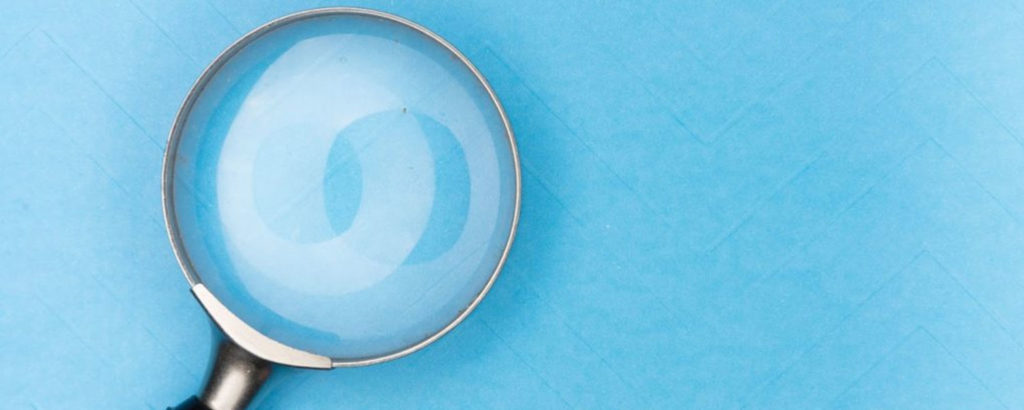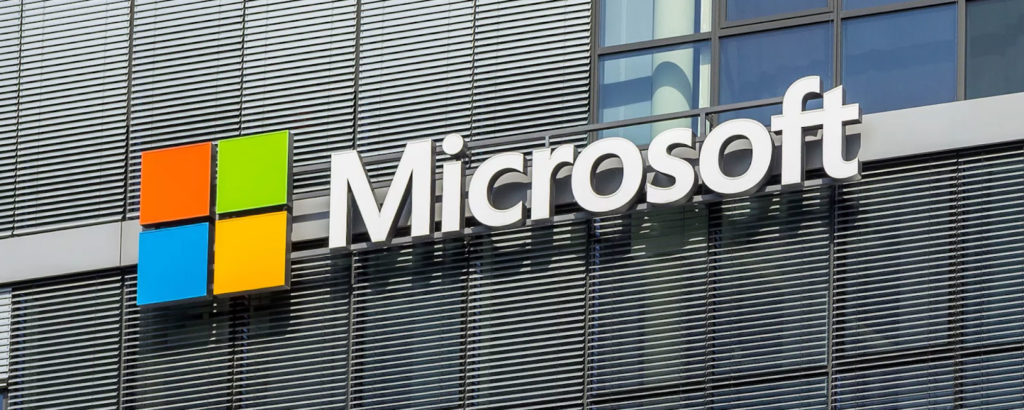Many users assume that having their data in Microsoft Office 365 relieves them of any need to secure their data further. However, this is not true. All cloud vendors follow a shared responsibility model when it comes to securing data. The vendor provides the security of the service they provide, but the safety of the data stored in those services is the responsibility of the customer organization. Leaving a data store open to outsiders, or forgetting to revoke access to an ex-employee, or even accidentally deleting critical data — all are caused by carelessness on the part of the customer organization. The solution is to have a backup of all data in the system so that in the event of a disaster or accident, the backup can be restored quickly. This approach applies to Microsoft 365 data as well. One vendor with a solution this is Nakivo. I caught up with Sergei Serdyuk, vice president of product management at Nakivo, to talk about the importance of data backup and recovery for Microsoft Office 365. In a time when teams are working remotely, there are concerns about data being accessed by employees. If your organization uses Microsoft 365 for email, calendar, documents, and more and you are concerned about data loss, you’ll find this article essential reading.
TWAIN: What kinds of application data are stored in Microsoft Office 365?

SERGEI: Office 365 is a suite of office software applications from Microsoft that enable collaboration and productivity in the workplace. The types of data stored in Office 365 vary depending on the application. Some of the most widely used Office 365 applications are Outlook, OneDrive, Office apps, Teams, SharePoint. All these applications are powered by data, and this data needs to be protected from data loss.
TWAIN: What’s the most common cause of data loss with Microsoft Office 365?
SERGEI: Of the many factors that may lead to data loss, such as cyberattacks, hardware failure, and natural disasters, human error is the most common one. The most common type of human error is deletion of data, whether accidental or intentional. Other common types of human errors are gaps in backup retention policy and corrupted backups.
TWAIN: Can you give me some examples of deletion of data that occurs with Microsoft Office 365?
SERGEI: Sure, there are two types of deletions in Office 365: soft deletions and hard deletions. If you soft-delete an item, such as an email, a contact, a task, etc., it is moved to the “Deletions” folder. The default retention period is 14 days, but you can increase it up to 30 days. Before the retention period expires, the deleted item can be recovered. If you tag the item in the “Deletions” folder to be purged, it is hard-deleted and cannot be recovered afterward. In this case, the only means of recovery is from a backup.
Of the many factors that may lead to data loss, such as cyberattacks, hardware failure, and natural disasters, human error is the most common one. The most common type of human error is deletion of data, whether accidental or intentional.
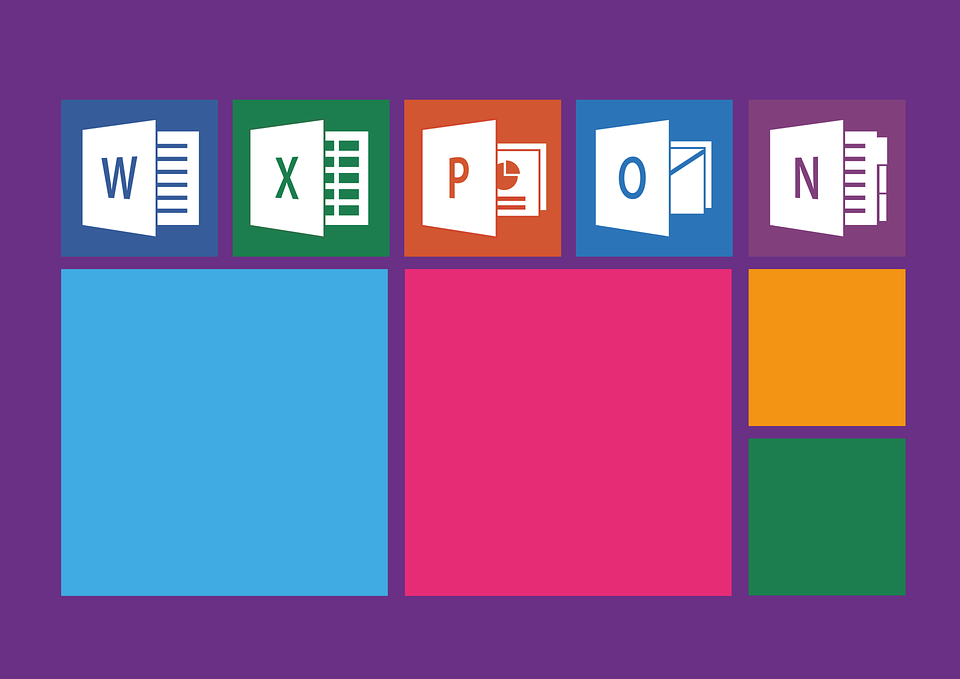
TWAIN: What about data retention: Does Office 365 retain deleted data?
SERGEI: Office 365 allows you to specify policies that govern the retention period of data, that is, for how long data should be retained until it is permanently deleted. A single policy can be applied to either the entire environment or to specific locations and users. Similarly, you can create policies for specific types of content, for example, content containing keywords or specific types of sensitive data.
Setting up retention policies for Office 365 is your first line of defense against data loss. If a piece of data is accidentally or even intentionally deleted, it is moved to a secure location and kept there until the retention period expires.
TWAIN: How can IT teams protect their data from these types of human error?
SERGEI: Beyond Office 365’s retention policies, you need to back up your data in a way that it can be quickly recovered when necessary. Firstly, it is important that you have both short-term backups and long-term archives, which in turn allows for granular and point-in-time restores. Secondly, it is important to perform regular recovery tests to make sure your backups are valid and available whenever necessary.
Setting up retention policies for Office 365 is your first line of defense against data loss. If a piece of data is accidentally or even intentionally deleted, it is moved to a secure location and kept there until the retention period expires.
TWAIN: Where are backups stored? Are there options?
SERGEI: Overall, a wise practice is to have at least two copies of your workloads, onsite and offsite. Both options have their pros and cons.
Keeping the Office 365 backup on-premises allows for high backup speed and quick access to data. When either backup or recovery jobs are running, data doesn’t have to be transferred over WAN, which makes the process faster. The disadvantages of onsite Office 365 backup storage are the associated hardware costs, in addition to the setup and maintenance efforts.
An alternative solution is to keep Office 365 backups offsite in the cloud. This not only allows you to save on the cost of physical hardware but also offers great scalability opportunities in case the amounts of data to be backed up start growing. The disadvantage is lower data transfer speed, and this depends on the quality of your internet connection, both of which can affect how quickly you can recover your data.
Many vendors offer different solutions for where to back up your data. Nakivo Backup & Replication, in particular, allows you to store Office 365 backups on-premises. This enhances the reliability and accessibility of your data. This, in turn, enables faster recovery whenever the need arises.

TWAIN: You touched on this a bit, but how long does data recovery take?
SERGEI: It’s hard to give you a set number, but the speed of recovery depends on a combination of factors, such as backup location, available bandwidth (if data travels over WAN), and the amount of data to be restored, among others.
First, where your Office 365 backup data is stored: As a rule, recovery takes less time in case of onsite backups. For cloud-based backups, the recovery speed is, to a great extent, affected by the available Internet bandwidth.
Then, your bandwidth speed would obviously be a defining factor in how fast you can transfer your data. This is especially crucial if your data is backed up offsite in the cloud.
Finally, there’s the amount of data to be recovered. As an example, Nakivo Backup & Replication allows you to granularly recover mailboxes, folders, and individual emails without recovering an entire Exchange Online (one of Microsoft 365 products) account first. After you find the necessary item, the recovery process takes a few seconds to complete. Recovering large amounts of data, of course, would require more time.
I hope you found this interview interesting and helpful. If your organization uses Microsoft 365 for internal collaboration and communication, you need to be aware of its strengths and weaknesses when it comes to data loss and data management. As this interview highlighted, there are precautionary and preventive measures you can take to ensure your data is never lost, even if it is mishandled or manipulated because of human error.
On a related note, Nakivo recently announced its v10 release, which integrates with vSphere 7 for VM backups. It also allows you to send copies of backups to Wasabi, the better and cheaper alternative to AWS S3. Wasabi has the coolest promo of any tech company out there titled “Migrate with Nate.” It’s a hilarious rock anthem for all IT professionals, and something you’ll want to share with all your colleagues and watch a hundred times “before it’s too late.” Take a look.
[tg_youtube video_id=”Zk3wIBX9sjM”]
Featured image: Shutterstock