Let’s begin
In Exchange Server 2003 there are three different types of system mailboxes which are used by different Exchange subsystems.
The three different system mailboxes are:
- SystemMailbox{GUID}
- System Attendant Mailbox
- SMTP <Servername–{GUID}> Mailbox
SystemMailbox{GUID}
Every private information store in Exchange Server 2003 has one SystemMailbox. The SystemMailbox is created during the private information store creation process and will be deleted when the information store is deleted.
A SystemMailbox consists of two parts:
- The mailbox with its content in the corresponding information store
- An associated directory object in the Microsoft Exchange System Objects – sometimes called MESO
The next figure shows the three different types of system mailboxes.

Figure 1: Different types of system mailboxes
Active Directory Users and Computers
You can see the Microsoft Exchange System objects (MESO) in the advanced view of the Microsoft Active Directory Users and Computers tool.

Figure 2: MESO objects in ADUC
ADSI Edit
You can use ADSI Edit from the Windows Server 2003 support tools to see the system mailboxes that are associated with the private information store.

Figure 3: ADSI Edit
Viewing the contents of the SystemMailbox
Have you ever wondered what content the SystemMailbox has? Have you tried to open the SystemMailbox but without luck? If so, here is the answer. I will show you how to open the SystemMailbox.
There are different tools that allow access to the SystemMailbox and low level access to the store in general. One of the tools is the MAPI Editor, formerly MFCMAPI. Using the MAPI Editor is free. You will find the download link at the end of this article. Before we can start using the MAPI Editor, there are some steps we have to follow:
Enable System Mailbox in ADUC
First, we have to enable the SystemMailbox in Active Directory Users and Computers. This is required because we need a configured MAPI profile to access the mailbox later via MAPI Editor.
Disable Hide from the address book
The next step is to disable the Hide from Exchange address lists setting in Active Directory Users and Computers. This is required because without disabling this setting we cannot see the mailbox in the MAPI profile.

Figure 4: Disable Hide from address lists
Grant Full Mailbox Access (Send AS / Receive AS)
The account which opens the SystemMailbox requires full mailbox access, so you have to set the required permissions in ADUC (Active Directory Users and Computers).
Copy the Pre Windows 2000 logon name to clipboard
Because we need to create a MAPI profile for the SystemMailbox you have to take note of the Pre Windows 2000 logon name. The easiest way is to copy the name to the clipboard.

Figure 5: Pre Windows 2000 logon name
Create an Outlook Profile
As a next step you must create an Outlook profile for the SystemMailbox. Use the pre Windows 2000 logon name, as shown in the following screenshot.
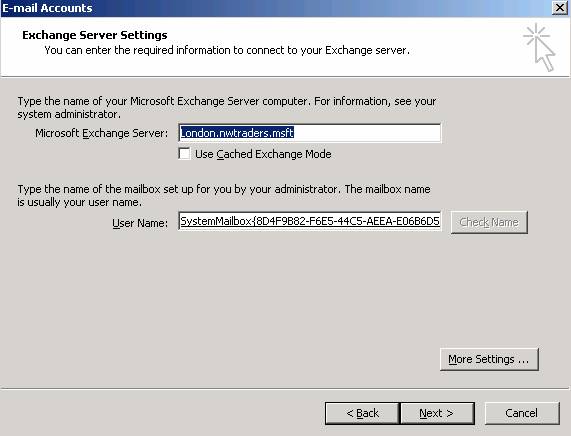
Figure 6: Create a MAPI profile for the SystemMailbox
MAPI Editor
Now it is time to use the MAPI Editor to grant access to the content of the SystemMailbox. After downloading and extracting the MAPI Editor files you can start the MAPI Editor.

Figure 7: Microsoft Exchange Server MAPI Editor
To log on to the SystemMailbox click – Sessions – Logon and Display Store Table – and select the previously created MAPI profile and log on to this profile. You will need permissions to access the mailbox. You can read more about how to grant permissions to a mailbox in the link at the end of this article.

Figure 8: General SystemMailbox overview
Double click the SystemMailbox and navigate through the Root Container to the “Top of the Information Store”. Here you will find the Inbox and other relevant mailbox properties.

Figure 9: SystemMailbox Inbox
To see the emails in the SystemMailbox Inbox click Special Folder – Inbox as shown in the following screenshot.

Figure 10: General SystemMailbox overview
System Attendant Mailbox
Every Exchange Server has a System Attendant (SA) mailbox. The System Attendant mailbox will be created when the System Attendant service is created during the Exchange installation process.
The System Attendant Mailbox also consists of two parts:
- A mailbox object in the first private information store
- A configuration object in the configuration partition of Active Directory
The System Attendant Mailbox has the following functions:
The System Attendant Mailbox contains the folder SpecialPrivateFolderForFreeBusyStorage, for Free/Busy information for Microsoft Outlook and CDO Applications (Collaboration Data Objects) which will be temporarily stored in MSExchangeFBPublish.
The System Attendant Mailbox will also be used to send and receive Exchange monitoring messages for the Link Monitoring Service. You can find this function in the Exchange System Manager under Tools – Monitoring and Status.
Open the System Attendant Mailbox
The System Attendant Mailbox has no deactivated user account like the SystemMailbox so it is not so easy to open the mailbox. You must use MFCMAPI (Microsoft Foundation Classes API) to open the System Attendant mailbox.
SMTP <Servername–{GUID}> Mailbox
Every private mailbox store contains an SMTP mailbox to store temporary messages. The SMTP mailbox will be generated when the private information store is created and mounted.
Every SMTP mailbox consists of two parts:
- SMTP mailbox in the corresponding private information store
- Active Directory object of class Mailgateway under –MailOrganization name – Connections.
The following screenshot shows the SMTP maibox of the first private mailbox store.

Figure 11: SMTP Mailbox
Open the SMTP Mailbox
You can also use the MAPI Editor to open the SMTP mailbox.

Figure 12: SMTP Mailbox properties
The following screenshot shows the TempTable space of the SMTP mailbox and the MTS-IN and MTS-OUT queue.

Figure 13: SMTP Mailbox TempTable properties
The folders MTS-IN and MTS-OUT are used by Exchange Deployment Kit (EDK) connectors to transfer messages between the MTA (Microsoft Exchange Transport Agent) and the Exchange Server information store (store.exe). They are also used for X400 connectors, Exchange site connectors, and fax connectors.
Conclusion
I hope you now have a better understanding of the different system mailboxes in Exchange Server 2003 and you will now know how to open the content of these mailboxes with tools like MAPI Editor. The MAPI Editor is a very powerful tool and I recommend spending some time learning about the powerful features.
Related Links
More information about the MAPI Editor
Exchange Server 2003 Mailbox Management
How to grant Full Mailbox Access to an Exchange Server 2003 mailbox



