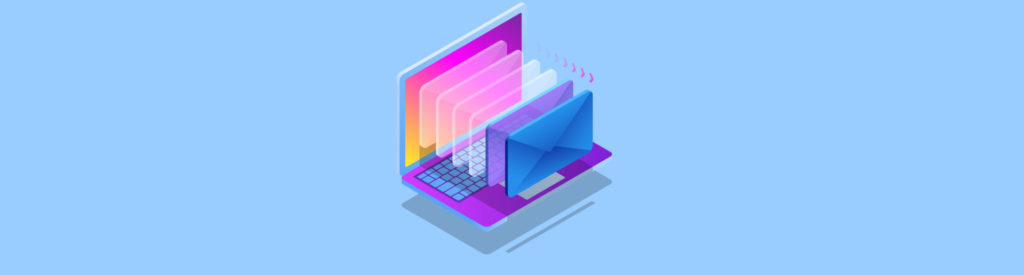So you installed a brand new Exchange server, now its time to decide the ways and means of backing it up. Exchange uses the Microsoft Jet database engine to store its items. This engine can handle multiple databases, now grouped into storage groups.
Database files cannot be backed up while they are mounted, that is when they are online and serving requests. Instead Exchange provides an API for backup utilities to “freeze” a database and write all new information to a temporary file. This type of backup is called online backup. Due to the nature of the Exchange database you can only backup the entire database using this process, not a single mailbox or a few selected items. This is also true for restore operations.
On the other hand the Exchange server also writes all of the transactions to log files. This means that a properly configured Exchange server (that is the defaults are not changed) can easily recover from a database crash by replaying the log files on a previously backup up database. Of course if your hard drive crashes you also lose the log files so this should be taken into account when choosing the hardware for the server’s storage.
Online backups
Doing an online backup of a databases is easy and can be done using NTBackup. If you bought a third-party backup utility you would need to purchase and install an Exchange agent to backup Exchange. This agent simply hooks up to the Exchange backup API.
Restoring is also pretty easy. Unlike the backup process the database needs to be offline during restore but other then that you just make selection and do the restore.
Typically you would perform a daily online backup of Exchange. This also purges the log files and performs some other database maintenance procedure.
Offline backup
Performing an offline backup involves dismounting the database and copying its files to another location. If the database was dismounted cleanly you will not need the log files, just that twin database files, identified by their EDB and STM extensions with the same name. If for some reason the Information Store crashed, or a power shortage occurred it might be useful to also backup the entire database directory (by default this directory is Program Files\Exchsrvr\mdbdata). In some cases you would need to dismount all the databases in a storage group because they share the same log files. In other cases you would need to shut down the Microsoft Exchange Information Store.
Brick Level
Most third-party backup utilities offer a way to backup and restore individual mailboxes and public folders. Some also offer item level backup and restore. This functionality is usually provided by the Backup utility Exchange agent.
How does this work? The backup agent uses MAPI to connect to each mailbox and public folder the same way Outlook does.
This process is much slower than that of either offline or online backups. I would recommend creating a different schedule for this type of backup to be run after all other nightly backup operations ended because my experience shows that sometimes brick level backups do not finish during the night.
To minimize the time it takes to perform this type of backup you can setup an incremental backup strategy. This means that you only backup items that have been changed since the last backup. Since some anti-virus utilities scan the entire database in the background, effectively modifying all of the database items, incremental backup might not be such a hot idea after all.
Brick-level backups also typically “miss” items that are opened and have been known to have problems with some languages and items that have been created using special applications such as PDA synchronizers.
If you need to perform a manual brick level backup you can use the Microsoft Exmerge tool or the Migration Wizard included in the Exchange installation. Both tools can export the mailboxes to PST files but do not yet handle public folders. These enable you to “backup” information from one server, based on date and content and “restore” it to another server.
Recovery Storage Group
Exchange 2000 required you to install a separate recovery server for recovering a mailbox or a single item from a backed up database.
Exchange 2003 has a separate storage group that can be used to recover a database. You mount the recovered database using this storage group and Exchange lets you access it using the Exmerge tool.
You choose which database you originally backed up.
Now you can use your backup utility to restore a database after which you can run Exmerge to transfer the items you need back to the production online database.
Media
You can backup into a disk drive or a tape drive. Tape drives come in all shapes and forms.
Small and medium businesses usually have one tape drive installed on the same server that contains Exchange. Each day a tape cassette is fed into the tape. Recycling these cassettes is important because they wear out if you use them week after week and you might not be able to recover your information. My rule of thumb: place on tape cassette each week in a safe box.
Larger businesses typically have central backup systems but covering the various options is outside the scope of this article.
The Future of Exchange Backup
Windows 2003 introduced Volume Shadow Storage, which is a fancy name for the snapshot technology that has exists for some years and is used mainly with central storage systems. Windows 2003 now implements this at the operating system level. This technology allows making a “snapshot” image of a file system at a certain point in time and backing it up. This requires more disk space to be spared.
Exchange 2003 does not yet support this feature. When this feature is finally implemented (most likely in SP1) it will provide faster online backup and recovery.