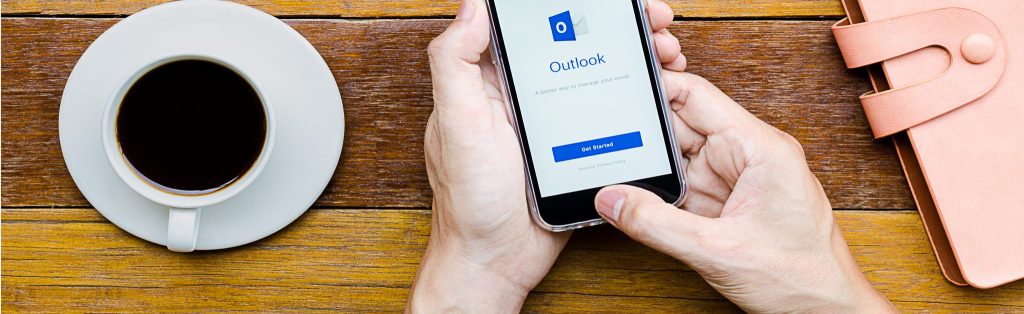If you would like to read the next part in this article series please go to How to configure Unified Messaging with Asterisk SIP Gateway (Part 2).
Introduction
With Exchange Server 2010, Unified Messaging has been released in version 2.0. This release provides some new features that need to be discussed. This article describes the implementation, configuration and new features in the Unified Messaging Role on your Exchange Server 2010 organization.
This article is divided into three parts:
- Preparations for Unified Messaging
- Configuration of Asterisk SIP Gateway
- Configuration of the Unified Messaging Role to work with Asterisk
This part will discuss the preparations to use the Unified Messaging Role in your network environment and what you need to do to make it work properly.
Outlook Voice Access provides the following functions:
- Listen to new and saved e-mail and voice-mail messages
- Forward, reply, save, and delete e-mail and voice messages
- Review, accept, or decline meetings
- Locate users in the global address list and send messages
- Change their PINs, spoken names, or greetings
Planning the Deployment
Before you think about implementing the Unified Messaging Role you need to check the prerequisites. The main thing you need to implement is a Voice Over IP / SIP Gateway. This gateway can be provided using the central telephone management device or by implementing another SIP gateway. This gateway provides the logical bridge between the PBX and the networking environment.
After having made the decision to move to Unified Messaging solutions in your network environment, you should check the supported hardware, as seen here.
If you are currently running your PBX, you should check whether it is possible to add SIP Gateway functionality. A lot of well-known PBX suppliers are providing this functionality as a special add-on.
A second important part of preparation is to plan your design of the UM role of Exchange Server 2010. The most important things to keep in mind are:
- Exchange Server 2010 Unified Messaging is unsupported on virtual machines, so you should not think of virtualization.
- Exchange Server 2010 Unified Messaging High Availability is not possible; this means that you can only install different UM servers in your environment and spread the UM users throughout your enterprise.
The design of your messaging environment with Unified Messaging integrated will be as follows:

Figure 1: Design Sample of Unified Messaging Environments
Deploying the Unified Messaging Role
After having finished all preparations for Unified Messaging, the implementation steps can start as follows:
1. Install the Unified Messaging server role
The Unified Messaging server role can be installed using the GUI or the management shell.

Figure 2: Unified Messaging Setup (I)

Figure 3: Unified Messaging Setup (II
The Command based setup command is:
ServerManagerCmd -ip Exchange-UM.XML
2. Create a Unified Messaging dial plan
Now you need to create the unified messaging dial plan which plans the way it links user mailboxes to their extension numbers. In addition they are used to configure default settings such as greetings, dial codes, and languages. The Cmdlet for this is the “New-UMDialInPlan” command.
3. Create a Unified Messaging IP gateway
The next step is to confire the Unified Messaging IP gateway which is nothing more than the DNS FQDN of the gateway or its IP-address. The default port of SIP is 5061 but can be changed using the “New-UMIPGateway” Cmdlet.
4. Create a Unified Messaging hunt group
The UM hunt group is an Active Directory object used to represent a hunt group on a PBX. From the point of view of a UM servers deployment, the UM hunt group links a pilot number (inbound call number) to a specific UM dial plan. An administrator can specify a specific pilot number by assigning a custom hunt group to a dial plan.
5. Configure a Unified Messaging mailbox policy
Now we need to define the outdialing policy so that each Unified Messaging user is able to use this new feature. This is being done with the “New-UMMailboxPolicy” command.
These steps in detail are:
- Open the EMC as Exchange Organization Administrator.
- Expand the “Organization Configuration” and click “Unified Messaging.”
- Select the “UM Mailbox Policies” tab and then select a UM mailbox policy to edit.
- Click “Properties” in the “Actions” pane.
- Select the “Dialing Restrictions” tab.
- Click the “Add” button for in-country/region rule groups or international rule groups.
- Select one of the rule groups you created previously from the list of rule groups and then click OK.
- Click “OK” to save the change and close the Mailbox Policy Properties window.
6. Enable mailboxes for Unified Messaging
Afterwards we need to enable mailboxes for Unified Messaging using the Recipient Configuration of Exchange Management Console or using the “Set-UMMailbox” Cmdlet with the appropriate switches.
7. Create an auto attendant
Auto attendants let callers navigate through a voice-menu system to locate, and place calls to users in the organization, it is an optional component of Unified Messaging and provides a way to automatically locate users or groups in your corporate directory.
Finalizing the Deployment
As a final step of the deployment you should re-run the Exchange Best Practice Analyzer to check whether there is work to improve the brick level configuration of the server itself. In general you won’t find any if you have followed the instructions above because they rely on best practice.
Conclusion
As a first step of my walk through how to implement Exchange Server 2010 Unified Messaging, we now have finished the preparation on our Exchange Server itself. In the next part of these article series, we will then have a look how to configure the Asterisk SIP Gateway as one example on how to configure it. The Asterisk software is based on GNU license and can be run in a virtual environment (if you need to do so) using the distribution called “Trixbox”.
If you just have questions on the things we discussed above, please do not hestitate to contact me.
If you would like to read the next part in this article series please go to How to configure Unified Messaging with Asterisk SIP Gateway (Part 2).