If you would like to read the first part in this article series please go to How to configure Unified Messaging with Asterisk SIP Gateway – Part 1: Preparations for Unified Messaging on Exchange Server 2010.
Introduction
In the first part of this article series we discussed what needs to be configured on Exchange Server 2010 to be ready for Unified Communications. In part two we are now going to have a look at how to setup Asterisk Trixbox to work as an SIP gateway. You will see it is a Linux distribution (on CentOS) but it has a GUI so even when you are not really enthusiastic on Linux because of its command line based configuration and you won’t need a deep knowledge in Linux to make things work properly.
Basics
Trixbox CE (formerly known as Asterisk@home) is the cost-free edition of CentOS Asterisk. The name needed to change because the Company Digium requested the rights on the word “Asterisk”.
Note:
You can download the ISO file here.
Trixbox is prepared to run on virtual machines like VSphere ESX or Hyper-V and fully functional. In this article we are going to discuss a Trixbox installation on VSphere ESXi4 on a virtual machine configured below:
Virtual CPU: 2 virtual
RAM: 1024 MB
Virtual Hard Disk: 10 GB
Based on the number of users working on Trixbox you probably need to enlarge RAM to make things work more smoothly.
Installation Procedure
Now let’s have a look on how to install Trixbox.

Figure 1: Startup Screen of Trixbox

Figure 2: Define the Keyboard Layout

Figure 3: Configure the Timezone

Figure 4: Set the Root Password

Figure 5: The installation Procedure

Figure 6: Trixbox startup Screen
After the installation has finished successfully you can now logon to Trixbox from any browser to configure it to work as an SIP gateway.

Figure 7: User Mode of Trixbox
To change to administration mode, you simply need to click on “Switch” on the upper right corner and logon as:
Username: maint
Password: password

Figure 8: Trixbox Administration Mode
Configuration of Trixbox to Support Exchange Unified Messaging
Before configuring anything else, we need to enable SIP over TCP on Asterisk. This can be done by editing the file called SIP_GENERAL_CUSTOM.CONF located in etc/asterisk. You can edit this file using any Linux text file editior.
You will need to add the following to settings to this file:
tcpenable=yes
tcpbindaddr=0.0.0.0
Now we need to create a new Trunk to your existing Exchange Server box using the following Menu-Settings: PBX, PBX Settings, Trunks, Add SIP Trunk and use the following outgoing settings:
Trunk Name: Exchange2010
Peer Details:
Host=<Exchange Server IP Address>
type=friend
insecure=very
transport=tcp
port=5065
context=from-internal
These settings allow insecure TCP based communications from your Exchange Server 2010 machine.
In addition we will need to add the corresponding outbound routes as follows:
Route Name: Exchange2010-Route
Intra Company Route: Checked
Dial Patterns:
3333
4444
5555
This allows internal communications for the dial patterns (in Exchange called “pilot identifiers” in the Unified Messaging Dial Plan).
If you then would like to test your configuration I would prefer using X-Lite and configure two users with SIP enabled and different telephone extensions.
That’s it, your Trixbox machine is now successfully configured to support Exchange Server 2010 Unified Messaging.
Configuration of Exchange Server 2010 Unified Messaging Role
Now we need to have a look at what needs to be configured in Exchange UM role to interact successfully with Trixbox.
At first we need to configure a UM Dial Plan with the following details:
Name: MyUMDialPlan
Numer of digits in extension numbers: 4 (but depends upon your configuration)
URI Type: Telephone Extension
VoIP Security: Unsecured
Country/Region Code: 49 (for Germany)

Figure 9: Creating a new Dial Plan for Unified Messaging
Now we need to configure a new UM IP Gateway with these settings:
Name: Trixbox
IP address: <IP Address of your Trixbox>
Dial Plan: MyUmDialPlan
When you submit these settings, a Default Hunt Group will be created automatically within Exchange Server 2010.
Afterwards we will need to create a new UM Mailbox Policy:
Name: Trixbox Mailbox Policy
Associated dial plan: MyUMDialPlan
For basic configurations we will finally need to define an Auto Attendant as follows:
Name: MyAutoAttendant
Associated Dial Plan: MyUMDialPlan
Pilot Identifiers: 3333 5555
Now we have finished the basic configuration for allowing Exchange Server 2010 Unified Messaging to communicate with the Trixbox Asterisk Solution.
Enabling Unified Messaging for the Exchange User(s)
Finally we now need to enable our user mailboxes for Unified Messaging. This can be done directly in the Recipient Configuration of your Exchange Server Management Console. If you right click the user mailbox you can enable Unified Messaging for it by enabling the extension number.
This will now give the user the ability to dial the subscriber address of 4444 from the SIP Phone and will automatically be rerouted to his / her Exchange voice mailbox. If you dial 3333 or 5555 you should be greeted by “Thank you for calling the Microsoft Exchange Auto Attendant”.
Final Trixbox configurations
As the very final step we will now need to tell Trixbox to no longer route unanswered calls to its own voicemail but instead send them to the Exchange SIP trunk “Exchange2010” extension 4444 also known as the subscriber access number.
You will need to change the following in the file called EXTENSIONS.CONFIG located in /etc/asterisk:
<Original Text>
exten => s, n, Macro{vm,${VMBOX}, ${DIALSTATUS}, ${IVR-RETVM}}
needs to be changed to:
;exten => s, n, Macro{vm,${VMBOX}, ${DIALSTATUS}, ${IVR-RETVM}}
exten => s, n, SIPAddHeader{Diversion: <tel:${EXTTOCALL}>\;reson=no-answer\;screen=no\;privacy=off}
exten => s, n, Dial {SIP/Exchange2010/4444}
exten => s, n, Hangup
Conclusion
As you have seen above, the Linux and Asterisk based solution Trixbox is a quite easy virtual appliance that allows you to enable Unified Messaging in a very simple way. As soon as you have enabled internal communications between Exchange and Trixbox, you can create external SIP trunks to SIP providers (SIPGate, etc.) to allow communications from external, too.
If you still have further questions, please do not hesitate to contact me.
If you would like to read the first part in this article series please go to How to configure Unified Messaging with Asterisk SIP Gateway – Part 1: Preparations for Unified Messaging on Exchange Server 2010.


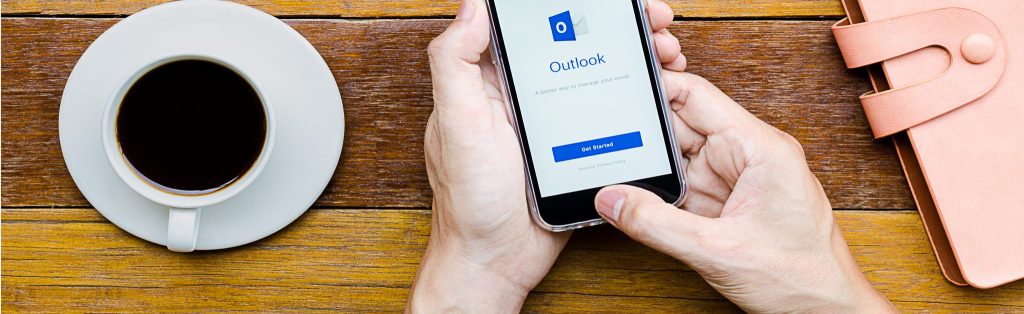
Hi markus. how can i contact you?