Advancements in the tech industry take place at a breakneck speed, even as the IT sector struggles to catch up. New developments lead to a bunch of new terms, and two that have caused a lot of confusion recently are Hyper-V VM generations and Hyper-V VM versions. The two are often used interchangeably, but knowing more about each will allow users to understand the difference. Let’s begin, shall we?
Hyper-V VM: What is it?
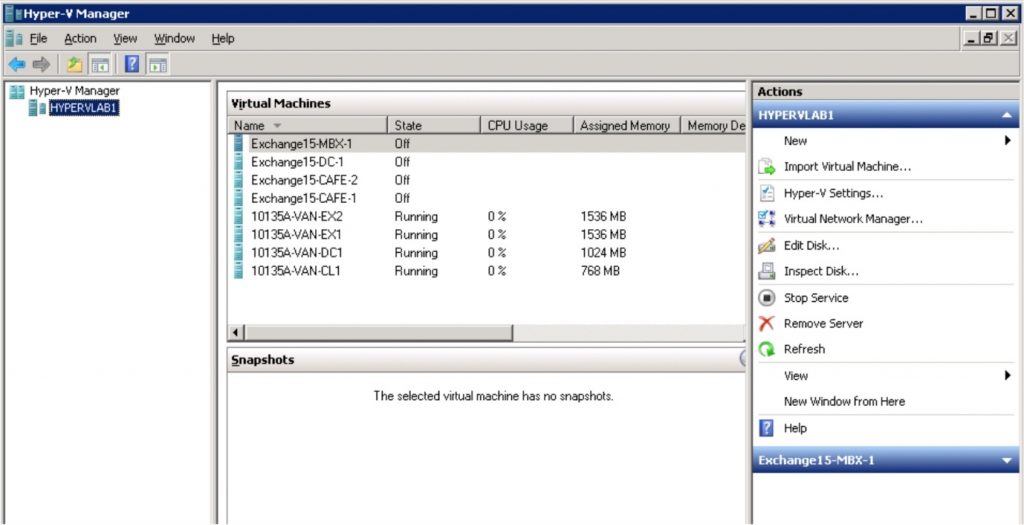
Before we get into the nitty-gritty, it’s critical that you understand what Hyper-V is all about. Long story short, it’s basically an administrative tool with the power to create, change, and delete virtual machines (VMs). A single Hyper-V Manager tool is enough to manage a local Hyper-V host along with various other remote hosts.
You can use the Hyper-V Manager to install a guest operating system and upgrade services that enhance the integration between a physical computer and the virtual machine.
Now for the fun part: Hyper-V generations.
Hyper-V VM generations
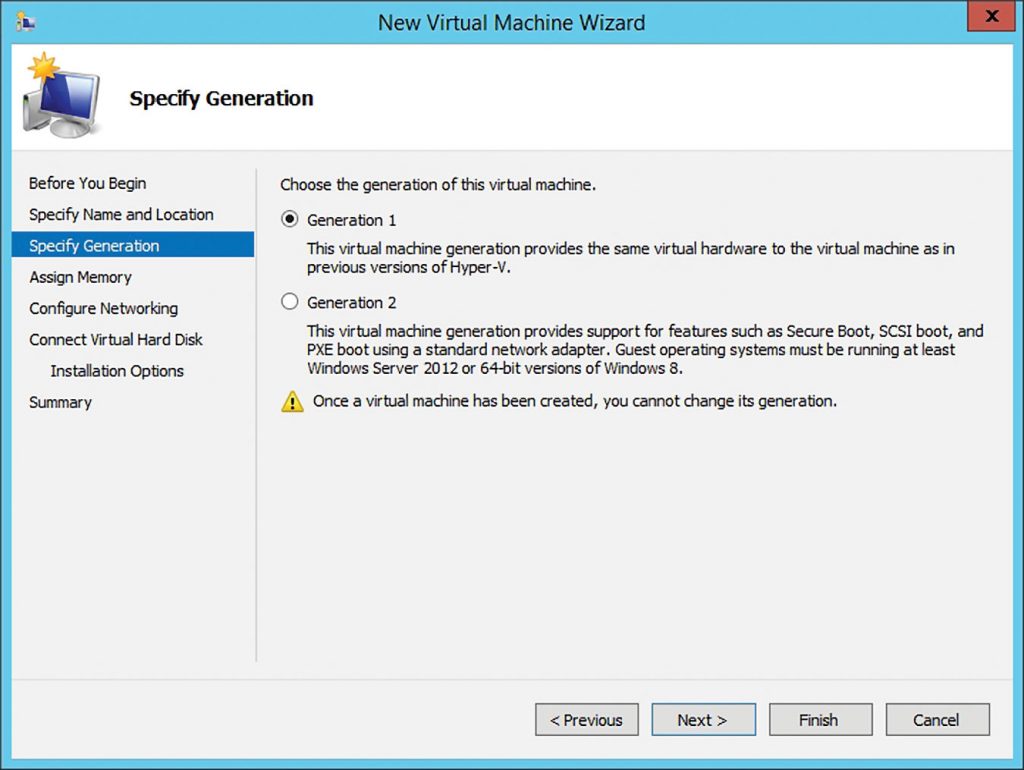
Hyper-V VM generations are associated closely with VM hardware. It all started with the first Hyper-V releases by Microsoft. Developers had to create a predefined virtual hardware that would offer Hyper-V platform compatibility with the basic system software.
Why? Because this would allow Hyper-V to run smoothly out of the box. A guest OS was also necessary to easily recognize VM virtual hardware and provide end users multiple varieties of the supported guest OS. This is what Generation 1 was all about. It was easily identifiable as it bore a lot of hardware similarity to an actual physical machine.
So, what changed?
After the release of Windows Server 2012 R2, Microsoft’s Hyper-V team deliberated upon the best course of action. They agreed to reevaluate the virtual hardware set for eliminating obsolete devices and creating a platform that would seemingly take fewer resources from the physical system. The new and revised setup was a major improvement over the previous iteration and officially became known as Generation 2 Hyper-V VM. The earlier tool was re-termed Generation 1 Hyper-V VM.

How does Gen 1 stack up against Gen 2?
Not surprisingly, Generation 2 VMs are a lot more effective than Generation 1 VMs. The main reason for this is the elimination of all legacy devices. Legacy devices are computing equipment that have become obsolete and outdated, and are no longer supported by most software and device applications. Generation 2 VMs aren’t concerned with them, focusing instead on increased security features. So, it makes sense that they would support UEFI firmware instead of BIOS, the latter now given the “legacy” status.
UEFI is capable of supporting remote diagnostics and repairing computers without any OS installed. Moreover, Generation 2 VMs are capable of Preboot Execution Environment (PXE), booting equally well from a standard network adapter and a higher performance SCSI virtual hard disk.
What this means is that your networked computer can be configured and booted remotely by an administrator even without an OS. However, just because your system is running a Generation 2 VM doesn’t mean it can’t run Generation 1 VM. In fact, you’re free to mix and match your VMs on the same Hyper-V host.
Clear advantages of using Generation 2 VM
- Decreased attack surface means improved security.
- The parent partition of the hypervisor (computer software/hardware/firmware that develops and runs virtual machines) consumes less resources.
- Since there is no emulation involved, guest OS boot occurs faster along with guest OS installation.
- Generation 2 VMs come with new functionality in the form of secure booting. This is a default feature that allows users to boot from an SCSI virtual hard disk, a SCSI virtual DVD, PXE boot using UEFI firmware support, and a standard network adapter.
If Gen 2 is so impressive, why is Gen 1 still in existence?
The primary reason behind the continued usage of Generation 1 VM in the industry is because of Generation 2’s incompatibility with virtual desktop templates. Generation 2 also has no RemoteFX support, which is absolutely essential for a stellar media experience on virtual desktops. Last, but not the least, guest OS suffers from limited support. Moreover, only 64-bit versions of Windows Server 2012 and Windows 8 and higher are supported in Generation 2.
It would be rather unfair to compare Generation 1 VM and the latest Generation 2, when the latter is clearly an upgrade. However, although the newer generation has some cool components that reduce its size, it does a lot of the same things – Internet browsing, app installation, etc. – that were possible on the older generation. It all comes down to preference in the end.
Now that you understand what Hyper-V VM generation is, it’s time to clear up some of the misunderstandings about Hyper-V VM versioning.
Hyper-V VM versions
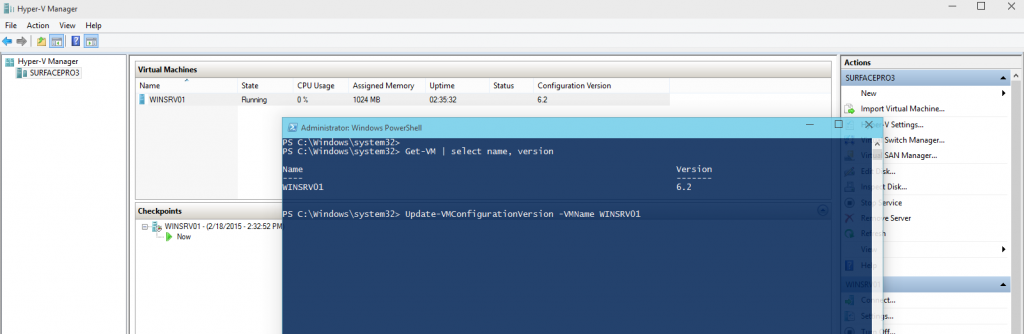
The Hyper-V VM version is often referred to as the VM configuration version. The VM configuration feature of Microsoft Hyper-V comes into focus along with its snapshots and saved-state compatibility. Basically, the term defines the hypervisor features that are available.
The trouble is, the latest VM configurations are unable to run on past host versions. New hosts support older configurations, albeit with limited functionality as the newer hosts only offer backwards compatibility.
It is easy for different versions of Windows Server OS and Windows desktop OS to cause confusion in a mixed environment of Hyper-V hosts. Hyper-V has always brought the new Hyper-V VM version in every single one of its iterations, from the launch of new updates to major releases. In past Hyper-V versions, VM configuration upgrade had to be performed within the host upgrade. Newer versions leave it up to the discretion of the administrator.
What does all this mean for the future?
It all boils down to one thing: new features of Hyper-V VM are available only with a specific VM configuration version. This is no reason to halt upgrades, unless you rely on a mixed Hyper-V environment, and were planning on migrating VMs between hosts with multiple OS versions.
However, it is vital to keep in mind that VM configurations can only be upgraded; downgrades aren’t possible.
Photo credit: microsoftvm.blogspot.com




clear understanding between gen1 and gen2 options in VM`s… well understood… thanks
Thanks Antonio. I hope your weekend is going well.