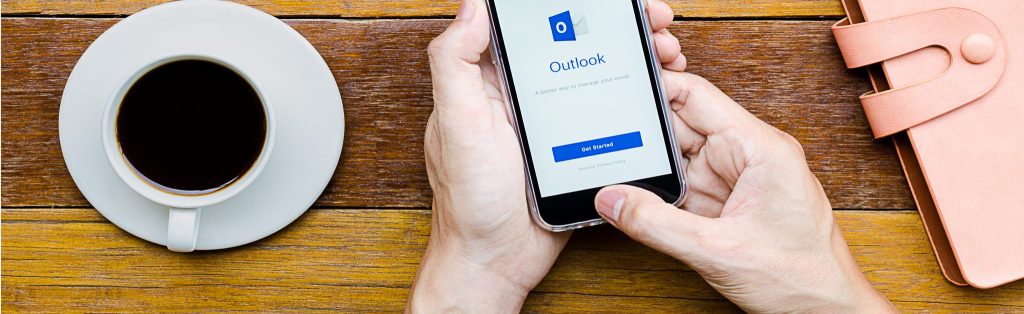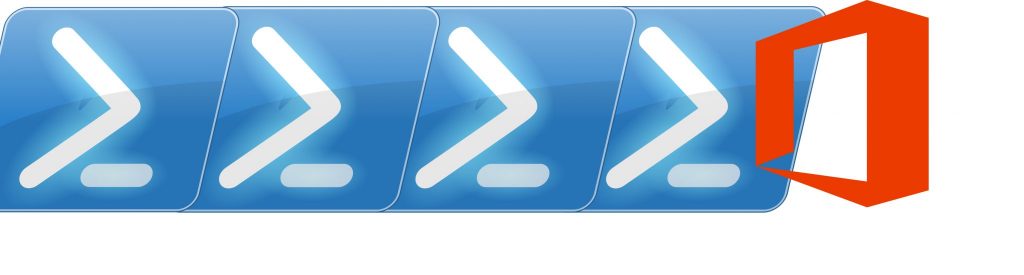If you would like to read the other parts in this article series please go to:
- Improvements to Outlook Web App in Exchange 2013 (Part 1)
- Improvements to Outlook Web App in Exchange 2013 (Part 2)
Apps in Outlook Web App
Nowadays everything seems to be about apps. They are on phones, tables, browsers and now in Outlook and Outlook Web Access [OWA]. By default, OWA comes with 3 apps installed: Bing Maps, Suggested Appointments and Action Items.
The purpose of these and other apps is to extend the information and functionality of messages and calendar items. By using the contents of the e-mail they attempt to anticipate the user needs and automatically propose actions the user might want to take.
Apps can be managed and made available to users in the organization by administrators using the Exchange Administration Center. If allowed, users can also manage their own apps and install new ones from the Office Store.
The great thing about Apps is that 3rd party developers can now easily create apps for Outlook/OWA and publish them at Office.com. Companies can have their development teams designing apps to integrate with their own internal applications and making them available to OWA so users can use them wherever they are. While before OWA extensibility models relied on 3rd party code installed on Exchange servers (always a big risk), using the Outlook Apps platform simplifies everything. In addition to not requiring code on Exchange servers, this new model also overcomes the limitations and challenges around Office plug-ins, and because the same Outlook App code runs in both Outlook and OWA, the same app can often be deployed to both clients.
At the moment the choice of apps is still somewhat limited, but we are starting to see more and more as time goes by.

Figure 3.1: Office Store – Apps for Outlook and OWA
Bing Maps
If an e-mail message contains a street address, this app will add a Bing tab with a quick link to a map based on the address:

Figure 3.2: Bing Maps Tab
By clicking on Bing Maps, the address will be highlighted and the window will expand and include a map with the address location. This map allows us to zoom in, zoom out and even check the location using Bird’s Eye view:

Figure 3.3: Bing Maps App

Figure 3.4: Bing Maps App – Bird’s View
Action Items
If a phrase in the e-mail suggests a possible action, the Action Items app creates a suggested Task for the user to review and highlights the text where it thinks it found an action:

Figure 3.5: Action Items App
The user can then click on FOLLOW UP which automatically creates a task with the subject of the e-mail:

Figure 3.6: Action Items App – Follow Up

Figure 3.7: Action Items App – Task Created
Once the task has been completed, the user can mark it as completed by editing the task itself or by clicking in MARK COMPLETE from the original e-mail:

Figure 3.8: Action Items App – Task Completed
Suggested Meetings
An e-mail with an offer to meet is suggested as an appointment to be added to the user’s calendar by the Suggested Meetings app:

Figure 3.9: Suggested Meetings App
By clicking in SCHEDULE MEETING a new meeting invite gets created and already populated with some details like the attendees and even the time we mentioned in the e-mail:

Figure 3.10: Suggested Meetings App – New Meeting
The LinkedIn app extends the functionalities of OWA even further. It activates on all e-mails, showing information from the user’s LinkedIn social network about everyone on the e-mail thread:

Figure 3.11: LinkedIn App
By clicking in someone on the list, you can view more details about that person, including recent activity or information about the company they currently work for:

Figure 3.12: LinkedIn App – Details
Accessibility
In Exchange 2013, Microsoft uses the Accessible Rich Internet Application [ARIA] standard to make the OWA Premium desktop UI mode accessible through screen readers, high contrast, keyboard navigation, etc. The experience with Internet Explorer 10 and the screen readers JAWS [Job Access With Speech] or Windows 8 Narrator work great with the new OWA interface. Also, OWA Light is still available for interoperability with other possible accessibility technologies.
Supported Browsers
As with previous versions of Exchange, OWA in Exchange 2013 comes in two flavors:
- OWA Premium: available in computers, tablets and phone optimized UI. Desktops must be using Internet Explorer 8+ and newer versions of Safari, Chrome and Firefox. As for tablets and phones, the supported versions for the RTM edition of Exchange 2013 are (for now) Windows 8 tablets, iOS6 on iPad2+ and iPhone 4+. Although not supported, the new OWA UI works just fine on recent Android mobile phones and tablets;
- OWA Light: this is what users get on any browser not supported with OWA Premium. It uses a very simple HTML4 based UI which works in pretty much any browser in existence and remains the same as with the previous release of Exchange/OWA. A special note to say that IE7 now gets OWA Light as well…
The following tables (taken from TechNet) make it easier to understand all the pros and cons of each browser and operating system. For both tables:
- Best: all OWA App features are supported;
- Good: most OWA features are supported;
- Light: the browser displays the light version of OWA.
Desktops and laptops: OWA features available by Windows operating system and browser combination:
|
Web browser |
Windows XP and Windows Server 2003 |
Windows Vista and Windows Server 2008 |
Windows 7 |
Windows 8 |
|
IE 7 |
Light |
Not available |
Not available |
Not available |
|
IE 8 |
Good |
Good |
Good |
Not available |
|
IE 9 |
Not available |
Best |
Best |
Not available |
|
IE 10 or later |
Not available |
Not available |
Best – plus offline access (IE10 beta) |
Best – plus offline access |
|
Firefox 12 or later |
Good |
Good |
Best |
Best |
|
Safari |
Light |
Light |
Light |
Light |
|
Chrome 18 or later |
Good – plus offline access |
Good – plus offline access |
Best – plus offline access |
Best – plus offline access |
Table 1
Note:
A major drawback is the fact that previous versions of OWA had a built-in spell checker. In Exchange 2013, OWA relies on the web browser for spell checking, which IE prior to v10 does not provide…
Desktops and laptops: OWA features available by non-Windows operating system and browser combination:
|
Web browser |
Mac OX X v10.5 |
Mac OX X v10.6 and v10.7 |
Linux |
|
Firefox 12 or later |
Best |
Best |
Best |
|
Safari 5.0.6 |
Best – plus offline access |
Best – plus offline access |
Not available |
|
Safari 5.1 or later |
Not available |
Best – plus offline access |
Not available |
|
Chrome 18 or later |
Best – plus offline access |
Best – plus offline access |
Best – plus offline access |
Table 2
Note:
Operating system and browser combinations not listed display the light version of Outlook Web App.
Can OWA Replace Outlook?
With Exchange 2010, Microsoft greatly improved OWA, making it closer than ever to the full Outlook client in terms of features and usability. But it still had some functionalities missing when compared to Outlook, like offline access or some calendar functions. With Exchange 2013, OWA is once more redesigned and enhanced even further. I believe it is now time for companies to pay the deserved attention to OWA. With every new version of OWA, administrators ask themselves: will our users now prefer OWA over Outlook?
There are two clear killer features for me: offline mode and the streamlined UI across multiple devices. The first one brings OWA closer to Outlook than ever, so close I recon it will make some users starting to use OWA more and more.
Another factor is, as always, cost. Is it possible to save money by providing only OWA to users? Although with the new Office 2013 subscription model the cost of Outlook might not be an issue, the time and money it costs IT staff to troubleshoot Outlook problems is a big issue. Also, let’s not forget the headache it is to coordinate and execute desktop and office upgrades…
For companies still on Office 2003, this is a great opportunity to seriously consider OWA as the only e-mail client for their users since this version of Office is not compatible with Exchange 2013. Changing e-mail clients is always a big thing for users and something that should never be done without proper planning and consideration. But if an upgrade is to happen, moving from Outlook 2003 to OWA will also allow transitioning to Exchange 2013 without having to worry about upgrading the e-mail client (just removing Outlook).
So what is the future of Outlook? I really like Outlook, specially the 2013 version. I love it! Some people say it is stagnant and that desktop e-mail clients are dead. I think in the future Outlook will start to fade, but not just yet. Although the new OWA is great, it still has to improve a bit if it wants to replace good old Outlook.
Conclusion
In this article series we looked at the improvements made to Outlook Web App in Exchange 2013 from an end-user perspective, including the new offline access mode and Outlook Web App on mobile devices.
If you would like to read the other parts in this article series please go to: