I had this issue last week where one of my customers was having two issues and both were related to the junk email settings:
- ATP (Advanced Threat Protection) Zero-hour Auto Purge (ZAP) was reporting failed messages.
- Messages clearly identified as spam were being delivered to the junk email folder.
The best way to find out the junk email configuration for any given user from the administrator perspective is using Exchange Management Shell. The syntax is simple, just fire up PowerShell and use the Get-MailboxJunkEmailConfiguration <[email protected]> cmdlet. If there is a value False in the Enabled attribute, you found the issue and the best way to fix it is using the following syntax.
Set-MailboxJunkEmailConfiguration -Identity <[email protected]> -Enabled $True
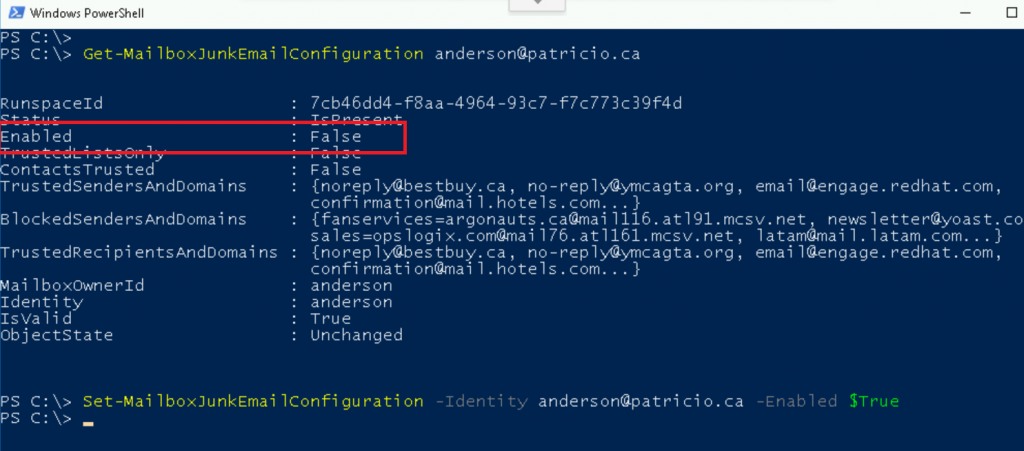
You may be wondering why the end user has the ability to change a feature that may give us some trouble when trying to work with ATP, right? Actually it is simpler than you may think if this is your first time checking this setting.
The users can go to their Outlook Web app options and under Mail, Block or Allow item, we have the option to switch the junk email by selecting Don’t move email to my Junk Email folder.

If you want to list all of all mailboxes in your organization with their current status, this cmdlet will do the trick for you:
get-mailbox | ForEach { Get-MailboxJunkEmailConfiguration -Identity $_.Alias | Select Identity,Enabled }
Featured image: Pixabay



