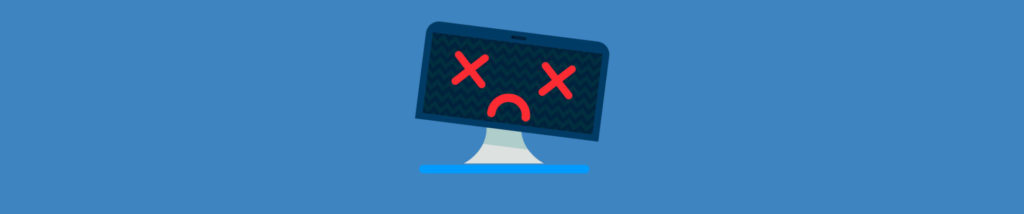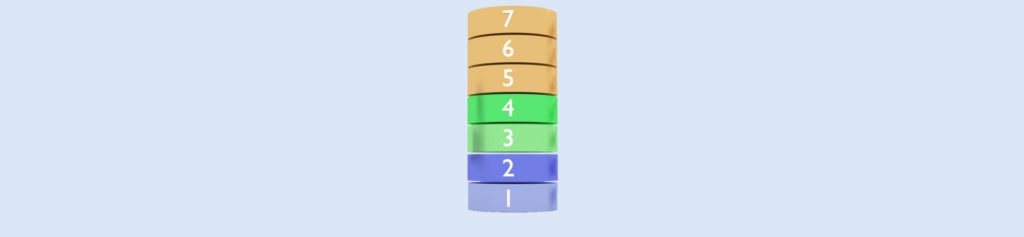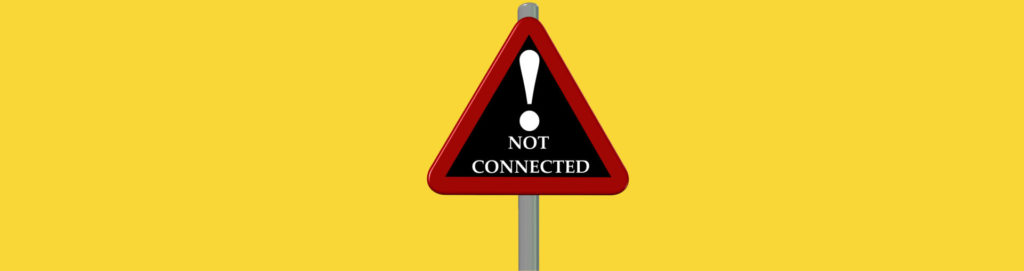Introduction
In this article we’ll discuss three solutions for system recovery, backup, and repair, and then two network-related solutions. Though each solution differs, each can boot into a live OS that doesn’t require installation or modification to the PC.
Windows System Repair Disc
For those that aren’t familiar, Microsoft lets you create rescue discs in Windows Vista and later to help perform troubleshooting and repair when Windows won’t boot anymore. They are called System Repair Discs and you can create them via the Control Panel. These can be created prior to having issues or created after-the-fact on another PC with the same Windows version (Vista, 7, or 8) and processor (32-bit or 64-bit).
When you boot into the System Repair Disc, it loads the Windows Recovery Environment. This is the same environment you can usually access via the Advanced Startup Options by pressing the F8 key when booting and selecting the Repair your computer option. However, some PCs aren’t configured with that option and that’s where a System Repair Disc is useful.
In Windows Vista and 7, the System Repair Disc gives you the following recovery options:
- Startup Repair: Attempts to automatically detect and fix startup and boot issues.
- System Restore: Can roll-back registry, system, and program changes by restoring Windows to a previous system restore point.
- Windows Complete PC Restore: Enables you to restore the PC to a previously created backup image.
- Windows Memory Diagnostic Tool: Tests your RAM to see if there are permanent errors.
- Command Prompt: Offers the traditional Command Prompt so you can, for example, run things like Check Disk (chkdsk) to fix drive errors, System File Check (sfc) to fix modified or missing system files, or the BootRec program to edit the boot configuration.
In Windows 8, the System Repair Disc gives you the following new recovery options:
- Refresh: Reloads Windows without losing personal documents or metro-style apps, but doesn’t retain traditional desktop applications that are installed.
- Reset: Deletes all data and reinstalls a fresh copy of Windows, like a factory restore, useful when repurposing or recycling a PC.
Hiren’s BootCD (HBCD)
The free Hiren’s BootCD (HBCD) packs over 300 tools, utilities, and programs, accessible via the bootable DOS interface, the bootable Windows XP or Linux environments, within a local Windows installation. You can see a full list of the programs on the developer’s website. The latest version of Hiren’s BootCD is 15.2, released in December 2011. It can be downloaded as a disc image (ISO file) and burnt to a CD, DVD, or flash drive.
When you boot up HBCD you’ll see the DOS boot menu where you can load some DOS programs or the live Windows XP or Linux environments.
When using the Windows XP environment you can access most of the included tools via the Program Launcher. And you can browse the local and removable drives using My Computer to drag and drop or copy and paste files between drives to quickly backup your important files. You can also browse the web for troubleshooting information or to download drivers or other tools.
When used on a working Windows PC, you can pop in the disc or flash drive to access most of the HBCD tools from the Program Launcher that appears. Or if AutoRun doesn’t automatically show the menu you can open manually from the disc or flash drive at HBCD\Wintools\HBCDMenu.exe.
Ultimate Boot CD for Windows (UBCD4Win)
The free Ultimate Boot CD for Windows (UBCD4Win) includes over 160 tools, utilities, and programs, accessible via the bootable DOS interface or the bootable live Windows XP, or within a local Windows installation. You can review all the tools by referring to their list and version history. The latest version of UBCD4Win is 3.50, released in April 2009. Though it’s not up-to-date, it still can be very useful.
Unlike HBCD, UBCD4Win isn’t downloadable as a simple disc image. Due to copyright restrictions, you have to manually build the image utilizing some tools and a Windows XP CD.
After booting to UBCD4Win you can access some DOS programs or launch the live Windows XP environment, where you’ll find shortcuts on the desktop and many more tools accessible via the Start Menu. Like HBCD, you can access the local drives and any removable media for backing up data and browse the Internet for troubleshooting.
To use UBCD4Win within a local Window installation, just pop in the disc and a new start menu button will appear in the lower left corner, giving you access to most of the tools included with UBCD4Win. But if AutoRun is disabled, you can manually open the start menu on the disc at Programs\nu2menu\nu2menu.exe.
BackTrack
BackTrack is a free Linux desktop distribution packed with many network analysis, security, penetration testing, and forensics tools. In addition to running it on a live DVD, It can be installed onto a hard or flash drive or dual-booted with another OS. BackTrack 5 R3 is the latest version, released August 2012. Some popular tools include the network sniffers Wireshark and Ettercap, the wireless analyzer Kismet, and the security scanner Nmap.
RouterOS
RouterOS is a platform you can use to turn a PC into a router, running via a live CD or by installing onto the hard drive. It’s the operating system of RouterBOARD from Mikrotik. You can use all the router features for 24 hours and then it reduces to limited-functionality or you can purchase licenses starting at $45.
RouterOS offers most of the enterprise routing functionalities, including multiple routing protocols, firewall, VLAN support, bandwidth management, wireless access point, backhaul link, hotspot gateway, and VPN server. You can configure RouterOS via Telnet, a graphical application called Winbox, or via a Web-based interface. Mikrotik also offers The Dude, a program to help you map, monitor, and manage your network environment. The company also offers a graphing utility (see demo here) for visuals on your router’s interfaces and the passing traffic.
To get a better feel for RouterOS you can access a demo server via the WinBox utility.