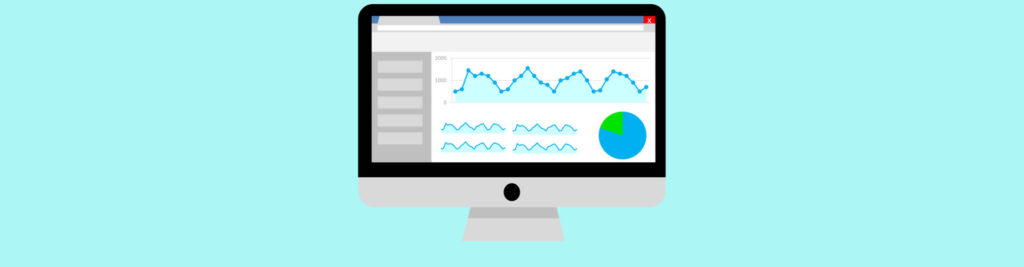If you would like to read the other parts in this article series please go to:
- Monitoring Exchange 2007 With System Center Operations Manager 2007 (Part 2)
- Monitoring Exchange 2007 With System Center Operations Manager 2007 (Part 3)
- Monitoring Exchange 2007 With System Center Operations Manager 2007 (Part 4)
Introduction
The administration and operation of an Exchange Server 2007 infrastructure includes not only the day-to-day administrative tasks, but also the necessary operational processes and procedures that help make sure that all components in the organization’s environment on which Exchange relies are healthy.
The Exchange Server 2007 Management Pack helps you do more monitoring with fewer people by monitoring the following key scenarios:
- Are all Exchange services running?
- Are all databases mounted and do disks have sufficient free space?
- Can Microsoft Office Outlook 2007 clients connect and is its performance good?
- Is the mail flowing between servers?
- Is Exchange performing efficiently and reliably?
- Is Exchange configured correctly and is it secure? For example, are regular backups being performed?
The Exchange Server 2007 Management Pack (MP) for Operations Manager 2007 contains rules to monitor a significant subset of server health indicators and create alerts when problems are detected, or when reasonable thresholds are exceeded.
The following table provides an overview of the Exchange Server 2007 MP monitoring functionality that is enabled through Operations Manager 2007:
|
Exchange component |
Monitoring functionality |
|
Exchange Client Access |
|
|
Exchange Edge Transport |
|
|
Exchange Hub Transport |
|
|
Exchange Mailbox |
|
|
Exchange Unified Messaging |
|
|
Configuration and Security |
|
|
Exchange Event Log monitoring |
|
Table 1: Exchange 2007 MP monitoring functionalities
Solution Topology
For the purpose of writing this article, I installed the following environment on my test lab:
As you can see, I’ll be using x64 machines (virtualized on Hyper-V), with the exception of the OpsMgr server, which is a 32 bit machine.
|
Name |
Role |
Architecture |
Software |
|
OPSMGR |
Root Management Server |
x86 |
Windows Server 2003 R2 SP2
System Center Operations Manager 2007 SP1 |
|
E2K7-x64 |
Domain Controller
Mailbox Server
CAS Server
HUB Transport Server |
x64 |
Windows Server 2008
Exchange Server 2007 SP1 + UR3 |
|
E2K7UM |
Unified Messaging Server |
x64 |
Windows Server 2003 R2 SP2
Exchange Server 2007 SP1 + UR3 |
|
E2K7EDGE |
Edge Server |
x64 |
Windows Server 2003 R2 SP2
Exchange Server 2007 SP1 + UR3 |
Table 2: List of servers
Exchange 2007 Management Pack Prerequisites
Before importing the Exchange Server 2007 Management Pack for Operations Manager 2007, ensure that you meet all the requirements:
-
Install System Center Operations Manager Service Pack 1. This is a crucial update for OpsMgr, you should install it even if you’re not using the Exchange 2007 MP. But for this case in particular, some agent updates require SP1.
-
Install Microsoft Core XML Services (MSXML) 6.0 Service Pack 1 on all servers to be monitored. MSXML 6.0 is installed automatically if the agent is deployed from the Operations Console (for the Edge server, we’ll install the agent manually).
-
Install the agent update specified in Knowledge Base article 950853 on all Exchange-based servers managed by Operations Manager before importing the Exchange Server 2007 Management Pack. This update addresses an agent memory leak issue.
-
Install the update specified in Knowledge Base article 951979. This update contains an updated agent restart script and fixes issues with cluster discovery.
-
If you are monitoring Exchange Server 2007 clusters, ensure that you have installed the agent update specified in Knowledge Base article 951380 on all Exchange Server 2007 cluster nodes managed by Operations Manager. This update addresses an issue with cluster discovery.
-
Install Exchange Server 2007 Service Pack 1 – With the release of Exchange Server 2007 Service Pack 1, some performance counters were renamed. Specifically, the Database object was renamed to MSExchange Database (this affects the Mailbox, Hub Transport and Edge Transport roles). If Operations Manager monitors Exchange Server 2007 RTM with the version 6.0.6278.12 (or higher) of the Management Pack, agents on those servers will report missing performance counters.
Install the Hotfixes
The required hotfixes must be installed prior to the Exchange 2007 MP installation. Obtaining the required files and then installing them is not difficult. The related KB articles contain a link at the top (Figure 1) that will redirect you to Hotfix Request page.

Figure 1: Hotfix Download Available
Once you download the hotfix installation files, just run them on the OpsMgr server. The Hotfix from KB 951979 is different, though. It includes some updated Management Pack files that you’ll have to import.
After running the Software Update (Figure 2), open the OpsMgr 2007 Operations Console. Click the Administration tab, right-click the Management Packs node and then click Import Management Packs. Browse to %ProgramFiles%\System Center 2007 Hotfix Utility\Q951979, select the required Management Packs and then click the Import button (Figure 3).

Figure 2: Hotfix Software Update

Figure 3: Import KB951979 updated MP files
Install the Exchange Server 2007 MP
Download and install the latest Exchange Server 2007 Management Pack for System Center Operations Manager 2007 (by the time of the writing of this article it was version 6.0.6363.0). You can find the latest Management Packs at the System Center Operations Manager 2007 Catalog.
Once you download the Exchange 2007 MP, double click the .msi file in order to install it. The installation is a very simple process that just extracts the required Management Pack files to the folder you choose (Figure 4).

Figure 4: Exchange 2007 MP installation
If you peek at the newly created folder, you’ll notice 4 files, 1 installation guide, 1 licensing supplemental notice and the 2 required management pack files:
- Microsoft.Exchange.2007.mp
- Microsoft.Exchange.2007.Reporting.mp
To import the Exchange 2007 MP, open the OPSMGR 2007 Operations Console. Click the Administration tab, right-click the Management Packs node and then click Import Management Packs. Select the required Management Packs and then click the Import button. After the import process is complete and the dialog box displays an icon next to each Management Pack that indicates success of the importation (Figure 5), click the Close button.

Figure 5: Import Management Packs
As you noticed from the above picture, I also installed 2 other Management Packs:
- Windows Server Operating System Management Pack for Operations Manager 2007 (v6.0.6278.22)
- Windows Server DNS 2000/2003/2008 Management Pack for Operations Manager 2007 (v6.0.6278.27)
Add the Exchange servers as agent managed computers
- Click the Administration tab and then click Configure computers and devices to manage on the Actions pane. This will start the Computer and Device Management Wizard (Figure 6). Click Next, choose Advanced Discovery (Figure 7) and select Servers Only from the Computers & Device Types drop-down box.

Figure 6: Computer and Device Management Wizard

Figure 7: Advanced discovery
-
On the next window, browse for the computers you are adding (Figure 8) and click Next. Select Use selected Management Server Action Account (Figure 9), click Discovery and wait for the discovery results. (Figure 10). If the Discovery Wizard stops responding, follow the procedures from KB article 941409. Figure 11 shows a brief summary that is displayed at the end of the wizard. It is mandatory that all systems running Exchange Server 2007 that are managed by Operations Manager use Local System as the Agent Action Account. Click Finish.

Figure 8: Discovery Method

Figure 9: Administrator Account

Figure 10: Select Objects to Manage

Figure 11: Summary
-
If the agent installation was successful, on each Exchange server you’ll be able to see the System Center Operations Manager 2007 Agent listed on the Add/Remove Programs or Programs and Features on Windows 2008 (Figure 12). A new service is also created, the OpsMgr Health Service, as depicted in Figure 13.

Figure 12: Programs and Features (Add/Remove Programs)
Figure 13: OpsMgr Health Service Properties
All the Exchange 2007 servers should be added as agent managed computers. If you are monitoring Exchange Server 2007 clusters, ensure that all physical nodes of the cluster are monitored by Operations Manager 2007 and that Agent Proxy is turned on for each physical node in the cluster:
To enable Agent Proxy configuration on all managed Exchange servers, in the Administration pane, under Administration, Device Management, Agent Managed, right-click on each Exchange server, select Properties, then the Security tab (Figure 14), and check the box Allow this agent to act as a proxy and discover managed objects on other computers. This step will also make exchange cluster instances to appear in the Agentless Managed section.

Figure 14: Enabling Agent Proxy
Summary
And this concludes part 1 of this 4-part series. On part 2 we’ll cover how to enable certificate based authentication for the agent running on the Edge server, since this server is not part of the domain.
Related Links
- Management Pack Catalog
- Operations Manager 2007 Deployment Guide
- Operations Management and Monitoring of an Exchange Server 2007 Organization
If you would like to read the other parts in this article series please go to:
- Monitoring Exchange 2007 With System Center Operations Manager 2007 (Part 2)
- Monitoring Exchange 2007 With System Center Operations Manager 2007 (Part 3)
- Monitoring Exchange 2007 With System Center Operations Manager 2007 (Part 4)