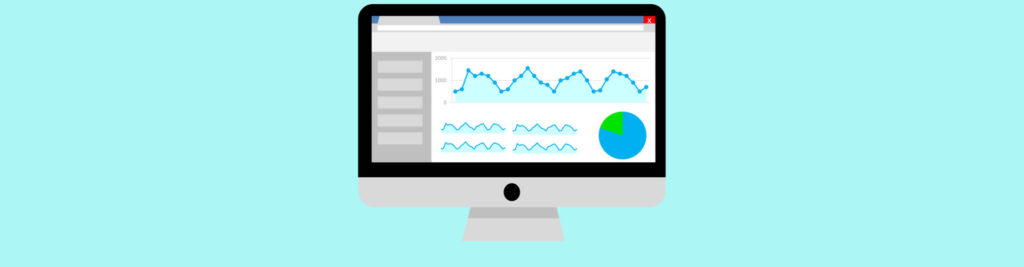If you would like to read the other parts in this article series please go to:
- Monitoring Exchange 2007 With System Center Operations Manager 2007 (Part 1)
- Monitoring Exchange 2007 With System Center Operations Manager 2007 (Part 2)
- Monitoring Exchange 2007 With System Center Operations Manager 2007 (Part 3)
Enabling Remote Unified Messaging Connectivity Monitoring
You need to modify the parameters of the script that executes Test-UMConnectivity to provide a telephone number and an IP gateway, in order to monitor remote voice connectivity.
The rule that performs remote connectivity checks with the Test-UMConnectivity cmdlet must be provisioned with 2 necessary parameters:
- Extension number: the cmdlet must know which telephone number to call and it must be a number that will be answered by a Unified Messaging server (Figure 1).
- Name of the IP gateway: the cmdlet must know the identity of an IP gateway that connects it to the telephone network.

Figure 1: Subscriber Access Number
After you have identified the appropriate UMIPGateway and Phone parameters, you must use the following steps to enable the rule because it is disabled by default. Then, you must create an override for the script parameters in the Operations Manager Operations Console.
- In the Operations Manager Operations Console, click the Authoring tab, expand Management Pack Objects and the select Rules.
- Under Look For, enter Test-UMConnectivity, and then click Find Now.
- Right-click the rule Execute: Test-UMConnectivity (Remote Voice) diagnostic cmdlet. (Report Collection), select Overrides, Override the Rule, and then select For all objects of type: Microsoft Exchange 2007 Unified Messaging Servers Installation (Figure 2).

Figure 2: Test-UMConnectivity rule override
- In the Override Properties dialog box (Figure 3), select the Override column for the Enabled Parameter name, and then check that the Override Setting is set to True. Select the Override column for the cmdletCommand parameter name, and then make the following edits on the Override Setting (the command listed here is Test-UMConnectivity -UMIPgateway:{gatewayname} -Phone:{extension} -MonitoringContext:$true):
a. Replace {gatewayname} (including the braces) with the name of your UM IP Gateway.
b. Replace {extension} (including the braces) with the appropriate number and then click OK. This phone number should preferably be the subscriber access number, which provides access to users to the Outlook Voice Access and directory search to unauthenticated callers.
The Phone number can also be the number answered by Auto Attendant, if you’re testing a server dedicated to Auto Attendant only.

Figure 3: Test-UMConnectivity Override Properties
Configure Customized Overrides
The monitors, rules, and alerts can be enabled, configured and disabled through overrides, according to your requirements. You should customize those in order to meet the real conditions of your infrastructure, so that you don’t get alerts by situations that you consider normal. There are many thresholds you can override, from available disk space to cpu utilization. I’ll describe how you can quickly tune one of these.
For instance, imagine you want to modify the percentage of committed memory in use threshold so that you don’t get the alert depicted on Figure 4.

Figure 4: Alert Properties
In the Monitoring pane of the Operations Console, right click the alert, select Overrides, point to Override the Monitor, and then click For the object: Microsoft Windows Server 2008 Standard (Figure 5).
In the Override Properties dialog box, you can then modify the threshold in order to match those to your real needs (Figure 6).

Figure 5: Configuring Committed Memory Override

Figure 6: Percentage of Committed Memory in Use Override Properties
Common Troubleshooting
There are some common alerts you may get right after you start monitoring your servers. I’ll enumerate a few and tell you the resolution.
Clustered Servers Running Exchange 2003 Server Discovered as Ex.Common in the 6.0.6278.12 Version of the Management Pack
If you installed the 6.0.6278.12 version of the Exchange Server 2007 Management Pack and are monitoring clustered Exchange Server 2003 mailbox servers from the same management group, those servers may have been discovered as instances of the Ex.Common class. Importing the latest version of the management pack will not automatically remove those instances.
To remove the incorrectly discovered instances, create a group in Operations Manager consisting of type Windows Computer and populated with the clustered Exchange Server 2003 mailbox server names. Disable the Microsoft.Exchange.2007.Ex._Common_Class.StateAlertDiscovery discovery for the group. Then, run the remove-disabledMonitoringObject cmdlet from Operations Manager Command Shell to remove the incorrectly discovered instances.
State View Display
In Operations Manager 2007, the State view displays an orphaned “Exchange” class (Figure 7). This class is never populated via discovery. Therefore, you can safely ignore it.

Figure 7: Exchange State View
Exchange Server 2003 and Exchange Server 2007 Management Packs
If you have both Exchange Server 2003 and Exchange Server 2007 management packs, you will see a duplication of the Exchange Server view structure. This can be ignored.
Site Name Appears as “Unknown”
The Site name should be the name of the Exchange Server site. However, the site name will appear as Unknown in the following reports:
-
Report Local Mailflow Availability
-
Report Mailbox Availability
-
Report Remote Mailflow Availability
Test-mailflow Alerts
You may see alerts from the test-mailflow cmdlet even though mail is flowing through Exchange. These alerts may occur if the subject line in the test message is modified in any way (for example, via an AntiVirus scanning engine).
“The Windows services essential to Exchange Mailbox servers are not running” Alert
The test-ServiceHealth cmdlet may raise the above alert on non-clustered Exchange Server 2007 mailbox servers if database replication has not been configured and the Microsoft Exchange Replication Service is not running. In this case, the alert can be ignored. To resolve this, you can start the Microsoft Exchange Replication Service on the mailbox servers. It is also possible to disable the rule for the server. Note that this will disable all service-checking by the cmdlet on the mailbox server.
“Replication Performance Counters not found” Warnings in the Operations Manager Event Log on Exchange Mailbox Servers
You may see warning messages related to replication performance counters in the Operations Manager event log on Exchange mailbox servers similar to the below:

Figure 8: Event ID 10103
These warnings can be ignored if the mailbox servers are not involved in replication, because these counters are not present on those servers. You can disable the rules for these performance counters for servers that are not involved with database replication.
Reports
Although the current release of the Exchange Server 2007 Management Pack is not very rich in reports (the next version should be much better), there are a few reports that you should be aware of:
|
Report name |
Description |
Report is dependent on these rules |
|
Report ActiveSync Service Availability |
|
Execute: Test-ActiveSyncConnectivity (Internal) diagnostic cmdlet. (Report Collection) |
|
Report Local Mailflow Availability |
|
Execute: Test-Mailflow (Local) diagnostic cmdlet (Report Collection)
Get_Mailbox_Count (Report Collection) |
|
Report Mailbox Availability |
|
Execute: Test-MAPIConnectivity diagnostic cmdlet (Report Collection)
Get_Mailbox_Count (Report Collection) |
|
Report Outlook Web Access External Availability |
|
Execute Test-OwaConnectivity (External) diagnostic cmdlet (Report Collection) |
|
Report Outlook Web Access Internal Availability |
|
Execute: Test-OwaConnectivity (Internal) diagnostic cmdlet (Report Collection) |
|
Report Remote Mailflow Availability |
|
Execute: Test-Mailflow (Remote) diagnostic cmdlet (Report Collection)
Get_Mailbox_Count (Report Collection) |
Table 1: Available MP Reports
Optional Management Packs
At a minimum, you should deploy the Active Directory Domain Services Management Pack together with the Exchange Management Pack so that you can monitor AD in addition to the components specific to Exchange Server 2007. Consider also deploying Management Packs for the following items:
-
The operating systems of the servers running Exchange
-
Internet Information Services (IIS)
-
Network devices, such as routers and switches (3rd party)
-
Forefront Server Security (if you’re using it)
Conclusion
If System Center Operations Managers 2007 is configured correctly, it will detect the problems (and resolve them) even before your users notice it. The long awaited Exchange Server 2007 Management Pack for OpsMgr 2007 has finally arrived. It still has lots of space for improvements (mainly reports), but it already does a pretty good job maintaining the overall health of your messaging environment.
Related Links
- Support for running System Center Operations Manager 2007 Service Pack 1 and System Center Essentials 2007 Service Pack 1 on a Windows Server 2008-based computer
- System Center Operations Manager 2007 Product Documentation
If you would like to read the other parts in this article series please go to: