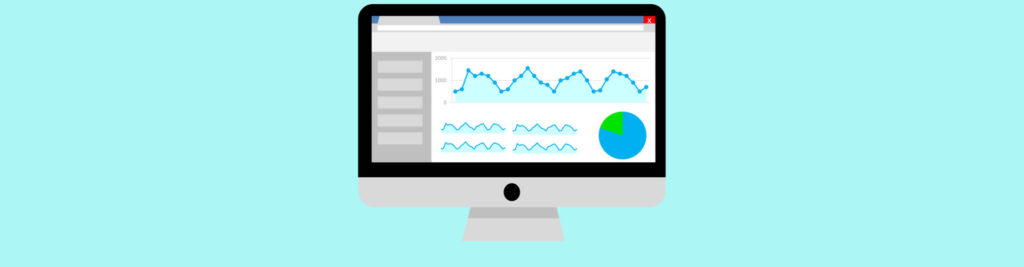If you would like to read the other articles in this series please go to:
- Monitoring Exchange Server 2007 using MOM 2005 (Part 2)
- Monitoring Exchange Server 2007 using MOM 2005 (Part 3)
Introduction
The main objective of this article series will be setting up an existing MOM 2005 SP1 implementation to support an Exchange Server 2007 environment. Exchange Server 2007 has 5 (five) distinct roles that we should monitor to know the state of each role in the server(s), receive alerts when operational failures or performance issues occur, and generate message system usage reports to fit it in for the company’s future demands. When using MOM with Exchange Server 2007, we can perform the following tasks:
-
Locate the information to diagnose and resolve problems
-
Identify the peak workload hours
-
Performance baseline of the servers
-
Performance metrics of the servers
-
Detect strange process behaviors, using the baseline information
-
Create reports with accurate environment information
Deployment scenario
Let’s use a scenario with 2 Exchange Servers, one Exchange 2007 box running Mailbox Server, Hub Transport , Client Access Server and Unified Messaging and the other machine running the Edge Transport in a DMZ network. We can see our scenario in Figure 01 below:
Figure 01: Scenario that we will use in this article series
Using this scenario, we will perform the following tasks to monitor the environment:
-
Implement the Management Pack for Exchange Server 2007 in MOM 2005 SP1
-
Install the agent in the internal Exchange Server 2007
-
Install the agent in the external server that is located in the DMZ
-
Configure Exchange Server 2007 to work with all the Test cmdlets
-
Explore the Exchange Server 2007 Management Pack
-
Explore the Exchange Server 2007 Management Pack reports
Implementing the Exchange Server 2007 Management Packs into MOM 2005
A Management Pack is a fundamental piece of MOM because it contains monitoring events rules, performance counters and running scripts. The Exchange Server 2007 Management Pack uses cmdlets on a regular basis and it sends the result to the MOM Server as events or performance counters.
First of all, we have to download the Exchange Server 2007 Management Pack from the Microsoft web site.
After downloading the file, the contents are extracted to a directory. The default directory is C:\Program Files\Microsoft Operations Manager 2005\Management Packs. We can open the MOM 2005 Administrator Console, expand the Microsoft Operation Manager (<server name>), right click on Management Packs, and click on Import/Export Management Pack…, as shown in Figure 02.
Figure 02: Importing the Exchange Server 2007 Management Pack into MOM 2005 SP1
To conclude the Exchange 2007 Management Pack importation follow these steps:
-
In the first wizard screen, click on Next.
-
Export Management Packs. Click on Import Management Packs and/or reports and click Next.
-
Select a Folder and Choose Import Type. Choose the directory where you extracted the Management Pack and click on Import Management Packs and Reports, as shown in Figure 03 below.
Figure 03: Choosing the Management pack and report to import into MOM
-
Select Management Packs. It will show all the available Management Packs, just click on Next.
-
Select Reports. The available reports will be shown. Click on Next.
-
Completing the Management Pack Import/Export Wizard. A summary will be shown, just click Finish to start
After the wizard is finished an Import Status window will appear with all the information and status of the Management Pack and report import processes, as shown in Figure 04.
Figure 04: Import Status screen, we can see all the processes that were done during the import task
After importing the Management Pack and reports, we can check out the new groups added, as shown in Figure 05.
Figure 05: The new Computer Groups that were installed with the Exchange 2007 Management Pack
Installing the agents
Now that we have installed the Management Pack for Exchange Server 2007, we can start to install the MOM Agent on the internal servers. The Edge Transport Server that is located in the DMZ will require a different approach. I’ll show this different installation in the second part of this series.
To install the MOM agent on an internal Exchange Server 2007 follow these steps:
-
Open the MOM 2005 Administrator Console
-
Click on Microsoft Operations Manager (<Server Name>)
-
On the right hand side click on Install Agents… (Figure 06)
Figure 06: Installing the MOM agent on the internal Exchange Server
-
The first screen will be the Welcome screen, just click Next.
-
Method for Discovering Computers and Installing Agents. In this part of the wizard, select Browse for or type in specific computer names and click Next.
-
Computer Names. We should add our Exchange Servers using the Browse button. In our scenario we have a single Exchange Server 2007 box in the internal network, click Next to move forward. (Figure 07).
Figure 07: Adding the Exchange Server machine
-
Agent Installation Permissions. Select Management Server Action Account and click on Next.
-
Agent Action Account. Select Local System and click Next.
-
Agent Installation Directory. The path where the MOM Agent will be installed in the Exchange Server 2007, click Next.
-
Completing the Install/Uninstall Agents Wizard. The final screen of the wizard with a summary of the selections we have just made. Click Finish to start the installation of the MOM Agent on the Exchange Server 2007 box.
In the Microsoft Operations Manager Task Progress (Figure 08) we can see the result of the MOM Agent installation on our Exchange Server 2007.
Figure 08: The Mom Agent has been installed successfully
If we look at the Application section of the event viewer in Exchange Server 2007, we will see a similar entry to Figure 09.
Figure 09: Event ID 11707 indicates the MOM Agent was installed successfully
By default, every Exchange Server 2007 machine has a service called Microsoft Exchange Monitoring and it is defined as a manual service and is not started as shown in Figure 10.
Figure 10: Default settings for Microsoft Exchange Monitoring
After MOM Agent installation we will receive an event ID 21240 that says that the MOM Agent has received new rules and configuration settings from its MOM Server. The MOM Agent will then start up the Microsoft Exchange Monitoring service.
We can now start to monitor this new server in the MOM Operator Console, as shown in Figure 11. Right now, we can see the server and the health status of each role.
Figure 11: The first Exchange Server in the MOM Operator Console
Exchange Server 2007 Test cmdlets
Exchange Server 2007 has cmdlets to check the health status of some components. MOM uses these cmdlets to gather information from the services or components. We can run these cmdlets in the Exchange Management Shell to get updated health information about a service/component. All the test cmdlets have a parameter called MonitoringContext. When this parameter is true the result of the cmdlet will include monitoring events and performance counters. We can see the different outputs when we use the MonitoringContext parameter (Figure 12).
Figure 12: Running cmdlet with and without the MonitoringContext parameter
The Exchange Server 2007 Management Pack uses test cmdlets to gather information from Exchange Server 2007; all the scripts that run on the Exchange server have the MonitoringContext equal to True.
Here is the list of all cmdlets that MOM uses to gather information from the Exchange Services. There are two groups: Standard cmdlets that do not need any additional configuration. The second group requires some configuration changes to make them work properly.
|
Cmdlet |
Standard Configuration |
Additional configuration |
|
MAPI logons (Test-MAPIConnectivity) |
X |
|
|
Mailflow (Test-Mailflow) |
X |
|
|
Search (Test-ExchangeSearch) |
X |
|
|
Services (Test-ServiceHealth) |
X |
|
|
Configuration (Test-SystemHealth) |
X |
|
|
Local Unified Messaging connectivity (Test-UMConnectivity) |
X |
|
|
Edge Synchronization (Test-EdgeSynchronization) |
X |
|
|
ActiveSync (Test-ActiveSyncConnectivity) |
X |
|
|
Outlook Web Access (Test-OWAConnectivity) |
X |
|
|
Web Services (Test-WebServicesConnectivity) |
X |
|
|
Remote Unified Messaging (Test-UMConnectivity) |
X |
Table 1
After the agent installation, we should configure a test mailbox to be used for OWA and ActiveSync Connectivity. If we do not do that, a message (Figure 13) will appear indicating that some tests cannot be carried out because we must configure this test mailbox in the Exchange Server 2007.
Figure 13: Warning why Test-OWAConnectivity is not working
To resolve this behavior, we should run the script New-TestCasConnectivityUser.ps1 in the Exchange Server 2007 to create a test mailbox. Run it in the Scripts folder under the Exchange Server 2007 installation directory.
After we run the command, we have to define an initial password for this account, and press <Enter> to confirm the process, as shown in Figure 14.
Figure 14: Running the script new-testCasConnectivityUser.ps1 in the Exchange Server
A new user will be created with a name similar to CAS_{<16 digits>}, but what is the number? This number is the GUID of the Mailbox Server. Just to clarify, let’s run the Get-MailboxServer | Select Guid,Name and after that let’s run the cmdlet Get-Mailbox, as shown in Figure 15.
Figure 15: Understanding the name of the test mailbox user name
Note: We have to repeat this process for each Exchange 2007 Mailbox server that is to be tested.
Conclusion
We’ve just seen how to manage the Exchange Server 2007 using Mom 2005. In this first article we discussed how to install the Management Pack, MOM Agents and how to create a test mailbox to work with the test cmdlets utilized by MOM 2005.
If you would like to read the other articles in this series please go to:
- Monitoring Exchange Server 2007 using MOM 2005 (Part 2)
- Monitoring Exchange Server 2007 using MOM 2005 (Part 3)
More Information:
Microsoft MOM website
Microsoft MOM TechNet website