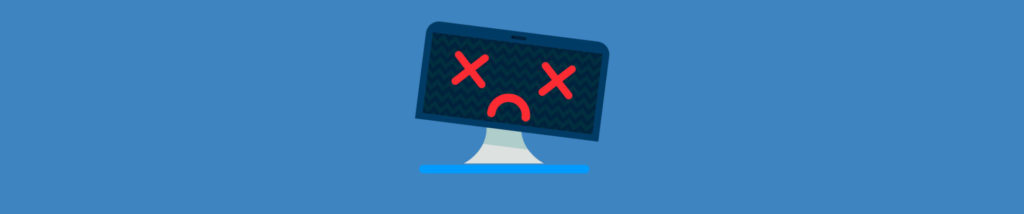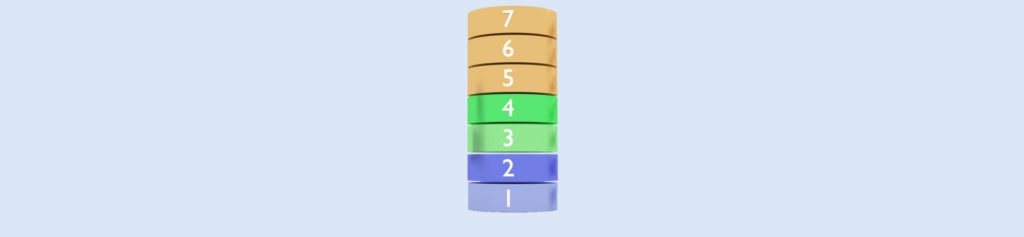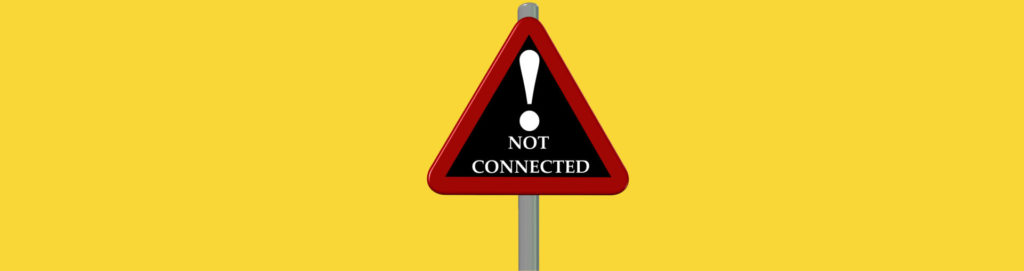It happened already twice to me: during re-configuration of network componenets, I had deleted the TCP/IP protocol, but when I intended to re-install TCP/IP, I could NOT due to the following error message displayed:
* Registry service subkey already exists
or
* Unable to remove name space provider
Once you get one of these error messages, you will need to delete manually all references to TCP/IP in your NT registry !
Microsoft has published in the Knowledge Base articleQ151237 the list of registry keys to be checked/deleted:
RESOLUTIONTo correct this problem, ensure all the components of a given TCP/IP Service are properly removed, and then ensure the following registry subkeys are also removed before you reboot the computer: IMPORTANT: If you have Windows NT 4.0 with Service Pack 2, see the following article in the Microsoft Knowledge Base before removing any registry keys: ARTICLE-ID: Q162837 TITLE : Replacing TCPIP after SP2 causes STOP 0x00000050 WARNING: Using Registry Editor incorrectly can cause serious, system- wide problems that may require you to reinstall Windows NT to correct them. Microsoft cannot guarantee that any problems resulting from the use of Registry Editor can be solved. Use this tool at your own risk. NOTE: You may or may not have all of the following Registry entries Depending on your TCP/IP configuration. NOTE: CCS=CurrentControlSet HKEY_LOCAL_MACHINE\Software\Microsoft\DhcpMibAgent HKEY_LOCAL_MACHINE\Software\Microsoft\DhcpServer HKEY_LOCAL_MACHINE\Software\Microsoft\FTPSVC HKEY_LOCAL_MACHINE\Software\Microsoft\LPDSVC HKEY_LOCAL_MACHINE\Software\Microsoft\NetBT HKEY_LOCAL_MACHINE\Software\Microsoft\RFC1156Agent HKEY_LOCAL_MACHINE\Software\Microsoft\SNMP HKEY_LOCAL_MACHINE\Software\Microsoft\SimpTcp HKEY_LOCAL_MACHINE\Software\Microsoft\Tcpip HKEY_LOCAL_MACHINE\Software\Microsoft\TcpipCU HKEY_LOCAL_MACHINE\Software\Microsoft\TcpPrint HKEY_LOCAL_MACHINE\Software\Microsoft\Wins HKEY_LOCAL_MACHINE\Software\Microsoft\WinsMibAgent HKEY_LOCAL_MACHINE\SYSTEM\CCS\Services\DHCP HKEY_LOCAL_MACHINE\SYSTEM\CCS\Services\DhcpServer HKEY_LOCAL_MACHINE\SYSTEM\CCS\Services\FTPSVC HKEY_LOCAL_MACHINE\SYSTEM\CCS\Services\Lmhosts HKEY_LOCAL_MACHINE\SYSTEM\CCS\Services\LPDSVC HKEY_LOCAL_MACHINE\SYSTEM\CCS\Services\NetBT HKEY_LOCAL_MACHINE\SYSTEM\CCS\Services\SimpTcp HKEY_LOCAL_MACHINE\SYSTEM\CCS\Services\SNMP HKEY_LOCAL_MACHINE\SYSTEM\CCS\Services\Tcpip HKEY_LOCAL_MACHINE\SYSTEM\CCS\Services\Wins HKEY_LOCAL_MACHINE\SYSTEM\CCS\Services\WinSock HKEY_LOCAL_MACHINE\SYSTEM\CCS\Services\WinSock2 HKEY_LOCAL_MACHINE\SYSTEM\CCS\Services\’NetDriver’x\Parameters\Tcpip where NetDriver is the name of network card installed on system and where x is the number of the network adapter. It may also be necessary to remove the following keys: HKEY_LOCAL_MACHINE\System\CCS\Enum\Root\Legacy_DHCP HKEY_LOCAL_MACHINE\System\CCS\Enum\Root\Legacy_Lmhosts HKEY_LOCAL_MACHINE\System\CCS\Enum\Root\Legacy_LPDSVC HKEY_LOCAL_MACHINE\System\CCS\Enum\Root\Legacy_NetBT HKEY_LOCAL_MACHINE\System\CCS\Enum\Root\Legacy_TCPIP HKEY_LOCAL_MACHINE\System\CCS\Services\LanManServer\Linkage\Bind HKEY_LOCAL_MACHINE\System\CCS\Services\LanManWorkstation\Linkage\Bind NOTE: Removing these additional keys requires manipulation of the rights on those keys. The default rights for Everyone is READ. This needs to be done for each key you wish to remove. To change the rights, log on as Administrator, run Regedt32.exe, and select the key you want to delete. From the menu, select Security, Owner, Take ownership. Then, Select Security, Permissions, and give full control to Everyone, selecting “Replace permission on existing subkeys.” Reboot the computer so that Registry changes are recognized by Windows NT. |