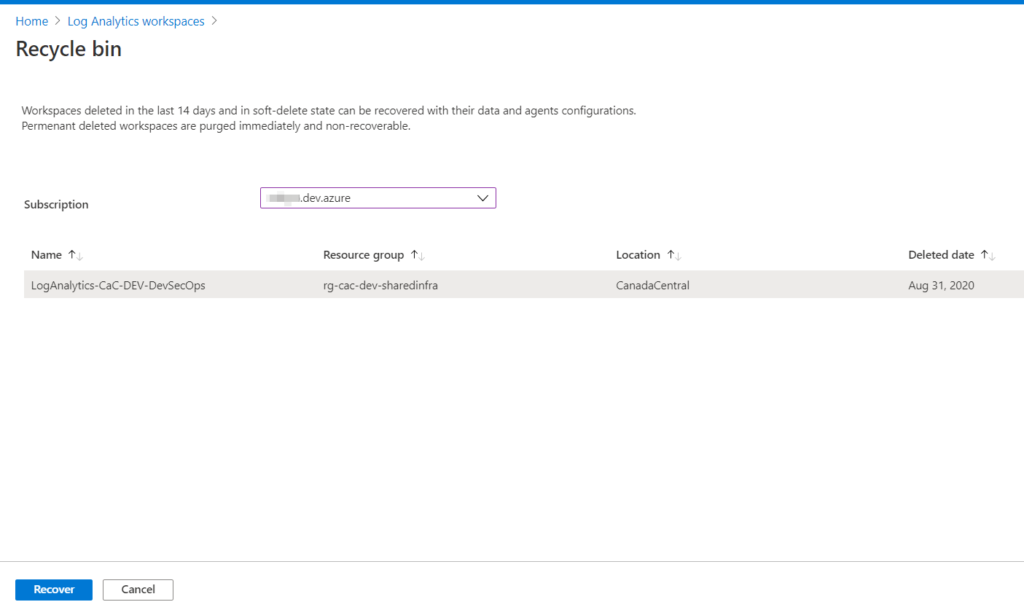When managing Log Analytics, the cloud administrator can take advantage of a soft-delete option that preserves the Log Analytics that we are about to delete for 14 days. When opening the Log Analytics Overview page, click on Delete (Item 1) and type the name of the log analytics (Item 2). If we click on Delete, the soft deletion will take place. We can always force to delete the data right away by selecting Delete the workspace permanently (Item 3).

What happens when we want to restore a soft-deleted Log Analytics? That is easy. Open Log Analytics workspaces blade and click on Open recycle bin, as depicted in the image below.

A new blade with all Log Analytics deleted previously will be listed. You can select the subscription. The listing contains the name, resource group, location, and when it was deleted. If you want to restore, just select the desired Log Analytics and click on Recover.