Review of Caringo FileFly 2.0
By: Brien M. Posey

FileFly from Caringo is an application designed to help companies save money on their primary storage by dynamically moving stale data from primary storage to object storage, while providing the illusion that the data still exists in its original location. Although there are plenty of solutions for decreasing primary storage consumption, FileFly’s approach is rather unique. As such, I decided to take a look at FileFly 2.0.
One of the things that makes FileFly 2.0 so unique is its simplicity. The program has two main components: an administrative console and an agent that will need to be installed on any machine that will be participating in data migrations, typically the main Windows file server. Through the administrative console, administrators can set policies that determine which data is migrated and when.
Before I get too deep into a discussion of FileFly, I want to give you a sense of what FileFly does. In a Windows environment, right clicking on a file and selecting the Properties command from the shortcut menu causes the operating system to display a dialog box similar to the one shown in the figure below. As you look at the dialog box, however, notice the Size and the Size on Disk attributes. The Size attribute lists the file as being 2.95 MB in size, while the Size on Disk attribute is showing a value of zero. In other words, this file is not consuming any space on the system’s primary storage.
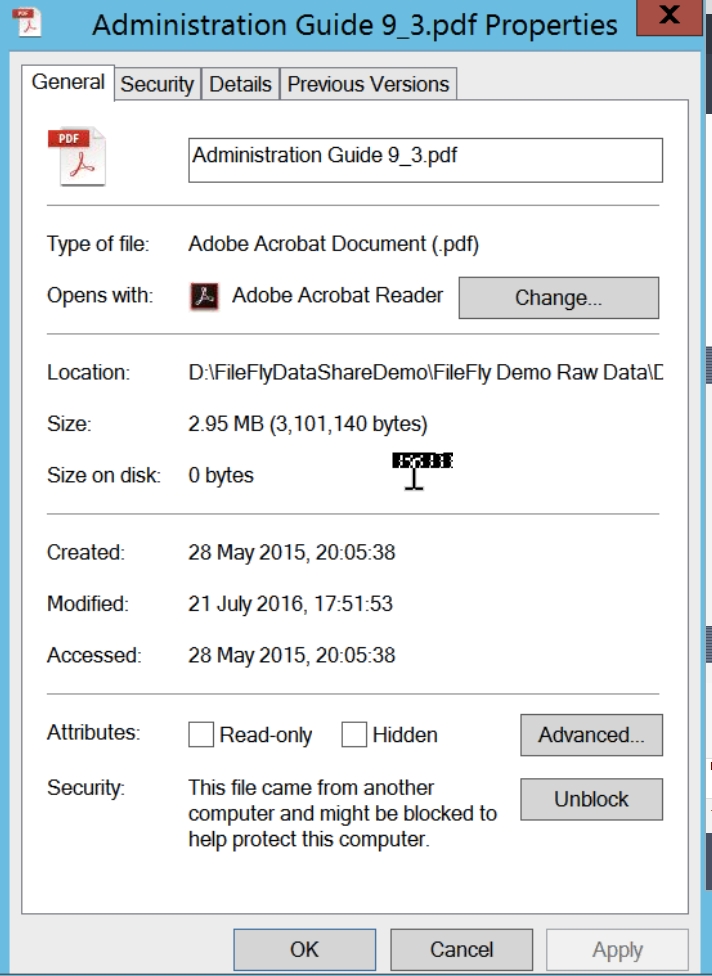
It is worth pointing out that the Size and the Size on Disk attributes are native operating system components, and are not part of FileFly. As such, there is no smoke and mirrors going on here. The OS is merely displaying the result of what FileFly has done in the background. Keep in mind however, that in spite of FileFly offloading the file from the machine’s primary storage, FileFly maintains an illusion that the file still exists in its original location. After all, a dialog box like the one shown in the previous figure is displayed by right clicking on a file, and selecting the Properties command from the shortcut menu. If FileFly did not maintain the illusion of the file continuing to exist in its original location, then there would be no file to right click on, and you wouldn’t be able to display the file’s properties as I have done in the previous figure.
As I noted earlier, there are any number of techniques that reduce a file’s footprint on primary storage. For example, some data deduplication engines produce results that are similar to what is shown in the figure above. However, FileFly’s approach is more unique.
Rather than simply dehydrating or deduplicating data, FileFly moves cold data to object storage. Object storage is a storage classification that is typically used by large cloud providers, because of its ability to scale to a massive level. Amazon S3 for example, is based on object storage.
Normally, object storage has to be accessed programmatically, because it works differently from a typical file system. Normal file storage uses files and folders to organize data into a hierarchical structure. Object storage on the other hand is flat. Each object (a file and its associated metadata) is assigned an object ID, and files are retrieved by presenting the associated object ID to the object storage. What Caringo has done that is so significant is to make it possible to deploy object storage in your own datacenter, and to make access to that object storage completely transparent. If you look at the figure below for example, you can see the admin portal’s Destinations tab. Here you can see the URI that is associated with a storage bucket called FileFlyDemoBucket.
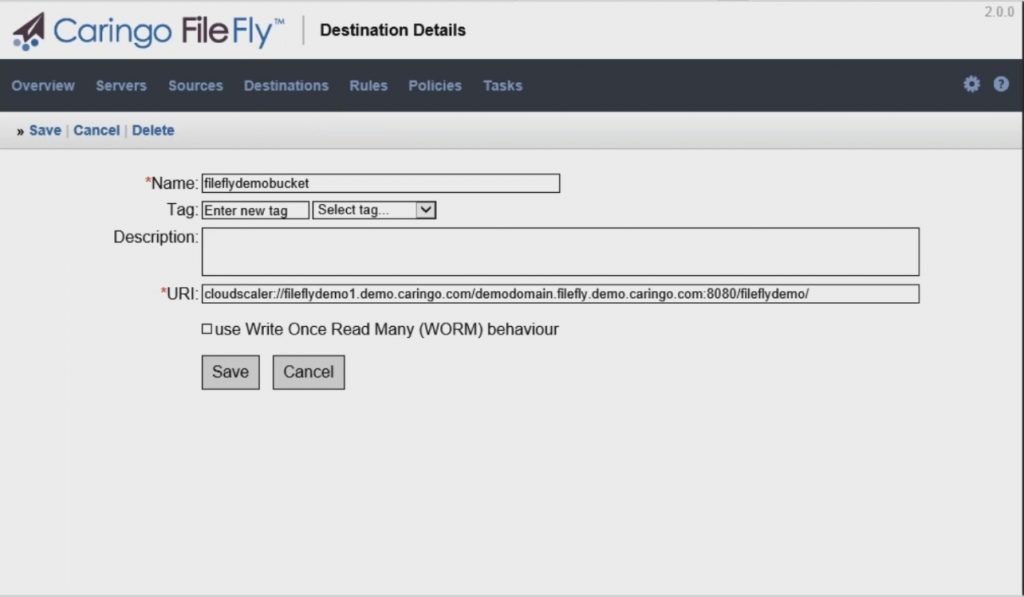
So what Caringo has really done here is to create a file tiering solution, in which hot data resides on primary storage, and cold data resides on object storage. Data is dynamically migrated back and forth based on its use. If for instance, a user were to access a file that resides on object storage, then that file can be moved back to primary storage so that it can be accessed more efficiently.
Of course, there are some types of data which should never be migrated to object storage. Thankfully, the FileFly admin portal allows for the creation of rules that determine how and when files are migrated.
Rules can be based on a wide variety of criteria. Some of those criteria include things like the filename (or file extension), file location, size, file age, the date when the file was last accessed. You can even create rules that are based on file attributes such as Read Only and Archive. Examining attributes could be useful if you wanted to make sure that system files were never accidentally moved to object storage. You can see some of the rule criteria that are available to you in the figure below.
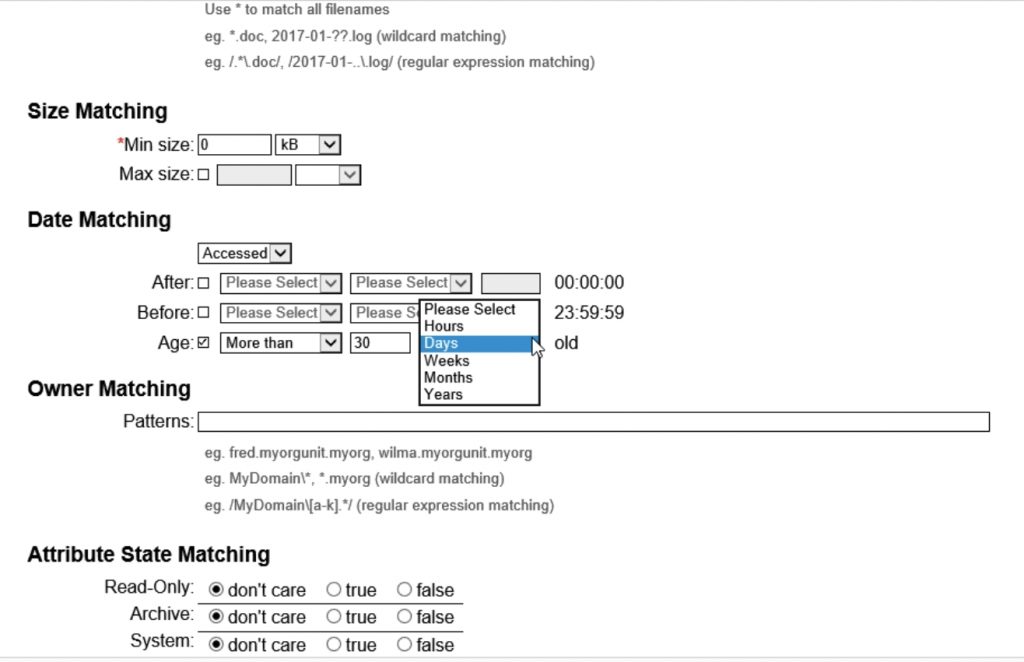
One thing that caught my attention as I worked through the available rule criteria, is that Caringo has built in a filter that you can use to prevent databases from ever being migrated to object storage. I applaud Caringo for doing this, because no database should ever be moved to object storage if there is a chance that the database will be used. Although the previously discussed rule criteria could be used to build a rule that prevents databases from being migrated, FileFly takes the work out of the process by defining a rule for you, so that you don’t have to create the rule yourself. You can see an example of this in the figure below.
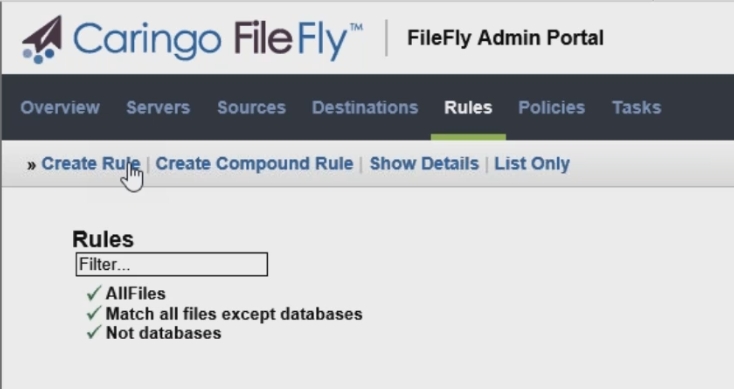
The Verdict
Whenever I write a review for this site, it has become customary to assign the product a star rating, with five stars being a perfect score. After careful consideration, I have decided to give Caringo FileFly 2.0 a rating of 4.9 stars, which is a gold star review. I was truly impressed with this product, and think that Caringo has done a really great job in creating it. This one is a winner.
The biggest thing that I liked about FileFly, aside from the fact that it works as advertised, is that it is easy to use. Object storage has a reputation for being complicated. Caringo could have easily created a solution that required a high level of storage expertise, or perhaps a PhD in Computer Science, but they didn’t. Instead, they made a product that works seamlessly with the management tools that Windows admins already know how to use, and a simple and intuitive admin portal.
I have to admit that there was a point during the review process when I caught myself thinking “is that it?”. After all, FileFly only does one basic thing (and does it very well). It’s admin portal is simple, and isn’t jam packed with obscure features and endless menu options. The more time that I spent with FileFly, though, the more I began to realize that the real defining characteristic of this product is its simplicity. FileFly has simplified object storage migrations to the point that they can be configured and managed by a Windows administrator who does not have any specialized storage training beyond knowing how to work with the Windows file system. The configuration takes minutes to complete, requires minimal ongoing maintenance, and yet has the potential to greatly reduce an organization’s primary storage costs.
Rating: 4.9 stars




