Product Homepage: click here
Free Trial: click here

One of the most common things I’ve been asked for over the years is how can we synchronize a full set of global address list contacts to smartphones. It’s an area that ActiveSync clients or the Outlook app on mobile have never been improved to cover — and even if you’ve never asked for it — it would be useful to see the name, title, and photo of a colleague calling you.
CiraSync has been designed to solve this problem — and a few more as well. Its purpose appears to be as a Swiss Army knife for getting information that the organization (or IT) controls into people’s mailboxes – and therefore making it accessible on iPhones, Android devices and solving a long list of random requests most IT administrators have encountered (such as “can we get a team holiday calendar into everyone’s mailbox”, or “can we make sure everyone in the organization is subscribed to a calendar of company holidays and events?”
Some of these problems can be solved by creating complex PowerShell scripts and managing those on an ongoing basis. However, that’s not a reliable way of doing things and in a cloud-based world, where should you run these scripts? CiraSync solves this by providing a cloud-based service you can subscribe to — either as an individual or as an organization.
In this review, we’re going to take the enterprise version of CiraSync for a spin.
Getting Started with CiraSync
Signing up to CiraSync is relatively easy. You first sign up as a user, then upgrade the subscription to the enterprise version. The trial version provides 100 licenses — enough to really get a feel for the service and start using it in production.
First impressions upon signing up are very positive. CiraSync looks good — it is refreshing to see a service that hasn’t been modeled to look like the Microsoft 365 admin center. The look is very modern, clean, and provides easy access to all key features:
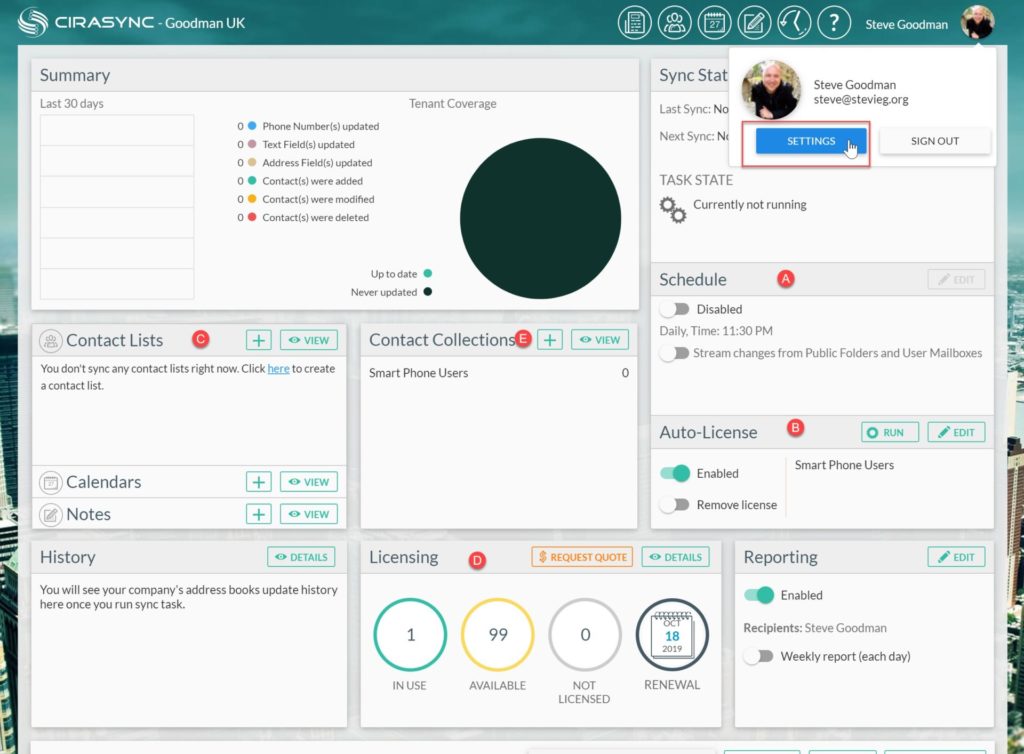
In the screenshot above, you see the following features:
- Sync status and schedule
- Automatic license management
- Contact lists, calendar, and notes to sync
- License management
There’s additional functionality — such as reporting and an excellent summary view — however, in this review, we’ll focus on testing those areas. First, though, we’ll choose Settings to configure CiraSync for use. Critical within here is to choose a service account to use. This will be given application impersonation rights (configured by following the CiraSync documentation) and then selected within the settings panel:

It’s also extremely likely that you will want the contact lists (and other objects) updated regularly within users’ mailboxes. Therefore, we’ll go to the dashboard and configure the synchronization schedule. As you can see, we’ve got the option of daily sync, weekly sync, or monthly sync. The choice you make here will depend upon how large your organization is (or how large the contact lists are that you sync) and how often the data within it changes:
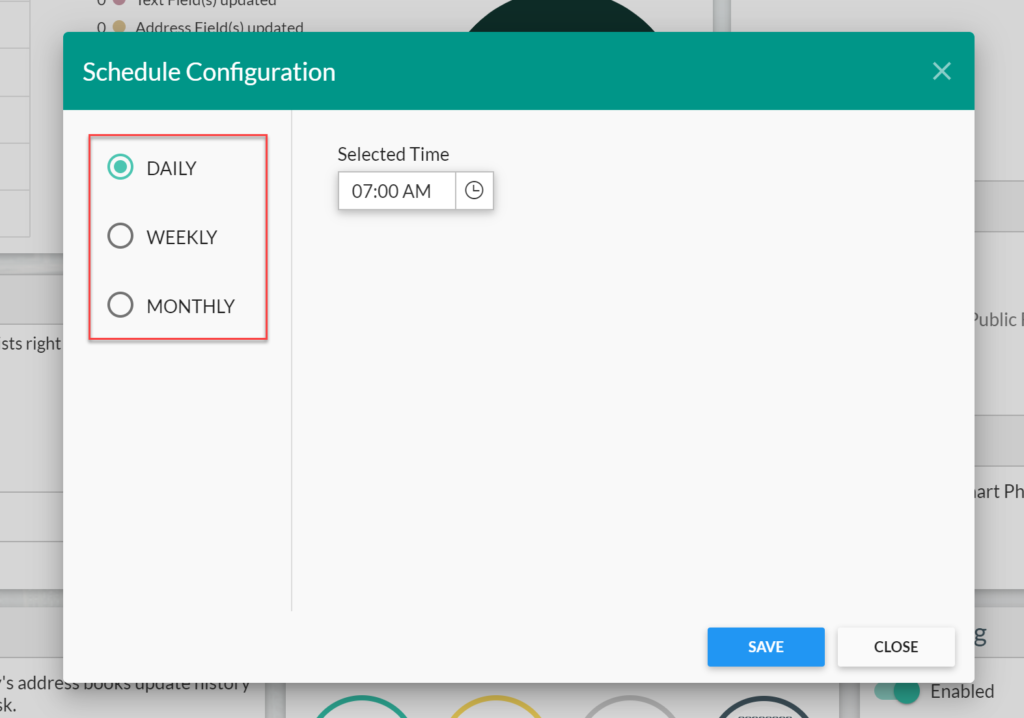
Automatic management of licensing is also built-in. This functionality allows you to use a contact list (built within CiraSync) or a group to automatically manage who is assigned a license. The default, and most obvious, is a group called “Smart Phone Users.” These users will be licensed and unlicensed automatically:
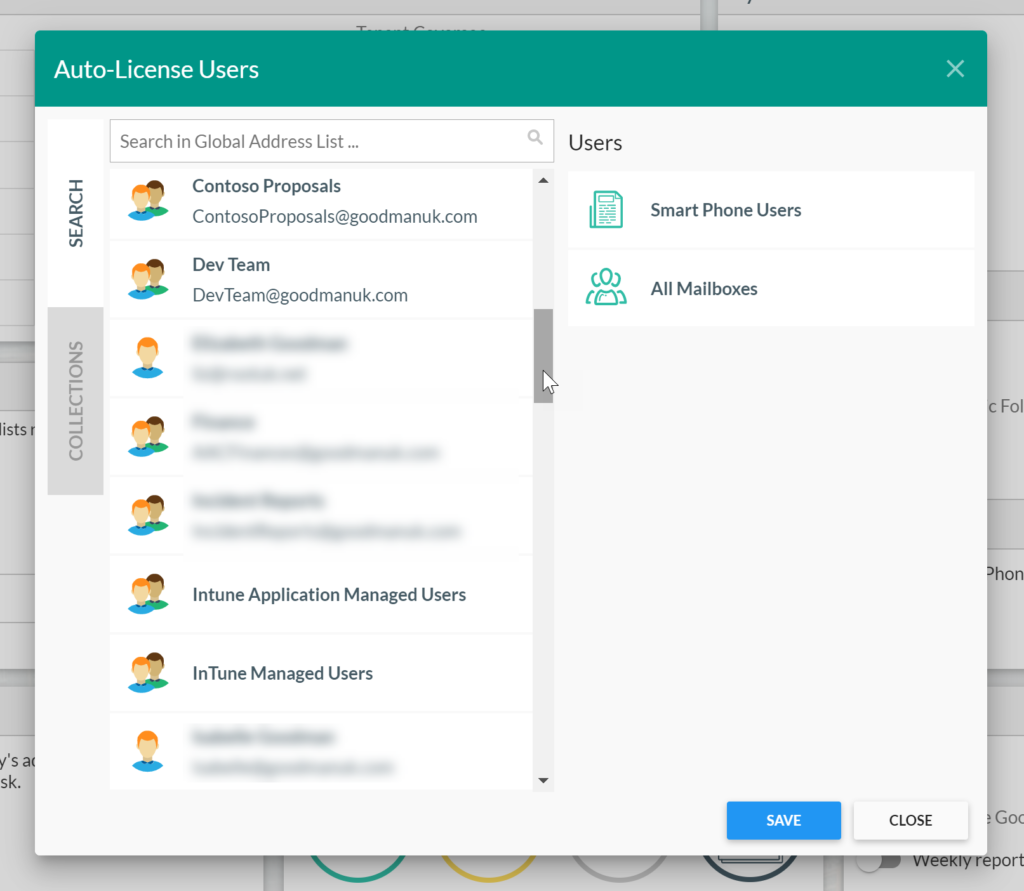
After completing the basic setup, we can choose to synchronize various sources. These include contact lists, calendars, and notes. For each of these types, we can choose to synchronize both from Exchange/Office 365 sources and external sources.
For contacts, we can choose to synchronize contacts from the global address list, a public folder, a shared mailbox (both within the org or from another organization) and sources including Bullhorn and Salesforce:
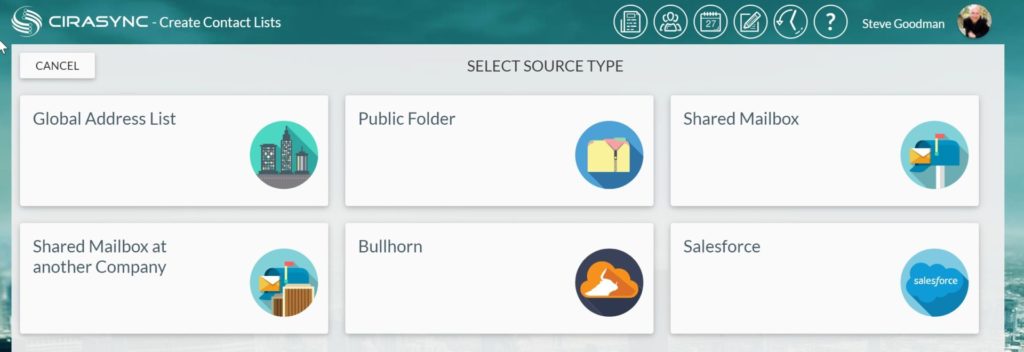
In our example, we’ll choose a global address list synchronization. We can name the contact list that this will create and then choose the contacts that will be included. This can include all mailboxes and all contacts or just subsets:
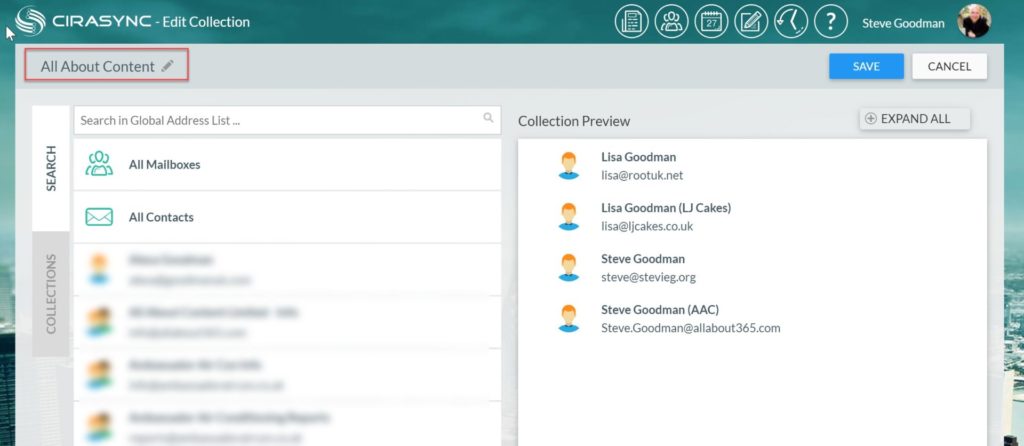
Next, we’ll choose which mailboxes will be a target of the synchronization job. You can use the default Smart Phone Users list, or pick another list:
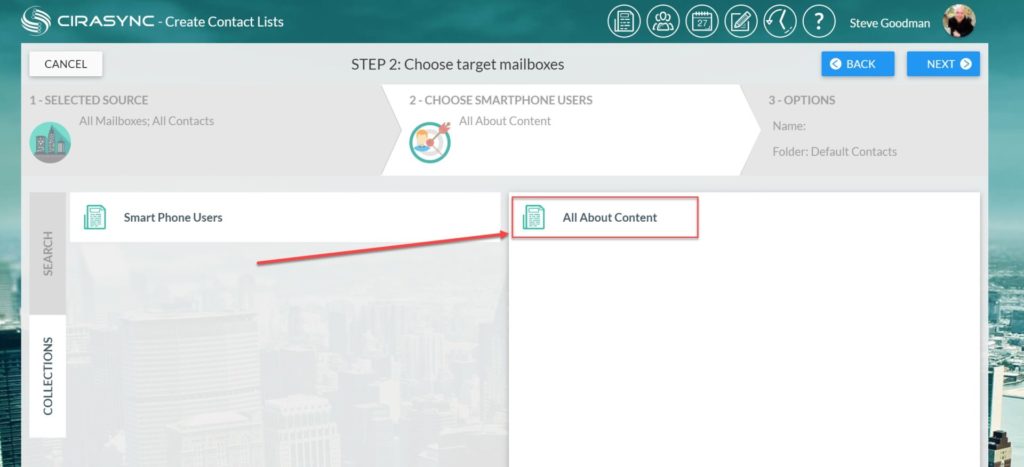
We can then select where the contacts will be created and managed. This can be the default contacts folder, or another separate contacts folder, as shown below.
If you are using a separate contacts folder and using the Outlook app — note that you will need CiraSync’s companion application enabled and installed on mobile devices to perform a native sync:
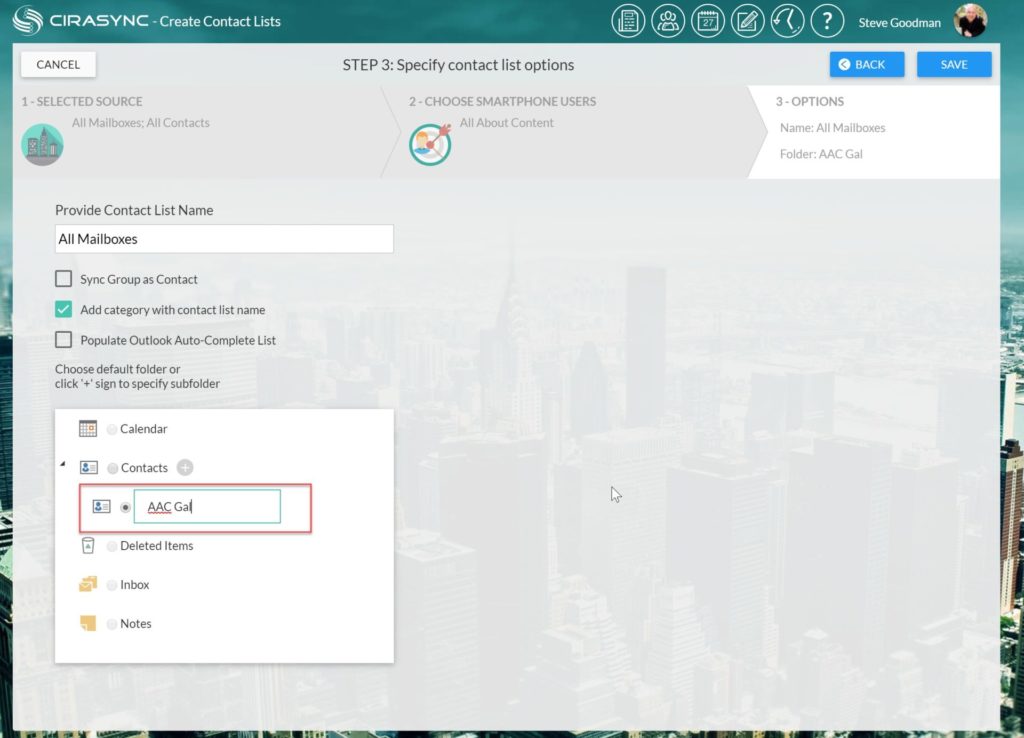
After creating our contact list and target mailboxes list, we can return to the main dashboard. From here, we’ll see a summary of the synchronization job (A) and can initiate it before its scheduled run (B):
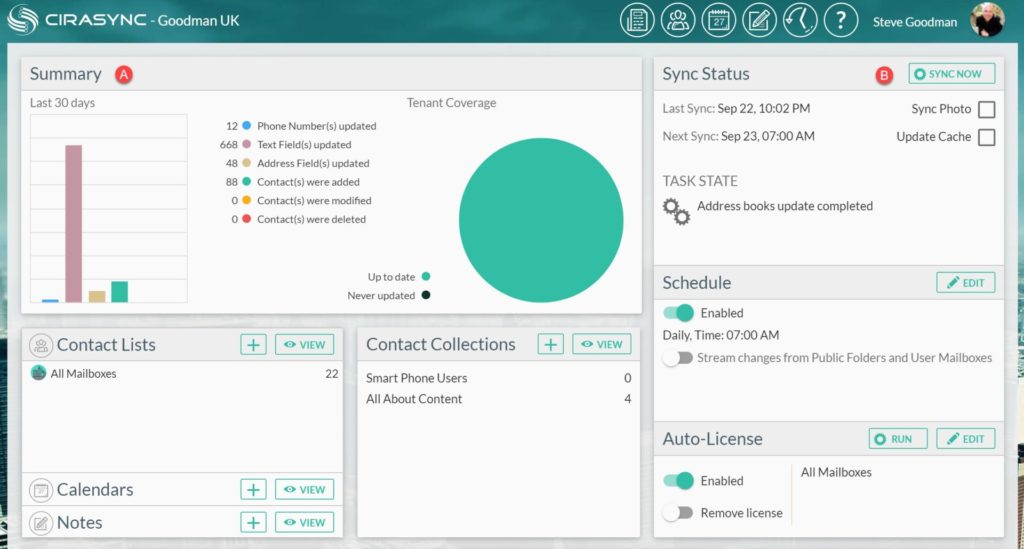
After performing the initial synchronization job, we’ll then navigate to a targeted mailbox and validate it has worked correctly. We can use the Outlook client and find the new contacts folder within “people.” We’ll see it’s created the contacts successfully and includes relevant fields, like contact photos and attributes like manager prepopulated from the global address list:
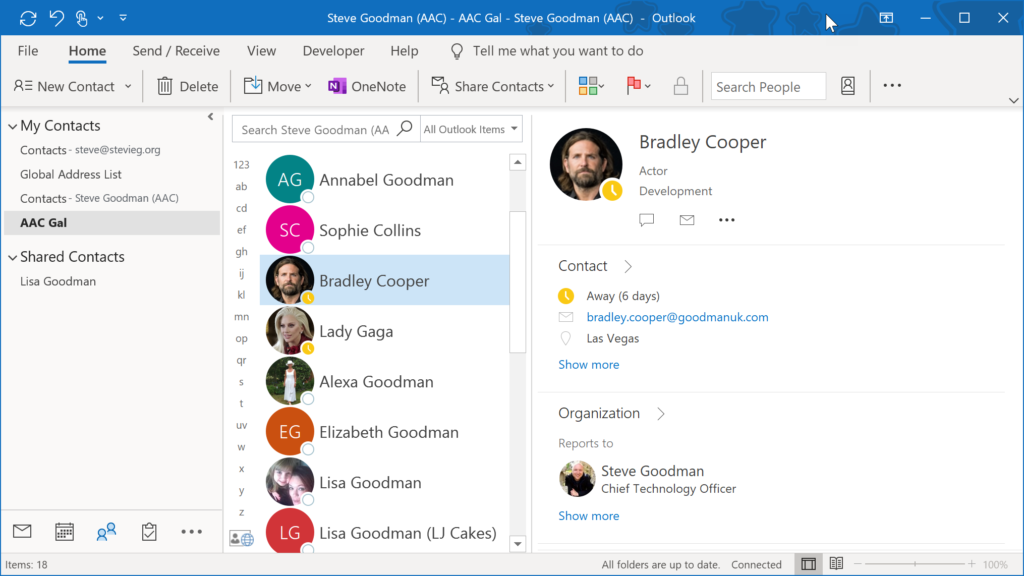
Performing a similar setup for calendar and notes follows the same intuitive process. For calendars, this can be a range of sources — including shared mailboxes, public folders and even sources like iCalendar URLs.
In this case, we’ll select a shared mailbox as a source and then select the relevant folder:
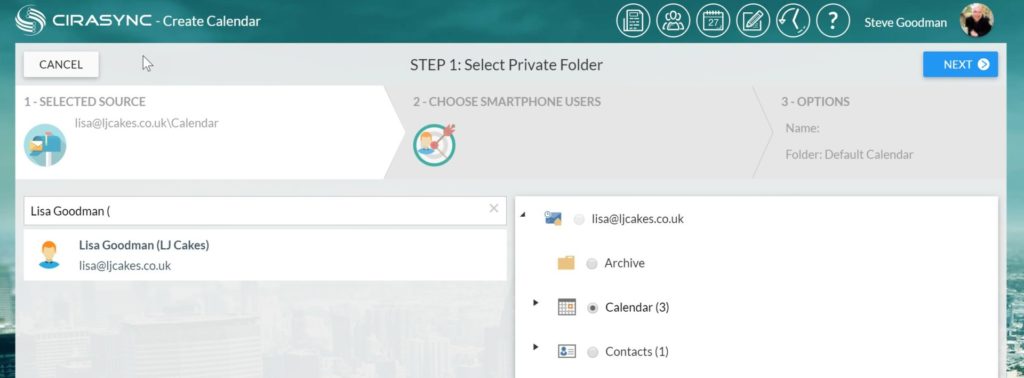
On the next step, CiraSync provides calendar-specific options, such as the range of appointments — and options for ensuring reminders do not (or do) show in target mailboxes:
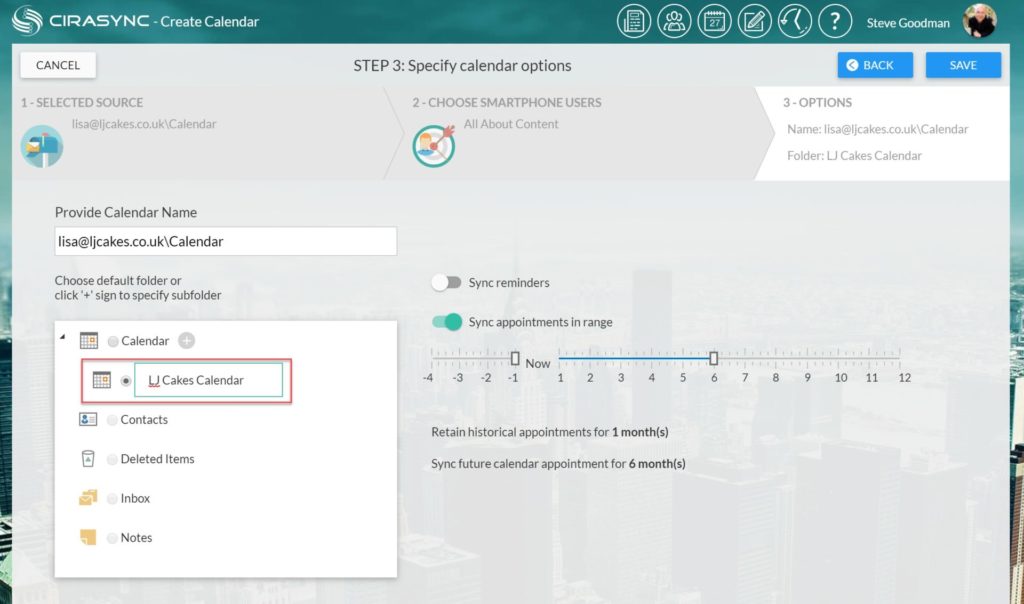
Use cases for CiraSync
The core use case for CiraSync is solving the common problem of ensuring people have relevant contacts added to their calendar. It is very frustrating as a user to have to add people you often work with as personal contacts so that you can find them easily when you are traveling.
If you have an up-to-date global address list containing both direct dial lines and mobile numbers for staff, along with good contact photos and job role information, then CiraSync provides the missing magic to make sure you know who is calling your mobile from within the organization.
For some organizations, populating the entire global address list into people’s contacts isn’t quite so useful though. If you work in a large organization — then your contacts will simply be a mess. However, a great use case — that CiraSync makes easy — is being able to sync groups of contacts, for example making sure that departments or teams have their teammates automatically synchronized to their contacts folder. As a user, this would save me a lot of time (and confusion when I get a call from a new employee in the team).
Connections into third-party services such as Salesforce provide additional functionality — we’ve not been able to test it — but the ability to bring in customer contact lists is compelling.
The ability to synchronize other object types — primarily calendars — is especially useful. If you use Office 365 today then some functionality is already available now natively, like subscribing to iCal calendars and better-shared calendar sync.
Therefore, it’s unlikely that you’ll use this instead of native shared calendar functionality. But a good use case and one commonly asked for is the ability to synchronize organization-wide information to large groups of people, without giving them access to the source calendars.
External integrations to bring in shared calendar information (for example from a partner) and publishing information from third-party systems that publish in iCal is extremely useful. For example, the time scheduling system at my employer provides iCal integration — using CiraSync, we’d be able to make sure teams easily understand who is where and when. To try and solve this our team attempted to build their own system. CiraSync would have done this natively.
Overall functionality
This is a very functional product and built for the modern world of Office 365, integrating with the service through modern mechanisms for granting consent (rather than legacy Exchange Web Services protocols). It is easy to use and works in a fast and responsive manner.
The functionality is not limited to the basics, like global address list sync to contacts, and reflects many use-cases that are likely to occur in small and large organizations alike.
The mobile applications to extend functionality and native sync capabilities work well (and again, work in a modern, Office 365 native way) and the reporting and scheduling functionality is reliable and provides the right amount of information.
As mentioned earlier in the article, the user interface is refreshingly attractive and clear. It is not a difficult application to get to grips with despite its extensive functionality.
The verdict
I really like CiraSync — far more than I expected to. It feels modern and works very well. I would absolutely recommend looking at the product to understand whether it meets your needs — or after giving it a try, whether it opens the door to some unusual use-cases you hadn’t considered.
Rating 5/5


