Very often I hear people talk about how difficult it is to share information with one another. Some team members keep their files on their hard drive, others share news stories in email and forget to copy certain people, and so on. SharePoint seeks to help you resolve this problem by giving you and your teams a single website to collaborate on projects.
[tg_youtube video_id=”p-bNLOvXsIo”]
About SharePoint and team sites
Microsoft SharePoint is many things to many people, but one thing it is excellent at is quickly creating a website that anyone can use. If you are an IT professional, I highly recommend you allow your users to easily create them or make it very easy for teams to request a site. If you already have access to create a site, then I recommend you try using a team site for your next project.
Among other things, team sites allow you to:
- Upload and manage documents, with full version control.
- Create a task list and timeline for your project (a mini-project plan).
- Update visitors with news stories pertinent to your project.
- Manage a blog.
- Keep meeting minutes directly from within the team site.
- Instead of using Excel to track information, you can create lists that are accessible to everyone on the team site.
- Tailor the site with web part pages.
I will cover some of these topics in this article (and accompanying video) and then explore some of the other features in future articles.
Note: For purposes of this article, I will be using SharePoint Online with Office 365. Many of the features I share here are available for on-premise versions of SharePoint, but the user interface may be slightly different.
Getting started
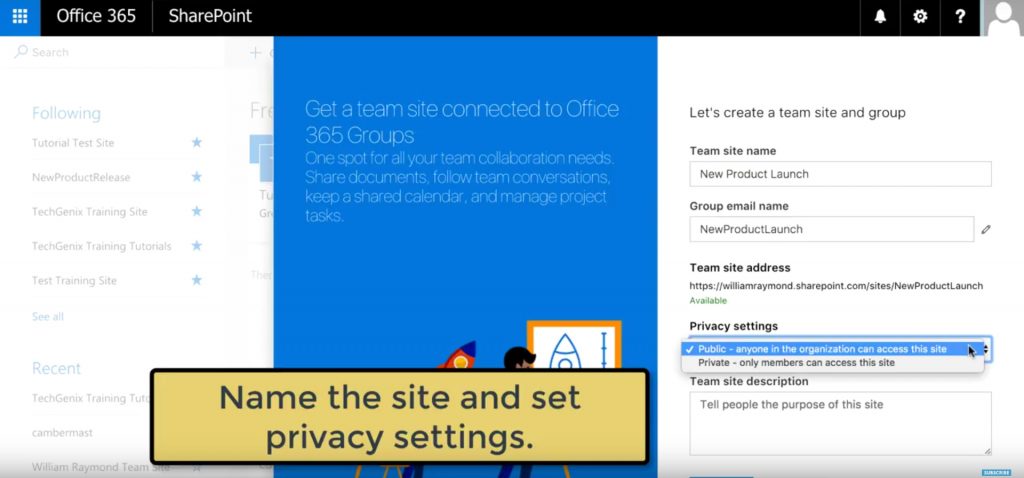
Whether IT or the business owner creates the SharePoint site, it is important to give as much flexibility as possible because every team has its own unique requirements. For example, some project teams may require a graphics-heavy layout, using the home page real estate to present ideas. Other projects may just need a few document libraries and may care little about the look and feel of their website.
To create a site, use Office 365’s waffle icon (that icon with a bunch of small boxes on it at the top-left of your browser) and choose SharePoint. Once at the SharePoint site, if you have permissions, you should see a link to create a new SharePoint site.
I recommend you name the team site something simple, so be descriptive but in as few words as possible. For example:
Good examples of team site names:
- XYZ Product Launch
- The Cornerstone Project
Less than desirable team site names:
- Website for the XYZ Marketing Product Launch
- The Cornerstone Project Home Page and Team Site
Prepare your site
Unless your IT department or SharePoint partner made significant changes, the new default site for SharePoint Online displays the title of your site, lists news stories in the main content area, and then has a list of menu items in the Quick Launch navigation pane.
Since Microsoft SharePoint uses web parts, you can modify nearly every aspect of the page. I recommend you get the pages to look the way you need for your site, but keep in mind that people like consistency, so do not make changes for the sake of making changes. For example, if you happen to like a black background and white text, that is fine but remember that most SharePoint sites have a white background with black text and you want to remain consistent with the rest of your company’s sites.
In this article (and accompanying video), I am going to focus on two key areas.
- Adding news stories to the site.
- Adding tasks to your site.
Add news stories to the site

I have seen a lot of very successful team sites, but sadly, I have seen hundreds more poorly designed team sites. One of the things that bring people back to a site and keep them engaged is by continuously updating the site with fresh content.
If you ever go to Amazon.com, Pinterest, Facebook, or nearly every other site on the Internet, the ones you visit least are the ones that show information from months or years ago. It leaves you with the impression someone got up and left, even if the site is active elsewhere You need to keep readers engaged.
By default, new SharePoint sites start with a News web part that allows you to create articles, informing viewers as to what is going on with your project. I recommend you embrace the use of this web part and update it frequently. You might even ask various team members to take a run at creating regular stories to share with others.
For example, if you are running a site to launch a new product, you might run a news story about a contest to help with product packaging, post an exciting video about the new product, or announce important upcoming release dates.
The one thing I am not a fan of with the news web part is Microsoft populates it with “news” stories designed to show you how to use the news web part. From my experience, the only way to remove those fake news stories is to populate it with your own, so you should have four news stories ready to go when you first create the site.
Add tasks to the site
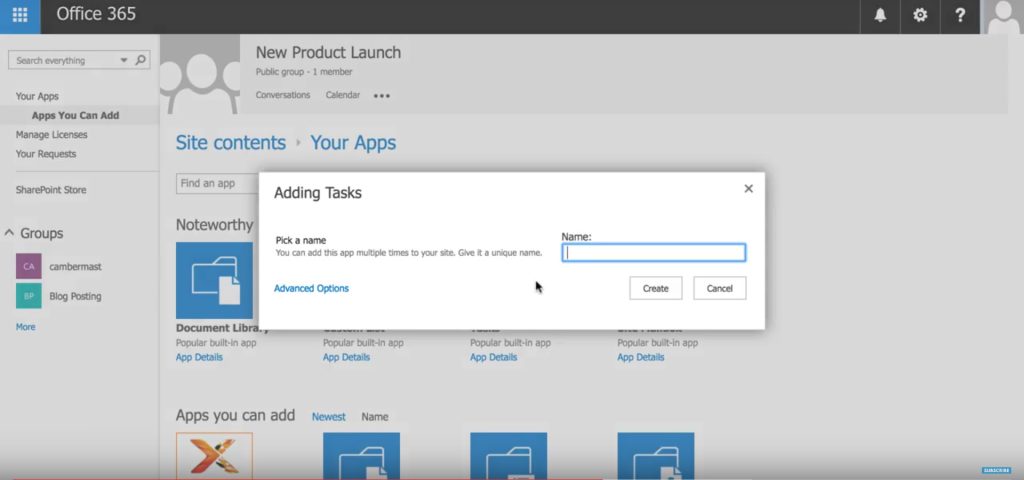
Companies use SharePoint sites for many things. For example, HR might have a site to list their policies and post the holiday calendar, and IT may have a site to open a help-desk ticket. Since this article and related video is focusing on teams, it goes to reason you probably want to create some tasks.
With SharePoint, you can easily create a task list, then assign start dates, due dates, and people.
While these topics are for another article, you should know Microsoft has deep integration with tasks. For example, you can view, update, and sometimes create tasks using:
- Microsoft Project.
- Microsoft Outlook.
- Microsoft Project Online.
Keeping the homepage fresh with news stories and tracking people’s work are probably the two most important things you regularly do on a SharePoint team site, but there is a lot more. For example, in other articles (and videos), I will show you how to create document libraries to track important documents and use version control. I will also show you some more advanced topics like creating SharePoint lists and making them available as apps on phones and tablets.
For now, get that team site up and running. You will find having a single source for all your project’s information is incredibly helpful and reduces confusion with your project team.



