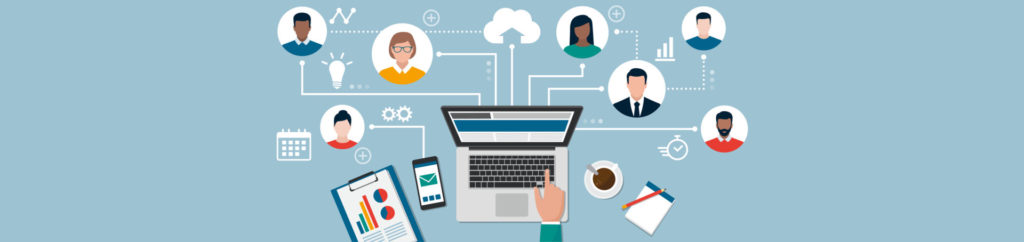Introduction
The benefit to using ESXi is that it won’t need as frequent patching and it is more secure. The potential downsides are that it lacks a more sophisticated CLI and scripting platform.
Whether you like it or not, if you use vSphere, you WILL eventually move to ESXi because when the next version of vSphere is released (rumored to be this year), there will be no more ESX Server. In other words, we’ll be forced to move to ESXi. Because of this, if you haven’t started using it already or at least preparing for it, it’s time to get started.
5 Things To Know About ESXi
1. It’s the same thing but better – don’t worry about it
If you look at the end result of using ESXi over ESX, it’s the same thing. ESXi is going to work just as good as ESX did as your hypervisor and it does 99.999% of all the same things that ESX did. In other words, prepare yourself by learning and testing but don’t worry about it.
2. Use tech support mode & remote tech support mode
Instead of a local service console, VMware offers a fully supported thin CLI console called tech support mode in ESXi 4.1. This is also available over the network as “remote tech support mode”. This will allow you to do many of the things you were used to doing with ESX Server (such as running esxcfg-xxx commands). You can watch this video on how to enable and use the new vSphere 4.1 ESXi Tech Support Mode
3. Use vMA for centralized scripting
The vSphere management assistant (or vMA) is a Linux-based virtual appliance that you can easily import. It offers centralized authentication (called fastpass) to ESXi servers and is the best place to run centralized scripts across all ESXi hosts. It can also be used for centralized logging across all ESXi hosts. Learn how to automate login to ESXi servers with vMA’s fastpass in this YouTube video.
And this article on vMA at –
Using the New VMware vSphere Management Assistant (vMA)
4. It installs and boots much faster
I was pleasantly surprised when I installed and booted my first ESXi server. ESXi is seems almost like firmware instead of a full operating system when it boots as fast as it does. Try it and I think you’ll be pleased as well.
5. The DCUI is very useful
The ESXi direct console user interface (or DCUI) is the text-based menu interface on the console of an ESXi server. While the DCUI may seem too basic at first, I think that you’ll find out that it has some useful features once you get into it. To learn more about the DCUI, watch this video on VirtualizationAdmin.com –
VIDEO: Understanding VMware ESXi Direct Console User Interface (DCUI)
Next Steps to Prepare for ESXi Transition
The day is coming where you won’t be able to download ESX Server anymore. To prepare yourself and your company, here’s what you should do-
- Download VMware ESXi and try it for yourself. You can run it in VMware Workstation (or even in ESX Server) to try it.
- Download VMware vMA and check it out. Make sure that you can authenticate from vMA to ESXi servers and learn how to execute commands that quickly run across one or more ESXi hosts.
- If you have any scripts running locally in the ESX service console, port those scripts to ESXi.
- Learn PowerCLI (VMware’s version of PowerShell) which can also be used to administer ESXi servers from the CLI
- Document your ESX server configurations because there isn’t a real “upgrade” from ESX to ESXi. Instead, you will be doing an installation of ESXi and reconfiguration of that server. Now may be a great time to use host profiles.
Resources for more information on ESXi transition