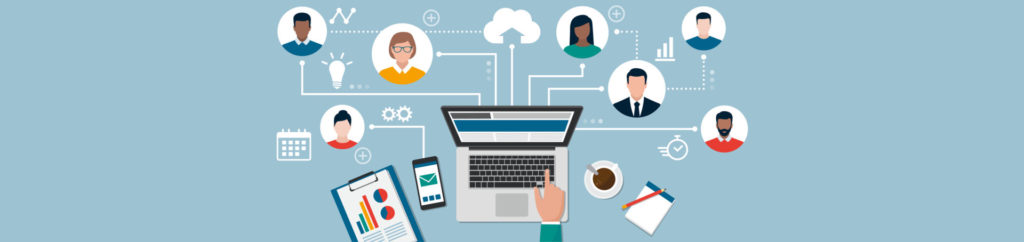If you would like to read the other parts in this article series please go to:
Introduction
Up until recently VMware typically recommend that you need additional tools, above and beyond VMware vCenter, for performance and capacity but more and more third-party solutions have popped up over the years. Still, some type of tool has been necessary for most enterprises because vCenter, in itself, just doesn’t make capacity monitoring and performance troubleshooting easy. In 2010, VMware bought Integrien with their Alive product, retooled it, and launched it in 2011 as VMware vCenter Operations Manager. Let’s find out what it offers, the flavors it comes in, and why you need it in this first article in my three part series on vCenter Operations (vCOPS).
Overview of vCenter Operations Manager
Commonly called vCOPS, vCenter Operations Manger comes in 4 different flavors, each with more and more features. No matter which edition you have, the goal of all of them is to provide performance, capacity, and configuration management for your VMware vSphere infrastructure.

Figure 1: vCenter Operations Manager Correlating Performance with vCenter Events
Here are the four different editions and what each offers:
-
Standard – offering performance, alerts, self-learning performance analytics, dynamic thresholds, capacity metering, and event correlation with vSphere
-
Advanced – offering performance and capacity for larger vSphere environments including everything that standard offered plus trending dashboards, scenarios and modeling, and capacity alerting with reporting
-
Enterprise – including everything that advanced offered plus vCenter infrastructure navigator, chargeback, and vCenter chargeback (for vSphere hosts only). Additionally, enterprise offers customizable dashboards, extensibility to third-party data sources, compliance, application dependency mapping, application relationship visualization, cost metering and analysis.
-
Enterprise Plus – the highest edition of vCOPS includes everything from lower editions third-party adaptor support and additional configuration and compliance features.
And, recently, a new edition was launched, VMware vCenter Operations Manager for View. This new version is tailored toward the performance and capacity analysis of VMware View virtual desktop infrastructures. While I haven’t had the chance to use this new version yet, from the feature list and the screenshots, I really do like how it monitors statistics like:
-
VDI health
-
Connected sessions
-
Session latency
-
Session login time
-
PCOIP TX/RX bandwidth
-
VDI capacity used

Figure 2: VMware vCenter Operations Manager for View
With so many capacity and performance tools for vSphere available, why should enterprises consider vCOPS? Let’s find out.
Six Reasons that vCenter Operations Manager is Unique
All capacity tools for vSphere are going to monitor CPU, memory, storage, and network utilization. You’ll want to know that information about the infrastructure both real-time and historically so that you can solve both current issues as well as be able to analyze the historical trend. Of course, all vSphere performance tools need to be able to talk with vCenter to pull back statistics that only vCenter and ESXi hosts can capture. Traditional capacity analysis tools that use SNMP or Microsoft WMI just aren’t going to cut it to analyze vSphere virtual infrastructures. You must have tools that, minimally, talk to vCenter and, perhaps, have other methods of gathering data.
Here are six reasons vCenter Operations Manager is unique:
-
It’s from VMware – it’s the only performance and capacity tool from VMware, supported by VMware, and just for vSphere. You can buy vCOPS with vSphere (not saying that you’ll get a reduction in cost but they are from the same source). Perhaps using vCOPS with vSphere will give you better performance data but I have not heard any claim from VMware about that nor have I seen it myself. Still, there is something to say for buying your performance & capacity tool from the software developer of your hypervisor.
-
Health/Risk/Efficiency badge scores – vCOPs actually learns about your virtual infrastructure over time and gives you distinct “badges scores” about it the infrastructure overall, the hosts, the virtual machines, and other objects. They range from 0-100. I’ll have more on these scores, below.
-
Configuration management – included in the enterprise edition of vCOPS is VMware’s configuration management tool. This tool was purchased from EMC as ConfigureSoft and was renamed VMware Configuration Management (found in vCOPS enterprise). Config management includes configuration data collection, configuration change execution, configuration reporting, change auditing, compliance assessment, patch management, OS provisioning and software package distribution.
-
Application dependency mapping (or ADM) – dubbed vCenter Infrastructure Navigator (VIN), this separate virtual appliance was acquired from EMC Ionix as Application Discovery Manager (formerly nLayers). Its purpose is to map the tier-1 applications running inside your virtual machines to their critical tiers, running in other virtual machines. For example, ADM would show a web server connected to two different databases. It can even integrate with VMware’s Site Recovery Manager (SRM) to ensure that all the virtual machines that make up the application are properly connected.
-
Compliance checking – with knowledge of configuration and knowledge of vSphere security and configuration policies, vCOPS can continually check vSphere host and VM configurations to ensure that the configurations haven’t deviated from required policies. This way, enterprises can ensure that their virtual infrastructure is continually in compliance with regulations affecting them.
-
Correlation of vCenter Data – not only does vCOPS monitor performance and capacity but it also pulls vCenter events and then correlates all of it together. This is very useful because most performance events are connected to vSphere events, in some way. Most performance tools don’t correlate virtual infrastructure performance and events so this is a welcome feature.
Understanding Badge Scoring
As I mentioned above, one of the things that makes vCOPS unique is its use of, what they call, “badge scoring”. vCenter Operations Manager examines internally generated metrics and uses its proprietary analytics formulas to determine an overall badge rating for a resource – such as a host or VM. The badge rating, which ranges from 0 to 100, gives you a quick status of every resource in the virtual infrastructure. The badge ratings appear both as numeric indicators as well as color coded badges, indicating what resources are in a troubled state.

Figure 3: Health Index Scores
As you see in the graphic above, the three common index scores provided by vCOPS. Here are all the index scores it provides:
-
Health – combines workload, anomalies, and faults to assess the overall health and to determine whether the workload level is expected in that environment. A low health score might indicate a potential problem. The overall health score for an object ranges from 0 (bad) to 100 (good). Sub-badges under health include workload, anomalies, and faults.
-
Workload – measures how hard an object must work for resources. A workload score of 0 indicates that a resource is not being used and a score that approaches or exceeds 100 might cause performance problems. Workload is an absolute measurement that calculates the demand for a resource divided by the capacity of an object. Resources might include CPU, memory, disk I/O, or network I/O. The Workload score ranges from 0 (good) to over 100 (bad).
-
Anomalies – measures the extent of abnormal behavior for an object based on historical metrics data. A high number of anomalies might indicate a potential issue. A low Anomalies score indicates that an object is behaving in accordance with its established historical parameters.
-
Faults – measure the degree of problems that the object might experience based on events retrieved from the vCenter Server. The events that might generate faults include the loss of redundancy in NICs or HBAs, memory checksum errors, high availability failover, or Common Information Model (CIM) events, which require your immediate attention.
-
Capacity Risk – indicates a potential performance problem in the near future that might affect the virtual environment. Risk involves the time remaining, capacity remaining, and stress factors that account for the time buffer, remaining virtual machines, and degree of habitual high workload. vCenter Operations Manager calculates the risk score using the scores of the sub-badges that the Risk badge contains. These sub-badges include time remaining, capacity remaining, and stress. The overall Risk score for an object ranges between 0 (no risk) to 100 (serious risk).
-
Efficiency – identifies the potential opportunities to improve the performance or cost of your virtual environment. Efficiency accounts for the waste and infrastructure density in your environment. A large amount of wasted resources combined with a low density ratio generates a poor efficiency score. The Efficiency score ranges between 0 (bad) and 100 (good). Sub-badges under efficiency are reclaimable waste and density.
Each resource is assigned the value for its current health status. Those values are: Good (green), Abnormal (yellow), Degraded (orange), Bad (red), and Unknown (blue).
The use of this health scoring, based on statistical analysis over time, is something that makes vCOPS unique in the capacity and performance monitoring category.
Sold On a Per-VM Basis
Something else that makes vCOPS unique (for good or bad) is that vCOPS is sold on a per-VM basis. Traditional vSphere infrastructure performance and capacity tools are sold on a “per host CPU” basis such that you are licensed for every host in your virtual infrastructure. The good side of “per VM pricing” is that you have a flat, predictable cost for performance monitoring functionality for every VM in your infrastructure. The bad side, in my opinion, is that you are being charged even for the handful of VMs that may make up your vCOPS monitoring. You are also not incentivized to maximize your infrastructure by fitting more VMs per host – something that has always been a core benefit of server virtualization.
For how to install and use vCenter Operations Manager, please read my follow up articles.
If you would like to read the other parts in this article series please go to: