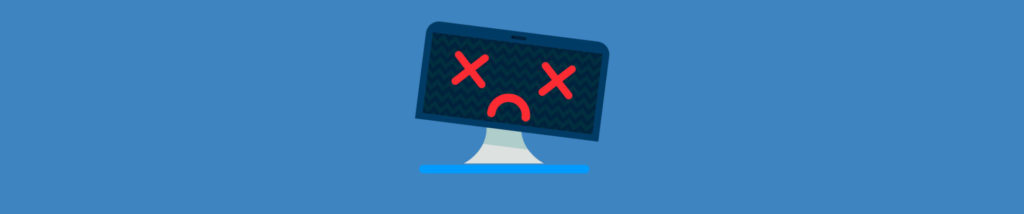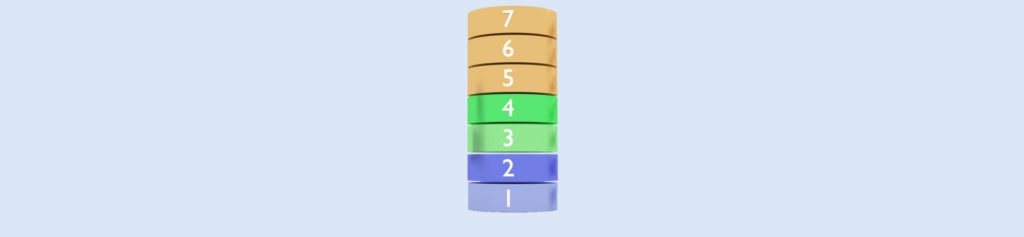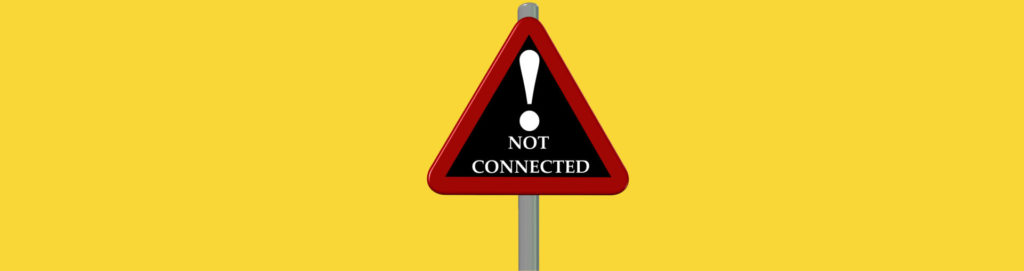On Windows98, Microsoft has changed the method on connecting to shared resources:
the password is not anymore transmitted as plain text, but encrypted.
That is ok for connecting to other Windows95/NT4 systems, but gives problems on
connecting to systems, which still are only able to accept plain Text Passwords
(like : SAMBA or also Microsoft LanManager shares), so when Windows98 trasmits
the encryped password, you get: incorrect password
Solution (see Microsoft Knowledge Base article Q187228 ):
Configure Windows98 to transmit the password as Plain text.
Method 1
Configure the Samba server to support Challenge-Handshake Authentication Protocol (CHAP) password encryption. Please refer to your Samba documentation for information on how to configure a Samba SMB server.
NOTE: This is the preferred method to resolve this issue because it is more secure than sending unencrypted passwords over the network.
Method 2
You can enable Password Authentication Protocol (PAP) plain text password use in Windows 98. To do so, use the following steps.
WARNING: If you enable plain text password use in Windows 98, all passwords are sent on the network in an unencrypted format. These passwords may be viewed by anyone using a network monitoring program. If security is a concern for your network environment, do not enable plain text passwords.
- Insert your Windows 98 CD-ROM into the CD-ROM drive.
- Click Start, and then click Run.
- In the Open box, type “<drive>:\tools\mtsutil” (without the quotation marks), where <drive> is the letter of the CD-ROM drive that contains the Windows 98 CD-ROM, and then click OK.
- Right-click the Ptxt_on.inf file, and then click Install.
- Restart your computer.
Method 3
You should use the following method only if you do not have access to the Windows 98 CD-ROM. These steps enable PAP password use without the CD-ROM as mentioned in method 2.
- Start Regedit.exe.
- Locate the following key in the registry:
HKLM\System\CurrentControlSet\Services\VxD\VNETSUP

- Change the data value for the EnablePlainTextPassword value to “1” (without the quotation marks).
- Restart your computer.