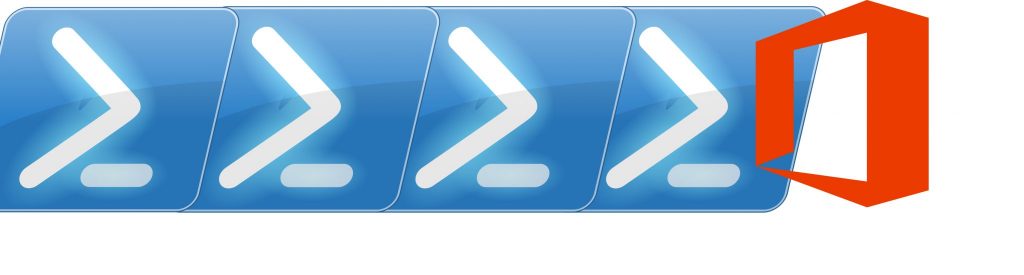Web beacons frequently come in the form of images that are downloaded onto a user’s computer when the user opens a junk e-mail message. After the images are downloaded, a Web beacon notification is sent to the sender of the junk e-mail message that informs the sender that the recipient e-mail address is valid. After this, the user will probably receive junk e-mail more frequently because the junk e-mail sender has verified that the user’s e-mail address is valid. Web beacons can also contain harmful code and can be used to circumvent e-mail filters to deliver an e-mail message from someone who is sending unsolicited commercial e-mail.
In Outlook Web App, an incoming e-mail message that contains content that can be used as a Web beacon prompts Outlook Web App to display a warning message to the user to inform the user that the content has been blocked. This occurs regardless of whether the message actually contains a Web beacon. If a user knows that a message is legitimate, they can enable the blocked content. If a user does not recognize the sender of the message, they can open the message without unblocking the content, and then delete the message without triggering beacons. If your organization does not want to use this feature, you can disable the blocking option.
The settings for filtering Web beacons are stored in Active Directory. You can configure how potential Web beacon content is filtered by using the Set-OwaVirtualDirectory cmdlet.
The following list describes the parameters in the FilterWebBeacons property for Web beacon filtering in OWA:
- UserFilterChoice – By using this parameter (selected by default), you can let users decide whether they want to enable or continue to disable the blocked Web beacon content. OWA blocks all potential Web beacon content in an e-mail message and displays the following message in the information bar when a user receives an e-mail message that contains potential Web beacon content: “To help protect your privacy, Outlook Web App has blocked some images, sounds, or forms that can communicate your information to other Web sites. If you are sure that this message is from a trusted sender and you want to re-enable the blocked features, Click Here.” To view the blocked content, the user can click the Click Here option;
- ForceFilter – By using this parameter, you can block all potential Web beacon content. OWA blocks all potential Web beacon content in an e-mail message and displays the following message in the information bar when a user receives an e-mail message that contains potential Web beacon content: “To help protect your privacy, Outlook Web App has blocked some images, sounds, or forms that can communicate your information to other Web sites.” Users cannot override the ForceFilter parameter to view the blocked Web beacon content;
- DisableFilter – By using this parameter setting, you allow all potential Web beacon content in OWA.