As someone who has written about every version of Windows since Windows 3.1, I can tell you from firsthand experience that some versions of Windows have been better than others, but none have been perfect. Windows ME, for example, was easily the worst version of Windows ever created, while many people maintain that Windows XP was the best. Personally, I think that Windows 10 is one of the best Windows versions of all time. There is so much that I love about Windows 10. Even so, there are a few things that I really, really do not like about the Windows 10 operating system. I decided to write about my top Windows 10 pet peeves, not because I wanted an excuse to gripe and moan, but because I hope to influence future builds. (And I’m not the only one here at TechGenix who has a list of Windows 10 pet peeves!)
Before I begin
Before I get started, let’s talk about the elephant in the room. Based on the email messages that I receive from readers, I think that No. 1 on the list of most people’s Windows 10 pet peeves and annoyances is the way that updates are handled. Unwanted updates are such an obvious thing to talk about that I am not going to address them in this article. Instead, I want to focus on various elements of the user interface.
Garbage in, garbage out
The single biggest one of my Windows 10 pet peeves is definitely the monetization of the Start menu. I get that there is a longstanding tradition of loading preview software onto new PCs, but do we really need to have preview software bundled into clean ISO images? Let me show you what I mean.
For the sake of demonstration, I have installed Windows 10 Enterprise Edition (Build 1703) onto a virtual machine. I downloaded the ISO file from MSDN, which is a paid service through which Microsoft makes not-for-resell versions of its software available to developers and IT pros. The point is that this is the enterprise version of Windows 10 (not the home edition), and I got it from a service that is specifically designed to be used by IT pros. So what’s the end result? Take a look at the figure below and see for yourself.

As you can see in the figure, the Start menu is filled with preview software, and on occasion, I have even seen ads on the Start menu for Office 365 or for recommended third-party applications.
I get that much of today’s software is funded by ad revenue, but we aren’t talking about a free app here, we are talking about a paid operating system. Furthermore, this is the enterprise version of Windows 10. Can someone please explain to me why I need Xbox, a news app, or Duolingo installed on the enterprise version of the operating system?
Of course, it is easy enough to uninstall the unwanted apps (although there are a few that you can’t uninstall), and to unpin unwanted icons from the Start menu. The problem with that is that Windows will attempt to display the default Start menu to the next person who logs in. Assuming that you have taken the time to uninstall all of the unwanted apps, the next person who logs in will see a Start menu that looks something like this:
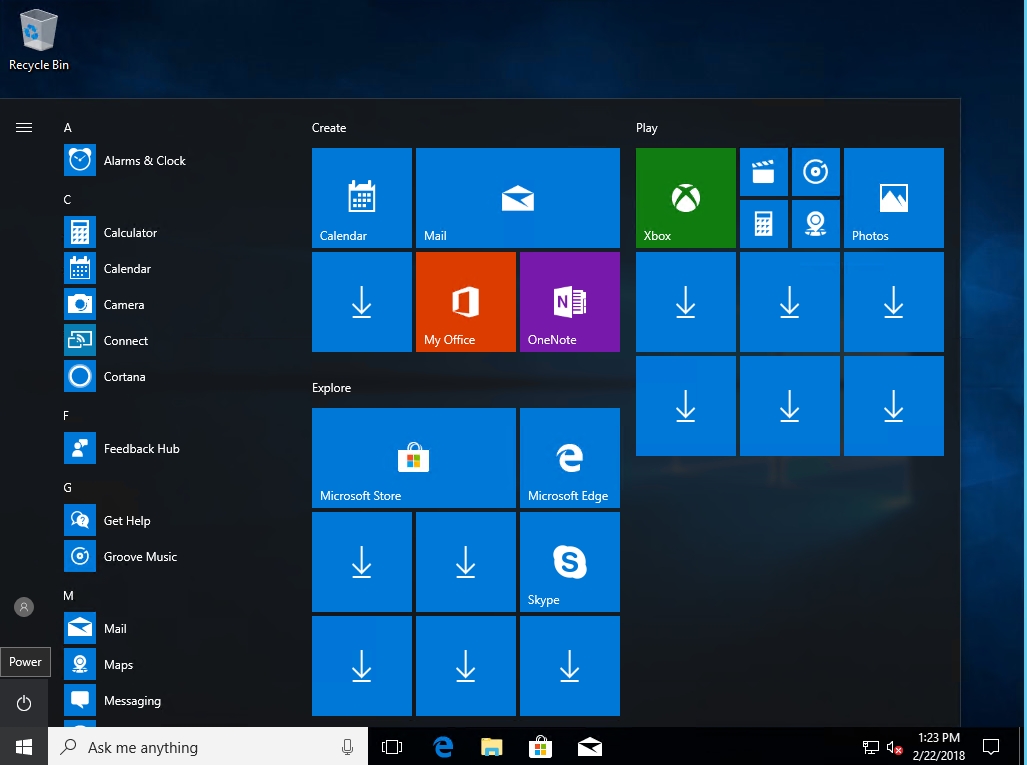
Notice that this user sees the Xbox tile. That’s because even in the Enterprise version of Windows 10, you can’t uninstall the Xbox app.
Although not shown in the figures, Windows 10 also likes to display advertisements masquerading as helpful suggestions in the Start menu. Thankfully, there is a way to get rid of the suggestions. Go into Settings, and then click on Personalization, followed by Start. From there, you will see a screen like the one shown below. Now just turn the Occasionally Show Suggestions in Start option to the off position. Incidentally, the reason why this option is grayed out in the screen capture is because Windows is not activated.
Action Center
I tend to think of the Windows Action Center as a good idea that was poorly implemented. If you’re not familiar with the Action Center, it is accessed through the icon in the lower left portion of the screen that looks like a comic strip speech bubble. The Action Center’s job is to alert you to conditions that need your attention. When the Action Center has something to tell you, it will display a number over the icon telling you how many notifications exist. Sometimes these notifications are important. As you can see in the figure below, there was a problem with my Microsoft account. That’s certainly the type of thing that I want to be notified about.
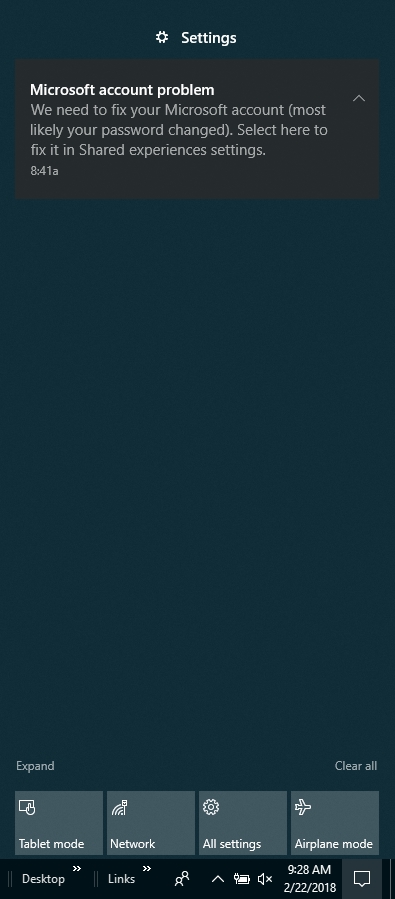
The problem, however, is that the Action Center is sometimes less than helpful. I mean, do I really need to be notified that some of my settings might affect my battery left (especially when I am using a desktop PC with no battery)?
It would be one thing if the notifications were helpful like the one shown in the previous figure, or even helpful in certain situations like the battery notification, but sometimes the notifications are just there to nag you. Take a look at the figure below. Here the Action Center is displaying an introduction to Cortana and an advertisement for Microsoft’s OneDrive.
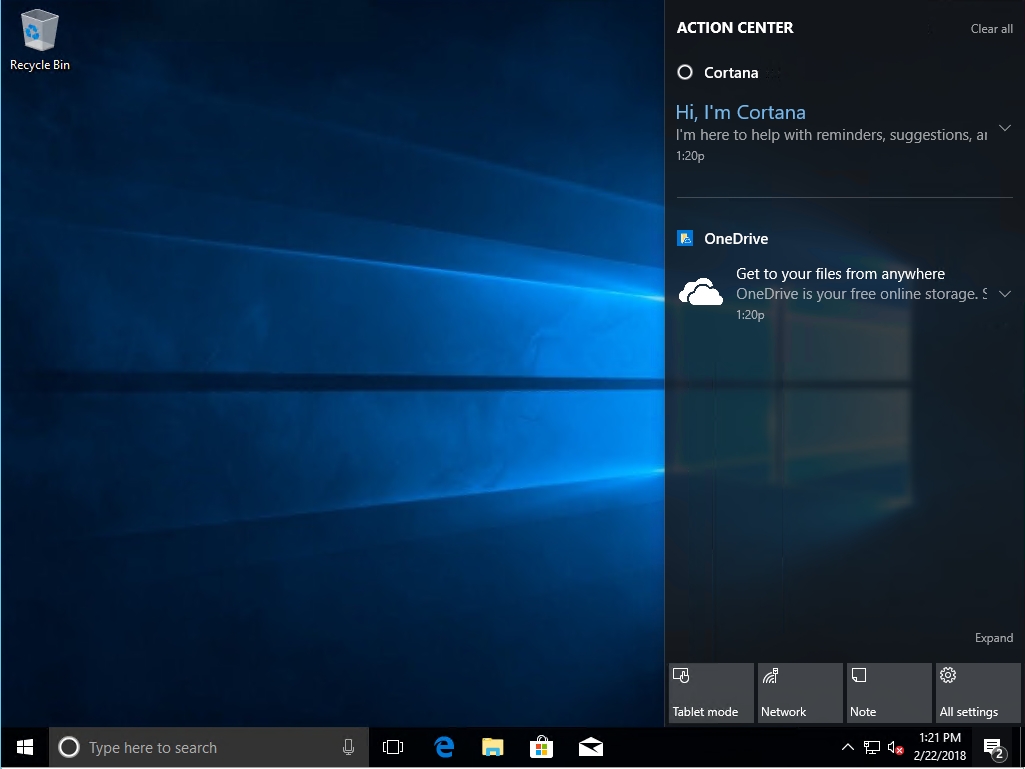
Worse still, Action Center’s notifications are not confined to the Action Center icon. Very often notifications interrupt what you are doing with an unwanted pop-up and a disruptive chime sound. I couldn’t even begin to tell you how many times I have been in the middle of recording a screencast video and had to start all over when Action Center decided to interrupt me because it felt that it was its job to nag me.
Incidentally, there is a way to get a handle on the unwanted notifications. To do so, go to Settings and then click on System, followed by Notifications and Actions.
As you can see in the figure below, the Notifications and Actions screen lets you turn notifications on and off in various circumstances. For example, there is a Get Tips Tricks and Suggestions as you use Windows setting that you can turn off if you want to put a stop to the more unhelpful notifications.

If you scroll further down, there is a setting to turn notifications on and off for individual applications. For example, you can disable notifications for OneDrive or Cortana. However, there is a bit more going on here than meets the eye.
Although each application has a simple on/off switch beside it, you can sometimes click on an application to customize the way that it notifies you. For instance, you might opt to leave notifications enabled for an application but choose to turn off the sound and the notification banner (the pop-up).
Taming the Windows 10 pet peeves
While Windows 10 has its merits, there are definitely some things about it that I would change if given half a chance. Thankfully, you can sometimes get rid of the more annoying Windows 10 pet peeves through various settings.




OK.. I agree with many of those issues but I have a lot more. I manage about 250 Win 10 PCs and have been since they first came out. Here are a few of mine.
1. Resetting my defaults. Microsoft really wants their Edge browser to be used so they will change your default from time to time. There are a lot of commercial sites that are still not ready for Edge and we are forced to deal with IE11. They also reset the PDF reader to Edge as well.
2. They do not like their own administrator account. I’m not sure why but they block the use of Edge on that account. They also blocked Windows Defender in the 15063 update and then reverted back to allowing it in the latest 16299 version.
3. I have hated the PANE feature on the start button so I used a third party program called Classic Shell to get rid of it and make it function like the win 7 start button. No more ads no more training new employees on how to get around in windows. Microsoft continues to disable it on each update and I have to re-enable it.
4. Schedules that just don’t work well. I use a lot of schedules to automate functions. For unknown reasons, some of them will just stop working. Even their own Defender anti-virus scan will just stop working. Now I have schedules to monitor schedules just to be sure they work.
5. PCs that will not update. I have run into some boxes that stopped updating from Microsoft. They just error out. Only fix is to rebuild them. It’s not like I have a choice. Microsoft is dropping support on older versions of Win10 and they will start nagging you if your box is nearing that date.
There are many more but I am running out of time for now. I am sure this will give you an idea what I see from my level.
It’s all about the first time setup. After you play around with the settings none of these things will ever bother you again. Unless you keep on creating new accounts haha.
You did not mention all those games like candy crush etc who are installed with every update.
Even on Server 2016 Xbox is installed (!) or the manager for downloaded maps, who constantly creates errors in the system log, until you disable the service.
I prefer startmenu-x instead of classic shell.
To prevent it beeing disabled I create a link in the common startup folder for all users. (shell:common startup). So it is always loaded even if MS disables the service.
2 words my friend – Windows Decrapifier.
Amazing – https://community.spiceworks.com/scripts/show/3977-windows-10-decrapifier-version-2
You run it during setup and if you set the right options, all users will log in with a clean menu with none of the garbage apps.
I use it on my new W10 Pro machines. It is brilliant and now I only mildy dislike W10 instead of hating it with a passion
I’ve spent a lot of time tracking down ways to shut down a lot of those annoyances from Registry keys to Group Policy to Powershell commands to get a clean image.
Sadly, the minute an update comes out, some of those things come back to haunt me…but I’ve gotten rid of most of it.
The absolute worst are disappearing scrollbars on MS browsers and apps.
Thanks everyone. Believe me, there were a LOT more things that I wanted to write about, but I didn’t want this article to turn into a book.
Toolbar layout icons changing and disappearing, even after setting layout modification. then once all sorted changes again after updates. I DO NOT WANT EDGE!!!
I support nearly 1000 users and creating and deploying an image has never been such a headache than it has for w10. I’ve been imaging since XP and surely window could of thought of a better way to deploy…
address the f*** update issue. dont dodge it. jesus you MS fanboy.
Right, because fanboys always write about what they dislike about the thing that they are fans of. Great deductive reasoning!
I use an Apple laptop and windows 7 home pc. Neither intrudes on what I do and are predictable, in that I set something and it stays that way. As a prospective Windows 10 laptop buyer the intrusiveness of windows 10 is what has stopped me from updating either computer I use. I want to like windows 10 since what I do happens using windows media (Word, Excel, powerpoints, etc…) but all I read are horror stories of an OS that interferes at inopportune times and that is unpredictable in how an update might break the functionality of whats not broken. Not that my views will affect Microsoft (nor Apple – I refuse to update my laptop since new features and whiz-bang don;t interest me) but I can’t be the only user out there looking for reliability who is staunchly holding on to older OS’s (yosemite and windows 7) simply because they do all I need them to do without stuffing me around.