Before defining an Internet Connection, you should verify that your ADSL modem is properly installed and connected, either via an Ethernet network card or USB.
 | To define a new connection, select from the menu: Settings / Network Connections. You can also select in the Control-Panel : Network Connections or (if you have the Classic Desktop): right-click on “My Network Places” and select “Properties“ |
 | If you have a Network card installed, it will be shown on the right side as a “Local Area Connection“ Select on the left side from the “Network Tasks” to “Create a new connection“ Note : to be able to create a new connection, you must have proper user permissions. |
 | Up comes the Wizard Next to Continue |
 | Select to “Connect to the Internet” |
 | You can “Choose from a list of Internet provides (ISPs)”, but for that the system will dial out, I assume to connect to Microsoft to download the local, up-to-date list. You can try it if you like. I myself preferred to setup my connection manually. |
 | I am using a broadband connection via an ADSL modem, using PPPoE as connection method (which is different to a modem connection). |
 | Define the name of your ISP |
 | enter your Username and password, as it has been assigned to you by YOUR Internet Service Provider. |
 | Done. You can select to have on your desktop an icon for this connection. |
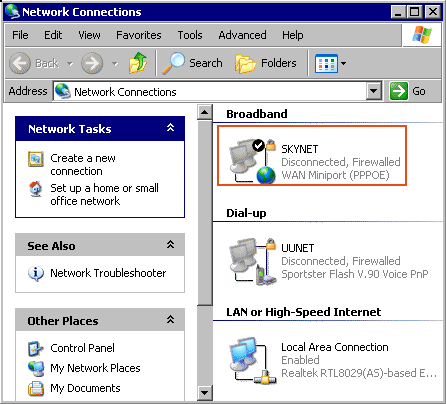 | the windows for the Network connections shows now the new Dial-up connection. |
Before making your first connection to the Internet, verify/configure the ADSL connection.



