If you would like to read the other parts in this article series please go to:
- Configuring the Active Directory Lightweight Directory Service (Part 1)
- Configuring the Active Directory Lightweight Directory Service (Part 3)
- Configuring the Active Directory Lightweight Directory Service (Part 4)
- Configuring the Active Directory Lightweight Directory Service (Part 5)
- Configuring the Active Directory Lightweight Directory Service (Part 6)
- Configuring the Active Directory Lightweight Directory Service (Part 7)
In the first part of this article series, I talked about the Active Directory Lightweight Directory Service (AD LDS), and what it is used for. In this article, I will show you how to plan for and how to install the AD LDS service.
The Planning Process
Planning for the deployment of AD LDS can actually be something of a trial and error experience because Microsoft really doesn’t give you a lot to go on. If you look at Microsoft’s AD LDS Overview on TechNet, you can see that the Hardware and Software Considerations section consists of a block of text telling you to “Use performance counters, testing in the lab, data from existing hardware in a production environment, and pilot roll outs to determine the capacity needs of your server.”
So what is Microsoft really saying here? Well, I think that the statement in the paragraph above can best be summarized like this:
In order to deploy AD LDS, one needs only to have a server that is capable of running Windows Server 2008. However, depending on how AD LDS is being used the server may have to support a considerable workload. It is therefore necessary to take measures to ensure that your server hardware is up to the job.
If this statement is true, then the most logical approach to AD LDS planning is to take a look at the types of resources AD LDS consumes, and base any capacity planning efforts on those types of resource consumption.
Being that Microsoft doesn’t seem to provide a lot of clear guidelines for AD LDS capacity planning, I tend to think that one of the best approaches is to treat the capacity planning process similarly to the capacity planning process that you would use for domain controllers. After all, an AD LDS server is very similar to a domain controller. Both AD LDS servers and domain controllers host nearly identical directory services. Of course there are differences that you have to keep in mind. Active Directory capacity planning usually takes the number of users into account, while AD LDS capacity planning is usually more about anticipating the number of LDAP requests that will be made against the server. However, both Active Directory and AD LDS capacity planning often require you to plan for things like topology and replication.
The Differences between Domain Controllers and AD LDS Servers
Of course even though domain controllers and AD LDS servers are very similar at the architectural level, the simple fact that domain controllers are used to authenticate logins and implement Windows security policies means that there are some aspects of domain controller planning that simply will not apply to the planning process for AD LDS.
One such difference is that AD LDS does not use the concept of forests like the Windows Active Directory does. In an Active Directory environment, a forest is a collection of domains. Every forest is completely independent, although forests can be joined together through the use of federated trusts.
AD LDS does not use the concept of forests and domains like Windows domain controllers do. Instead, the primary structural element used by AD LDS is that of a service instance (which Microsoft often refers to as an instance). An instance refers to a single AD LDS partition. Each instance has its own individual service name, directory data store, and service description.
As I’m sure you probably already know, a Windows domain controller can only service a single domain. In contrast, a single server running AD LDS can host multiple instances. This means that a single AD LDS server can contain multiple directories.
Of course this raises an interesting question. In an Active Directory environment, clients communicate with domain controllers using the Lightweight Directory Access Protocol (LDAP). Like most other protocols, LDAP is designed to use specific port numbers. For example, LDAP typically uses port 389 for directory queries. If LDAP communications need to be encrypted then port 636 is uses instead. Domain controllers that are functioning as global catalog servers use ports 3268 and 3269 for global catalog related functions. With all of this in mind, you may be wondering which ports AD LDS uses.
Well, AD LDS does not have to worry about performing any global catalog functions, so we can rule out the use of ports 3268 and 3269 right off the bat. AD LDS does however make use of ports 389 and 636 in exactly the same way that a domain controller would.
So what happens if a server is hosting multiple AD LDS instances? Typically, the first instance to be created would be assigned to use ports 389 and 636. When the second instance is created, Windows sees that these ports are in use, and begins scanning for unused ports beginning with port 50,000. Assuming that port 50,000 is available it will be used for standard LDAP communications with the second AD LDS instance. Port 50,001 will be used for SSL encrypted LDAP communications with the second AD LDS instance.
If you were to create a third AD LDS instance on the server, then Windows would see that ports 389 and 636 were in use, so it would begin looking for unused ports starting with 50,000. Since ports 50,000 and 50,001 have already been assigned, the third LDAP partition will be assigned to ports 50,002 and 50,003.
DNS Requirements
Another difference between the Active Directory and AD LDS is that the Active Directory is totally dependent on DNS servers. Without DNS, the Active Directory cannot function. AD LDS on the other hand does not require DNS.
In some ways this makes sense. The Active Directory uses DNS as a mechanism for maintaining the domain hierarchy. There is no domain hierarchy associated with AD LDS, so DNS is unnecessary.
Installing the Active Directory Lightweight Directory Service
Installing AD LDS is actually a very simple process. To do so, open the Server Manager, and then click on the Add Roles link. When you do, Windows will launch the Add Roles Wizard. Click Next to bypass the wizard’s welcome screen and you will be taken to a screen that displays all of the available server roles.
Select the Active Directory Lightweight Directory Services check box, as shown in Figure A.
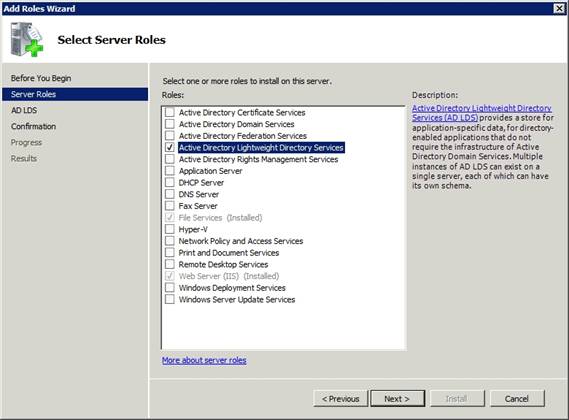
Figure A: Active Directory Lightweight Directory Service.
Click Next, and you will see an introductory screen that explains what the AD LDS is and what it does. Click Next and Windows will display a confirmation message indicating that the AD LDS server role is about to be installed. Click the Install button to begin the installation process.
The entire installation process usually only takes about 30 seconds to complete. After the server role finishes installing, click the Close button to complete the installation process. Unlike some of the Windows 2008 server roles, installing the AD LDS role does not require you to reboot the server.
Conclusion
In this article, I have explained some of the differences between the Active Directory and AD LDS. In Part 3 of this series, I will begin showing you the basics of working with AD LDS.
If you would like to read the other parts in this article series please go to:
- Configuring the Active Directory Lightweight Directory Service (Part 1)
- Configuring the Active Directory Lightweight Directory Service (Part 3)
- Configuring the Active Directory Lightweight Directory Service (Part 4)
- Configuring the Active Directory Lightweight Directory Service (Part 5)
- Configuring the Active Directory Lightweight Directory Service (Part 6)
- Configuring the Active Directory Lightweight Directory Service (Part 7)



