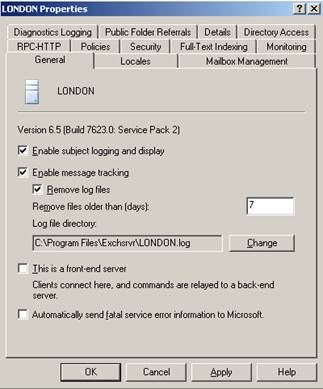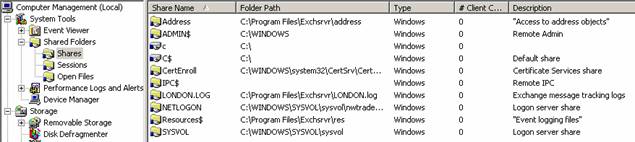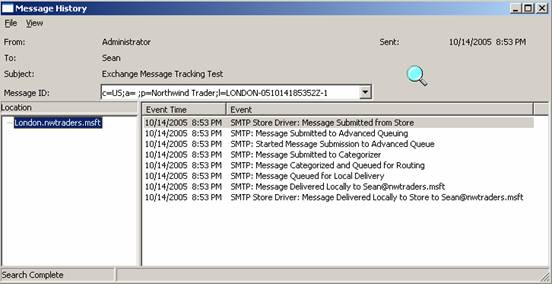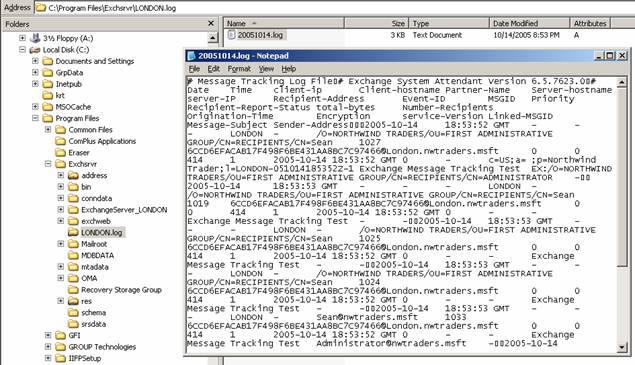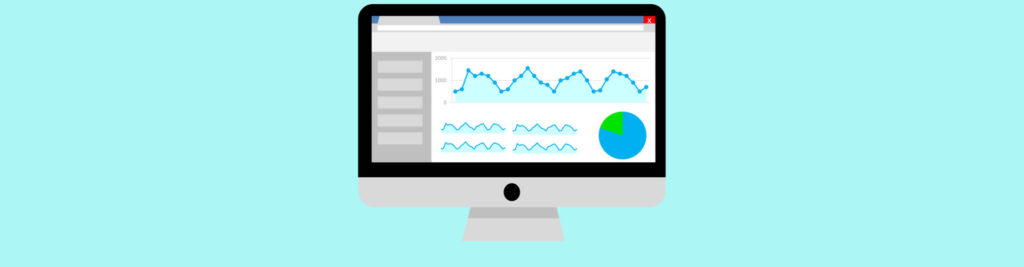Get your copy of the German language “Microsoft ISA Server 2004 – Das Handbuch”
Let’s begin
As an Exchange Aministrator you know the question from your Exchange users “where is my message which I sent to Mister X and Mister W”. With enabled Exchange Message Tracking you can tell your users whether the e-mail has left your Exchange organization or not. OK, this feature is not helpful after the message has left your Exchange organization and there are many more hops where the message could be rejected or deleted, but it gives you the certainty that you are not responsible for delay.
Message Tracking can be enabled on the Exchange Server object in Exchange System Manager or with the help of System Policies for more than one Exchange Server. You can read more about Implementing Exchange System Policies here.
To enable Exchange Message Tracking, start the Exchange System Manager and navigate to the Server object on which you want to activate Message Tracking.
Figure 1: Locate the Exchange Server object in Exchange System Manager
Now you can enable Message Tracking and Subject Logging. If you enable Subject logging and display, the subject of every message will be displayed in the Exchange Message Tracking Center.
Please note that enabling of Subject Logging can produce some processing overhead on highly used Exchange Servers and you must also ensure that your security policy allows the logging of e-mail subjects.
You must specify the number of days after old logfiles will be deleted.
The Default Logfile directory is c:\program files\ExchSrvr\Servername.LOG.
Figure 2: Enable Message Tracking and Logging
After enabling Message Tracking and Logging, you will get the following message:
Figure 3: Warning Message that you must grant users read Access to the Message Tracking directory
By enabling Message Tracking, Exchange shares the Message Tracking directory for Administrators only, so you will need to grant read access to the share for users performing Message Tracking.
Figure 4: Message Tracking Share
Now it is time to navigate to the Exchange Message Tracking Center. The Message Tracking Center allows you to track Messages. You can specify the Sender of the Messages and the Recipient of the Message. You can specify the logging time from where you will track messages. After you enter the required information you can click “Find Now”. If your search options are correct, you will see the Messages in the Message Tracking Center.
Figure 5: Message Tracking Center
If you doubleclick the Message a new window with more information about the message will appear. Now you can see the Message Flow in detail. As you can see in this example, the Message was submitted from the Exchange Store, transmitted to the Advanced Queuing Engine routed through the Categorizer and delivered locally to [email protected]. This example deals with a single Server Message Flow, where it is easy to track where the Message has gone. Message Tracking is more powerful if you track messages in a multi Server scenario or when the message leaves the Exchange organization through a Connector or virtual SMTP server.
Figure 6: Message Tracking details
Exchange Message Tracking maintains a text logfile for every day. It is simple textfile so you can open the file with notepad or Excel for advanced analysis.
Figure 7: Message Tracking logfile
For more information about Troubleshooting and Monitoring Exchange 2003 Message Flow, read the article from Markus Klein.
Conclusion
Message Tracking is a great function to see the flow of messages in your Exchange Organization. Message Tracking provides a great solution to tell your users whether the message has left the Exchange organization or not.
Related Links
Troubleshooting and Monitoring Exchange Server 2003 Message Flow
http://www.msexchange.org/tutorials/Exchange_Server_2003_Message_Flow.html
How to enable message tracking in Exchange 2000 Server and in Exchange Server 2003
http://support.microsoft.com/default.aspx?scid=kb;EN-US;246856