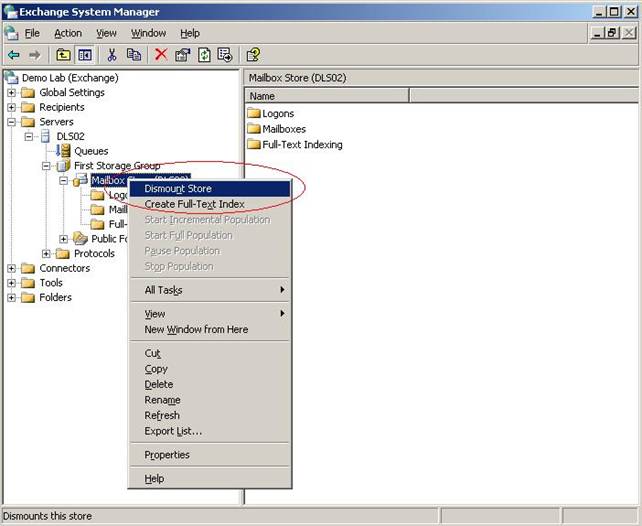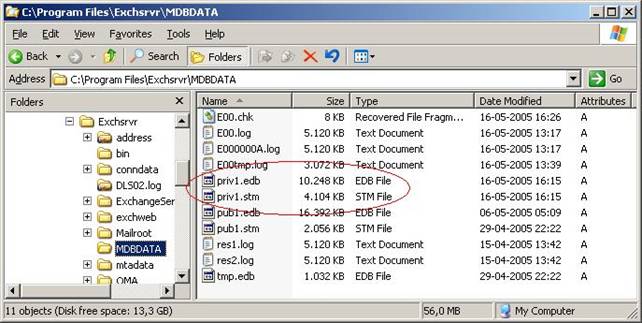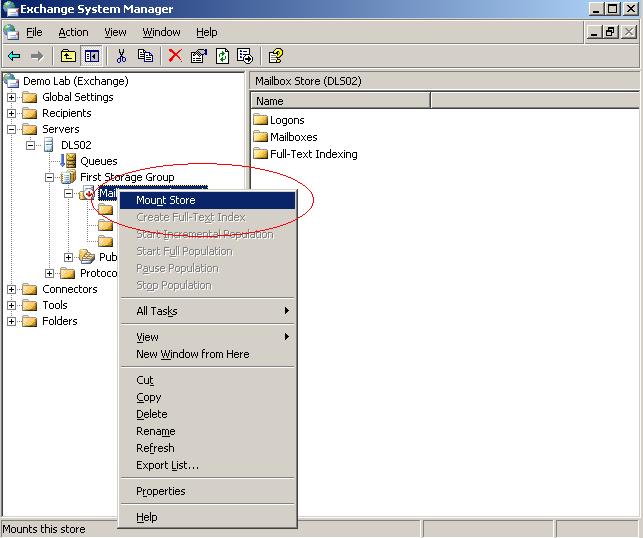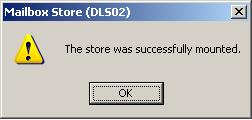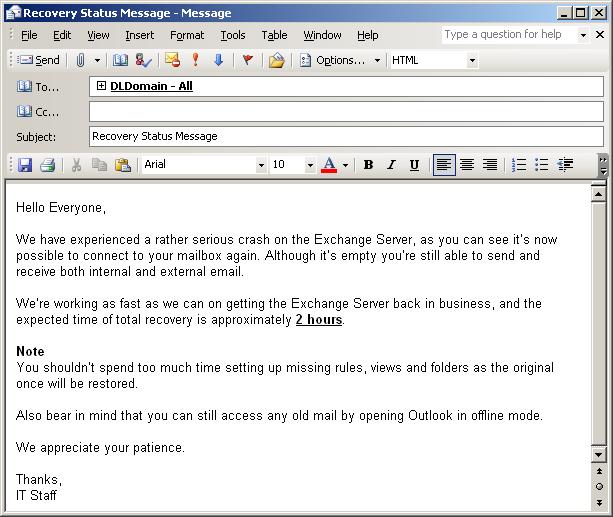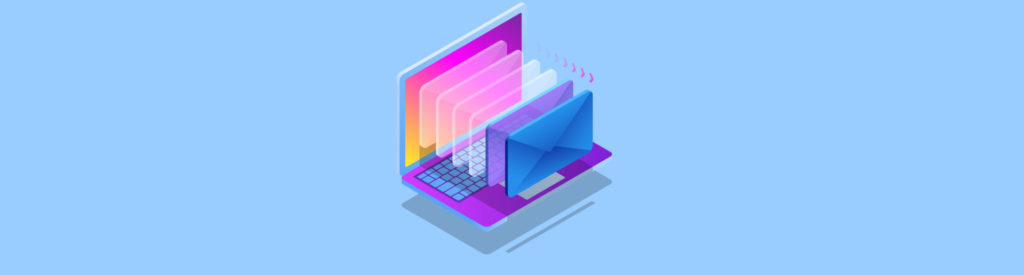If you missed the other articles in this series please read:
- Demystifying The Exchange Dial-tone Restore Method (Part 2)
- Demystifying The Exchange Dial-tone Restore Method (Part 3)
Introduction
If you one day are faced with a relatively large corrupt Mailbox Store, restoring it can, depending on things such as backup hardware, backup application and network speed, be quite time consuming. Now the last thing you want to deal with in such a situation is frustrated users (or even worse a yelling CEO!).
So how can you get your users to calm down (and your CEO to s… up) and get back to work while you concentrate on getting the Mailbox Store back to life? There’s one simple answer and that is, you can create a dial-tone database and thereby get message flow and mailbox access recovered almost instantly. By using a dial-tone database your users can start to receive and send mail again, they can even go check out old messages that existed in their mailbox on the Exchange server (if their Outlook client has been configured to use cached mode that is), bear in mind though they have to switch between Online and Offline mode when prompted with the Outlook 2003 Exchange Recovery Mode dialog box. I’ll talk more about Outlook 2003 Recovery mode in “Demystifying The Exchange Dial-tone Restore Method (Part 2)”.
Using the dial-tone database restore method means that you, while restoring one or more corrupted Mailbox Stores from the most recent backup, have users connect to a new empty or blank Mailbox Store. The dial-tone restore method is by no means new; it’s been used with previous versions of Exchange as well, but now that we have the Exchange Server 2003 Recovery Storage Group (RSG) feature, the method becomes even more attractive when restoring Mailbox Stores within your Exchange messaging environment.
Note:
With previous versions of Exchange a dedicated Exchange recovery server was required. Using a separate Exchange recovery Server meant you first had to restore the required Mailbox Store(s) or database to the recovery server, then either export the data from the restored database(s) to PST files using Exchange Server Mailbox Merge Wizard (ExMerge) or copy the whole Exchange database from the recovery server to the production server. As an Exchange database often is several gigabytes in size, this meant you typically had to copy large amounts of data over the wire which, depending on the network, could add several hours to the total recovery time.
Using the Recovery Storage Group feature makes it possible to restore Mailbox Stores without the need to build and use a separate Exchange Recovery Server; instead you can simply restore the Mailbox Store(s) directly to the Recovery Storage Group (RSG) on the respective Exchange Server or any other Exchange 2003 Server in the same Administrative Group. This makes it an easy and painless process to merge data from the restored Mailbox Store(s) to the dial-tone database, or swap the restored database from the Recovery Storage Group (RSG) to the dial-tone database in the original Storage Group, then merge data from the dial-tone database to the restored Mailbox Store. I’ll also talk more about swapping databases in “Demystifying The Exchange Dial-tone Restore Method (Part 2)”.
Note:
If you’re not familiar with the Recovery Storage Group (RSG) feature, I recommend you checkout MS KB article: 824126 – How to use Recovery Storage Groups in Exchange Server 2003 which does a great job explaining how you can recover Mailbox Stores or individual mailboxes using by restoring a Mailbox Store to the RSG.
Creating the Dial-tone Database
Alright we’re ready to have the dial-tone database created, so if it’s not already the case you first need to dismount the Mailbox Store that are to be restored from backup. In order to do so open the Exchange System Manager and drill down to the Mailbox Store under the respective Storage Group. Now right-click the Mailbox Store and select Dismount Store as shown in Figure 1 below.
Figure 1: Dismounting the corrupt Mailbox Store
In order to be able to create the dial-tone database the next step is to move the Mailbox Store files (that is Priv1.edb and Priv1.stm) from the MDBDATA folder (by default located under C:\Program Files\ExchSrvr\Mdbdata as shown in Figure 2) to another location on the server.
Figure 2: Copying the Mailbox Store Files (Priv1.edb and Priv1.stm)
Note:
If you have the disk space available it’s highly recommended you don’t delete but move the Mailbox Store files (Priv1.edb and Priv1.stm) to another location on the server (preferably on the same logical drive), as you never know whether they are needed at a later stage in the recovery process. Also remember to take a copy of any transaction logs contained in the MDBDATA folder; these may very well be needed for transaction log replay after restoring the original database to the Recover Storage Group (RSG).
We’re now ready to create the dial-tone database; this is done by right-clicking the Mailbox Store we dismounted earlier, then selecting Mount Database as seen in Figure 3.
Figure 3: Creating the Dial-tone Database by mounting the Mailbox Store in Exchange System Manager
After a couple of seconds you will be prompted with the dialog box in Figure 4 below.
Figure 4: Creating the Dial-tone database
Click Yes and again wait a couple of seconds for the next dialog box to appear then click OK (see Figure 5).
Figure 5: The Dial-tone database was created successfully
We have now created the dial-tone database and from this moment on users can once again connect to their mailboxes (although there’re still empty).
Now that the users can connect to the Exchange Server again it’s very important you send out an email message informing them what’s going on. Such a message could look something like the one shown in Figure 6 below.
Figure 6: Status Message to users affected by the Mailbox Store crash
That was it for part one, in part two I’ll show you what will happen when Outlook 2003 clients tries to connect to the dial-tone database that we created. I’ll also show you how to restore the Mailbox Store from backup to the Recovery Storage Group (RSG), and finally show you how to swap the database restored to the Recovery Storage Group (RSG) with the dial-tone database in the original Storage Group then have them merged.
If you missed the other articles in this series please read:
- Demystifying The Exchange Dial-tone Restore Method (Part 2)
- Demystifying The Exchange Dial-tone Restore Method (Part 3)