If you missed the first part in this article series please read Exchange Server 2007 Email Routing, Part 1 – Theoretical Basics.
In the first part of my article we had a close look at Exchange Server 2007 Email Routing theoretical basics. Now we will have a look at how to configure Email routing within Exchange Server 2007 and how we can configure the routing topology to meet our plans.
The main Exchange Server 2007 routing topology features are:
-
No more routing groups
-
No more routing group connectors
-
Uses AD site links instead
-
Uses least cost routing based on network layer’s OSPF capabilities
-
Queues close to point of failure
-
Improved bifurcation algorithm
This means no link state routing like in Exchange Server 2003 anymore.
Role Based Setup
Before you begin setting up your Exchange Server 2007 environment you should make sure that your Active Directory Site structure is clear and does not contain any configuration errors. This means you should probably rethink your configuration and update it if necessary.
While setting up your Exchange Server 2007 machine, you have to choose which server role you want to implement. Exchange Server Hub Transport role is the basis of your routing structure. If you are running a one site Active Directory infrastructure, your design will be quite simple, but if you are hosting Active Directory within multiple sites, your Active Directory Site Links are the basis for your Exchange Routing Topology. This means your site link costs are based on calculating the best way to route messages between sites.
If you are installing Exchange Server 2007 in an existing forest, you will be prompted to choose which of your existing routing groups you will connect with. This is because all of your Exchange 2007 servers will exist in a special routing group that should only house Exchange 2007 servers. In an ideal world, your first Exchange 2007 server will be near one of your existing hub routing groups.
Understanding Intra-Organizational Mail Routing
Routing between two sites with only one Exchange Server 2007 in each site is quite easy.
Figure 1: Routing between two Sites
In an environment with at least three sites in one chain we can see new behavior when an email is sent from the first to the third site. Compared to earlier versions of Exchange Server, Exchange 2007 will now try to route the message directly.
Figure 2: Routing between three Sites
Exchange will now directly route the message to the third site, because use of the second site is only an extra cost and does not have any further advantages. The amount of WAN-Link would not decrease, but the site in between would have to use CPU and other resources for receiving and sending the message. In addition this mail would take more time.
Figure 3: Routing between three Sites in case of failure
Now Exchange will queue the mail to site C at the server nearest to its destination server.
Figure 4: Routing between three Sites in case of redundancy
In case of redundancy of site links, we always have the topology of routing with least costs.
After having understood how to configure intra-organizational email routing, we will now have a look at how to connect Exchange Server 2007 to the internet.
Configuring outgoing Email Transport
First, we will need to configure Exchange Server 2007 to accept outgoing email messages. This means we will have to create a new SMTP send connector in the organization configuration tab.

Figure 5: Configuring a New SMTP Send Connector

Figure 6: Adding an accepted Address Space
In this dialog box you will have to add all address spaces (or SMTP domains) your server should accept and reroute emails.
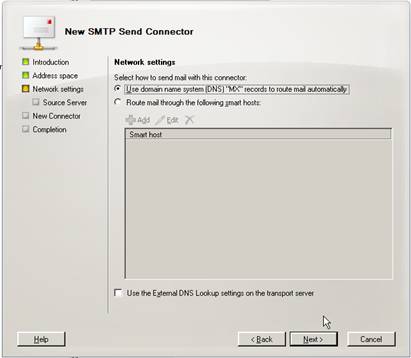
Figure 7: Configuring the Smarthost
In this dialog box you will have to configure the destination server (relay server) of your network environment. It is best to configure Exchange to use DNS MX records. This means that you will just have to change your DNS configuration if you are changing your servers IP addresses.
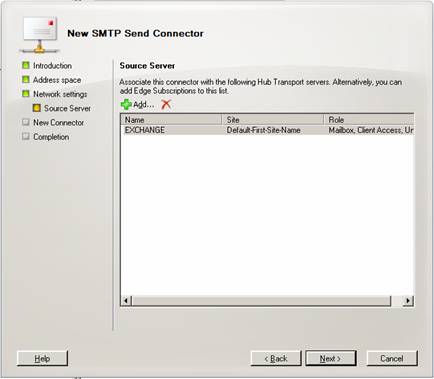
Figure 8: Configuring the local Hub Transport Server
Now we will have to add all source servers (formerly known as local bridgehead servers in Exchange 2003 Server) that are able to use this connector for outgoing email.
To finish your configuration you will just have to click NEXT, NEW and FINISH which will create the new connector.
Configuring incoming Email Transport
In Exchange Server 2007, the receive connector is a “receive listener”. This means that the Receive connector listens for incoming connections that match the settings of the receive connector. A receive connector listens for connections that are received through a particular port and from a specified IP address or IP address range. You can also set limits on the number of active connections that are supported by the receive connector. The receive connector is a feature of the Edge Server Role and can only be configured there.
If you would like your Exchange Server to accept emails from your Exchange Edge Server, you will have to configure a subscription (using a XML file) and import this into your Exchange Server 2007 organization.
To configure which email domains Exchange Server will accept, you will have to create an “Accepted Domain” Policy in Exchange System Manager in Organization Configuration under Hub Transport.
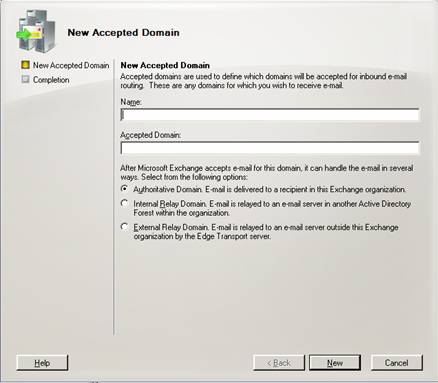
Figure 9: Configuring a new Accepted Domain
Exchange will allow handling of three options:
-
Authoritative Domain
-
Internal Relay Domain
-
External Relay Domain
Conclusion
As you have seen above, Exchange Server 2007 allows for a wide variety of configuration options to configure email routing. When looking at the intra-organizational routing topology we can see that Exchange Server 2007 will completely rely upon the Active Directory Site structure. This means that you will have to make sure that your AD structure is clean and correctly configured before you implement Exchange Server 2007.
When looking at external email transport scenarios, you will have to configure an SMTP Send Connector from within your administration tool to make sure that outgoing email works properly. To configure incoming email, it’s best to set up an Exchange Server 2007 with an Edge Server role. Configuring an “Accepted Domains” policy will insure that Exchange will only accept emails to domains it is responsible for.
If you missed the first part in this article series please read Exchange Server 2007 Email Routing, Part 1 – Theoretical Basics.





