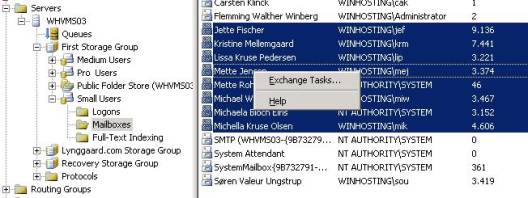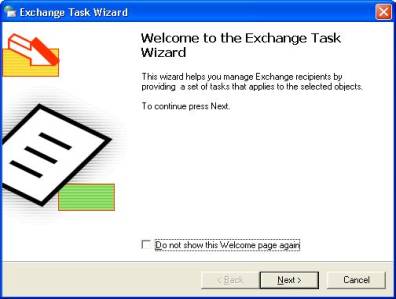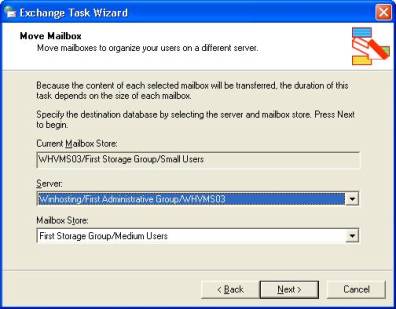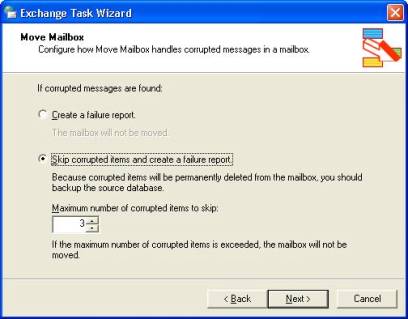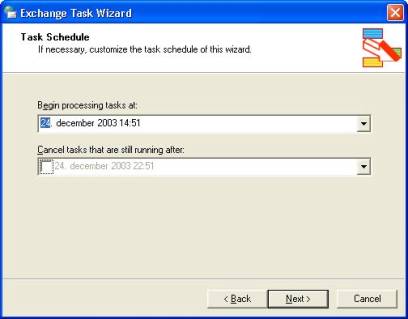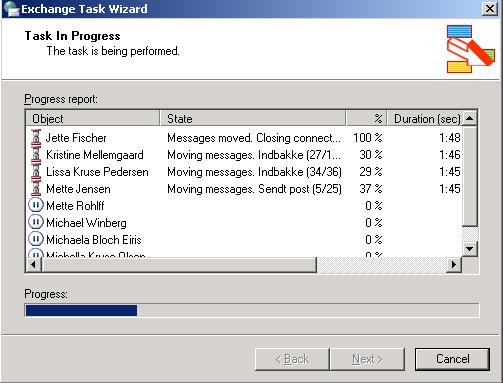You can use the Move Mailbox Wizard to move mailboxes between any version of Exchange – that means both 5.5, 2000 and 2003 servers, as long as they are within the same Exchange organization. In native mode (2000/2003) you can move mailboxes between servers in different administrative groups, but in mixed mode (5.5, 2000, 2003) environments, you’re limited to moving mailboxes between servers within the same administrative group.
Below I will show you a very basic example of how you move a handful of mailboxes from one mailbox store to another.
Mailbox Moves from Exchange System Manager
One of the first things which you will notice, is that you now can move mailboxes from within the Exchange System Manager (ESM), as you may recall, moving mailboxes was only possible through Active Directory Users and Computers (ADUC) in Exchange 2000. The decision behind this change makes sense, as you more often tend to find yourself in need of the Move Mailbox functionality, while working in ESM.
Note: Even though the Move Mailbox Wizard has been implemented in ESM, its still possible to move mailboxes from within ADUC.
When in ESM you move mailboxes the following way:
- Navigate to First Storage Group > Mailbox Store > Mailboxes
- Right-click the respective Mailbox(es) > then choose Exchange Tasks…
Note: You still select multiple mailboxes by holding down CTRL while left-clicking on each mailbox or with the shift keys – just like in Exchange 2000.
Now click Next >
Select Move Mailbox, then click Next >
Now its time to decide which Mailbox Store you want to move the selected mailbox(es) to, thereafter click Next >
The next screen is one of the more interesting ones and therefore deserves a little extra attention, because in this screen the Mailbox Wizard lets you decide, how it should react if one or more corrupted messages are detected. If you select Create a failure report, the mailbox containing corrupted messages will be left untouched, which basically means it won’t be moved. But if you select Skip corrupted items and create a failure report the mailbox will be moved, but any corrupted items detected will be deleted from the mailbox, not only on the destination server, but on the source server as well. So remember to do a backup before moving any mailboxes.
You can also specify how many corrupted items are to be skipped before the wizard finally gives up on a specific mailbox.
Lets move on by clicking Next >
Now its time to specify whether the Mailbox move should be implemented immediately, or if it should be scheduled to some point of time in the future.
If you, for example, were to move 500 mailbox-enabled users, it certainly wouldn’t be the smartest thing to do this during working hours, and this is where scheduling comes into the picture. With scheduling you can prepare the Move Mailbox Wizard to execute during non-working hours, such as from early Saturday morning to early Monday morning. This would make the mailbox move process invisible to the users, they wouldn’t even notice a perfomance hit, as they are all off enjoying their weekend (or at least should be!).
In this article we will move the mailbox immediately, so don’t touch the Begin processing tasks at: instead click Next >
The Move Mailbox process will execute right away, notice 4 mailboxes are processed at the same time, this is the Multithreading feature, which I briefly mentioned earlier on. When the Mailbox(es) has been moved, just click Finish.
Note: When scheduling a Mailbox Move you shouldn’t exit the window, doing so will cancel the scheduled Mailbox Move (you should notice a timer counting down in the bottom of the screen).
Reporting
After the Mailbox move has completed, you can choose to view a detailed log file of the Move Mailbox operation, this log is saved in XML format and can be found under:
Systemdrive\Documents and Settings\profilename\My Documents\Exchange Task Wizard Logs
The Exchange 2003 SDK kit should contain XSL/HTA files, that shows how the XML reports can be changed to a more readable format. You can read more about the SDK kit by following below link:
http://msdn.microsoft.com/library/default.asp?url=/nhp/default.asp?contentid=28000408
Other useful information
The Mailbox Move Wizard process doesn’t necessarily need to run on the server itself, you could as well run it from another server, or maybe install the Exchange System Manager tool on a dedicated XP Workstation, and then run the wizard from there, the choice is yours.
Remember I said you could have the Move Mailbox Wizard process up to 4 mailboxes at the same time, well if that shouldn’t be enough, its actually possible to execute multiple instances of the Move Mailbox Wizard to have it process even more mailboxes.
You should also keep in mind when dealing with moving a huge amount of mailbox-enabled users, there should be plenty of free storage space available on the destination server, as the mailboxes tends to grow up to 10 percent the size, of what that they were on the source server.
Relevant Reading
822892 – Move Mailbox Improvements in Exchange 2003