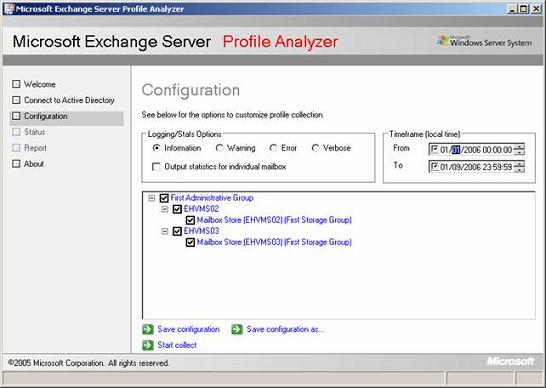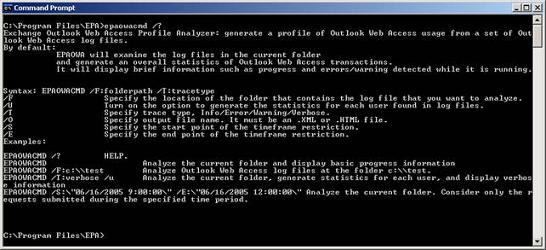Introduction
The purpose of the Microsoft Exchange Profile Analyzer tool is to provide Exchange administrators with different kinds of statistical information from either a single mailbox store or a complete Exchange organization. The collected data or information can then be used to analyze the performance and health of one or more mailbox servers, improve capacity planning models, improve testing methodologies and tools as well as improve future client and server products. But please bear in mind that the statistics collected by EPA are estimates only. This means that the accuracy of these estimates vary depending on how and how often users manage their mailboxes.
Installation
The installation of EPA is very straightforward, but you must make sure the machine you install it on, as a minimum, runs either Windows 2000 SP4, Windows XP SP2 or Windows Server 2003. In addition, the machine must have the Microsoft .NET Framework Version 1.1 Redistributable Package installed.
EPA can analyze Exchange servers running Exchange 2000 (with SP4 applied) and/or Exchange 2003.
When you feel ready you can download a copy of EPA here. But before you start the installation also bear in mind that the account you’re planning to use with EPA must have Exchange View-Only Administrator permissions as well as have full access to each mailbox that will be sampled. As Domain and Enterprise Administrators by default are denied access to user mailboxes, you should consider creating a specific EPA account. If you’re unsure how to configure an account with these permissions, please check the ExProfAn.doc file in the EPA installation folder (C:\Program Files\EPA).
EPA consists of three different tools, the first is EPA which exists in both a GUI (EPAWIN.exe) and a CLI (EPACmd.exe) version. This tool is used to generate a user profile based on the content of user mailboxes. The second is EPAOWA (EPAOWCmd.exe) which currently only exists in a CLI version. This tool is used to generate a user profile by analyzing OWA log files. Last but not least we have EPASummarizer (EPASummarizer.exe) which is a tool that can be used to combine output files from EPA to summarize statistics across multiple data collections.
EPA GUI Tool (EPAWIN.exe)
Since EPA accesses user mailboxes using HTTP/WebDAV, there’s a couple of things you need to be aware of. First, EPA only supports Windows Integrated Authentication, which means each HTTP virtual server must have this authentication method enabled. Second, EPA doesn’t work with Exchange back-end servers which have forms-based authentication enabled.
In Figure 1 below is a screenshot of the Graphical User Interface (GUI) version. As you can see it uses the same type of user GUI as tools such as the Exchange Best Practice Analyzer tool (ExBPA), Exchange Server Performance Troubleshooting Analyzer (ExPTA) and Exchange Server Disaster Recovery Analyzer (ExDRA).
Figure 1: EPA uses a familiar interface
If we click Connect to Active Directory it’s possible to specify the Global Catalog server we wish to connect to, as well as specify the service account to be used (see Figure 2).
Figure 2: Connecting to Active Directory
When we’re ready we can click Connect, and will be taken to the screen shown in Figure 3 below.
Figure 3: Customizing the Exchange Profile Collection
As can be seen, we now need to specify the type of Logging/Statistics we want to collect, as well as specify a timeframe. If you only want to collect data from a single mailbox store/server, you can de-select the mailbox stores/servers that should be excluded.
When ready click Start collect to let the data collection begin (see Figure 4).
Note
EPA generates information by crawling through the data in the user mailboxes; generally it collects 500KB to 1MB of data per second.
Figure 4: Progress of the data collection
When the data has been collected we’ll get a screen similar to the one in Figure 5 below.
Figure 5: EPA Report Page
Here we can see the data has been collected in an HTML file which by default will be saved under C:\Documents and Settings\user\Application Data\Microsoft\EPA. If you want to take a look at the output file, click the link otherwise click Finish in order to exit the EPA tool (if you want to view it at a later time). In Figure 6 below you can see an output file, notice you can then expand each overall statistics sub-category as needed.
Figure 6: EPA generated Output File
The above can also be done via the EPACmd.exe tool if you prefer. For all the parameters and syntax options available in the EPA CLI version, please see the ExProfAn.doc file in the installation folder.
EPA OWA Tool (EPAOWACmd.exe)
The EPA for OWA tool (EPAOWACmd.exe) can be used to capture estimated usage profile information for OWA users on a specific Exchange server. The tool collects data from the w3svc log files, which then is used to estimate how frequently users perform various actions against their mailboxes using OWA.
In order to see the different syntaxes available for EPAOWACmd.exe just execute the tool with a /?, as I did in Figure 7 below.
Figure 7: EPA for OWA syntaxes
For example EPAOWACmd.exe /F:”c:\windows\system32\LogFiles\W3SVC1\ex060110.log /U /T:info will collect data from the specified w3svc log file. As you can see in Figure 8 below EPA for OWA collects statistics on things such as logons/logoffs, viewed, opened, send, moved mail as well as mail deleted via OWA.
Figure 8: EPA for OWA Output File
EPA Summarizer Tool (EPASummarizer.exe)
The EPA Summarizer tool (EPASummarizer.exe) aggregates collectors for multiple collection runs. The tool parses already generated output files, and combines the data in a new output file.
In order to see the different syntaxes available for EPASummarizer.exe execute the tool with a /?, as shown in Figure 9 below.
Figure 9: EPA Summarizer syntaxes
For example EPASummarizer.exe /w C:\Documents and Settings\Administrator.EXCHANGEHOSTING\Application Data\Microsoft\EPA epadata20060111_234553.html epaowadata20060112_002011.html would merge the two specified output files into one.
Conclusion
The EPA tool is another great free tool from Microsoft, which really comes into its right when you need to perform tasks such as analyze the performance and health of a server containing mailboxes, improve capacity planning models, improve testing methodologies and tools, or perhaps future client and server products and so on.