The Windows Update Catalog is a portion of the Windows Update web site where administrators can go to search for and download updates for Windows 98, Windows Me, Windows 2000, Windows XP and Windows Server 2003. These updates can include service packs, security updates, critical updates, rollups or cumulative updates, multi-language features, and recommended updates that can be helpful but are usually non-essential. In addition, administrators can use the Windows Update Catalog to download updated device drivers that comply with the specifications of the Designed for Windows Logo Program. Once you download updates from the Catalog, administrators can then deploy these to computers that need them using their preferred deployment method i.e. manual deployment, Software Update Services (SUS), Systems Management Server (SMS), or any third-party software distribution platform.
Note:
Don’t confuse the Windows Update Catalog with the Windows Catalog, a Microsoft web site that lets you search for third-party hardware and software compatible with Windows XP and compliant with the Designed for Windows XP Logo Program. The Windows Catalog can be found at http://www.microsoft.com/windows/catalog/ and a corresponding Windows Server Catalog for Windows Server 2003 is located at http://www.microsoft.com/windows/catalog/server/. These two catalogs replace the Hardware Compatibility List (HCL), a text-only listing of hardware compatible with each Microsoft Windows operating system. Although the HCL is now deprecated, you can still find a text-only version of the HCL at this link on the Windows Hardware and Driver Central (WHDC) web site (note that this HCL includes listings for Windows XP but not for Windows Server 2003).
Opening the Windows Update Catalog
You can obtain updated device drivers using the Windows Update Catalog in two ways. First, if you are using Windows XP, open http://windowsupdate.microsoft.com to go to the home page of Windows Update:
Click the link called “Administrator options” on the left to open the Administrator Options page:
Click the link called “Windows Update Catalog” and the Windows Update Catalog page opens in a new window:
Alternatively, a quick way of going directly to the Windows Update Catalog is to open the URL http://windowsupdate.microsoft.com/catalog/ which redirects to the actual location of the catalog, which is currently http://v4.windowsupdate.microsoft.com/catalog/en/.
Note:
While Windows XP now uses version 5 of Windows Update (http://v5.windowsupdate.microsoft.com) and previous versions of Windows still use version 4 (http://v4.windowsupdate.microsoft.com), all versions of Windows still access the same version of the Windows Update Catalog (version 4). This may change in the near future as Microsoft continues development on Windows Update Services (WUS), the planned successor to its Software Update Services (SUS) patch deployment platform.
If you are using a different version of Windows like Windows 2000 or Windows Server 2003, the above procedure differs slightly. Open http://windowsupdate.microsoft.com to go to the home page of Windows Update:
Click the link called “Personalize Windows Update” at the left to open the “Personalize your Windows Update experience page” and select the checkbox labeled “Display the link to the Windows Update Catalog under See Also”:
Now when you click the Save Settings button, a link to the Windows Update Catalog will appear at the bottom on the left:
Continue as before to access the Windows Update Catalog. Alternatively, you can directly open the URL http://windowsupdate.microsoft.com/catalog/ and be redirected to the Catalog.
Downloading Updates for Windows
Let’s walk through the process of finding and downloading a particular update for Windows XP using the Windows Update Catalog. As an example we’ll say that you are an administrator who has read about an update for Layer 2 Tunneling Protocol (L2TP) and Internet Protocol Security (IPSec) in Microsoft Knowledge Base article 818043 and because of your network configuration you feel it important to download and install this update on each of your computers running Windows XP Service Pack 1. Your first job is to find the update in the Catalog and then to download it.
Note:
This update is now included in Windows XP Service Pack 2, but we’ll say for sake of argument that you’ve decided to defer deployment of this service pack for now due to the impact of how Windows Firewall will affect your network applications.
To find the update, go to the Windows Update Catalog page using either of the methods described above and click on the link called “Find Microsoft Windows Updates” to open the Microsoft Windows page:
In the “Operating system” listbox, scroll and select “Windows XP SP1”. Then click “Advanced search options” and under “Contain these words” type “L2TP” (without the quotes) to narrow the results of your query:
Now click Search and in a moment the results of your query appear:
The results window says there is one recommended update that matches your query; click the “Recommended Updates (1)” link to view this update:
This is evidently the desired update, so click Add to add it to your download basket:
Since this the only update you are downloading, click the “Go to Download Basket” button and on the Download Basket page type or browse to the path to the folder (here E:\XPupdates) on your local machine where you want to store the update (or alternatively, you can download over the network to a shared folder by specifying its UNC path):
Click the Download Now button, accept the EULA, and once the download is finished the Download History page appears:
Clicking Details gives you more information about the update you downloaded:
Now open Windows Explorer and view the location of your downloaded update:
Note that the Windows Update Catalog saves your update in a folder structure like this:
Folder name | Description |
root folder | The download location you choose (here E:\XPupdates) |
WU | Windows Update |
Software | Downloaded item is an update for Windows and not a device driver |
en | English |
com_microsoft.windowsxp | manufacturer.product |
x86WinXP | Version of product |
com_microsoft.818043_etc. | Folder for update described in Knowledge Base article 818043 |
Downloading Device Drivers
Finding and downloading an updated device driver for some hardware device using the Windows Update Catalog follows a similar procedure to the one described above. Begin by opening the Windows Update Catalog but click the link “Find hardware driver updates” at the left instead of “Find Microsoft Windows updates” as we did previously. This opens the Driver Updates page showing the different categories of device drivers available:
Select the appropriate hardware category and search for the particular driver you need. For example, say you’re looking for a 3Com network driver with ID number 3.00.5000.0009:
Once you’ve found your desired driver, you can add it to your download basket as before:
Note:
If you don’t know the particular version number or release date for the device driver you are looking, you may have a hard time finding it within the Windows Update Catalog. This because the list of drivers displayed for each hardware category, platform, and manufacturer are generally described only by version number or date (or both). So if you don’t know the exact version number of the driver you need, you’ll have to click the “Supported hardware” link for each one to find more information to help you determine which driver is the correct one. As a result, using the Windows Update Catalog to find and download device drivers is somewhat more cumbersome than using it to download updates for Windows, and many administrators bypass using the Catalog for this use and go instead to the hardware vendor’s own web site to search for updated device drivers.
If we download this driver to the same folder as before, the result is this:
Note that the Windows Update Catalog saves your device driver in a folder structure like this:
Folder name | Description |
root folder | The download location you choose (here E:\XPupdates) |
WU | Windows Update |
Driver | Downloaded item is a device driver and not an update for Windows |
en | English |
com_microsoft_whql.networking | manufacturer.type |
x86WinXP | Version of product |
com_microsoft_whql.1668005 | Folder for Windows Hardware Quality Labs (WHQL) device driver number 1668005 |
Summary
Administrators can use the Windows Update Catalog to download updates for Windows and updated device drivers. Once you’ve downloaded these updates you can then use any system management tool (SUS, SMS, third-party product, or manual approach) to deploy these updates and drivers on selected computers on your network that need them.

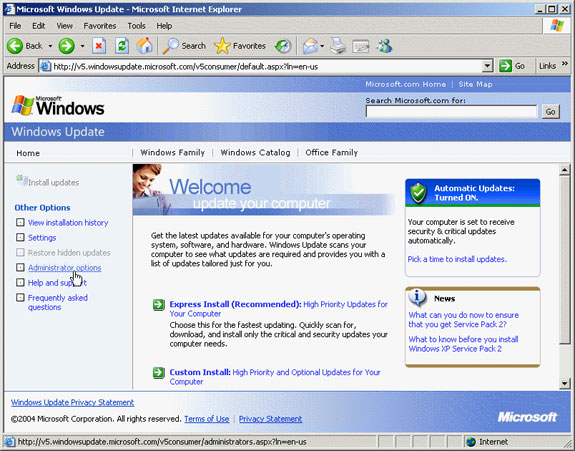


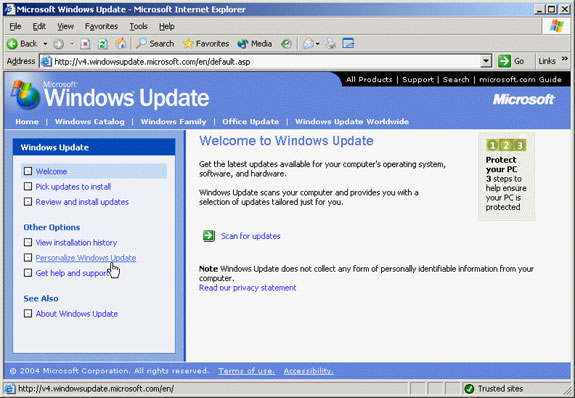



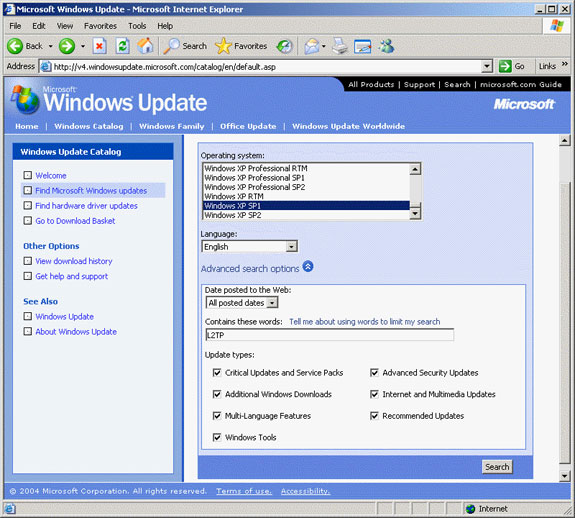


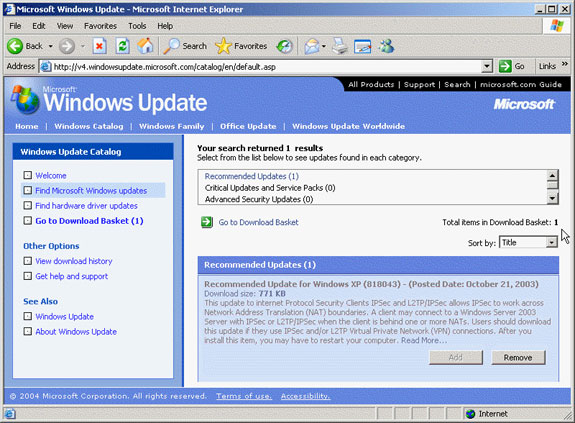





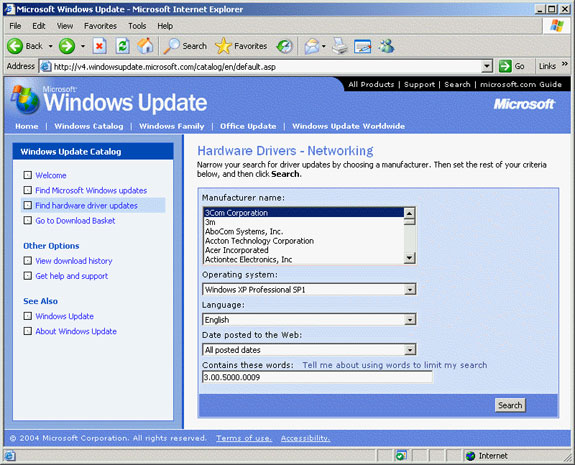






The links you put no longer work, the Microsoft update download website is https://catalog.update.microsoft.com