Parkinson’s disease is a progressive and debilitating disorder of the nervous system that affects the motor system. Its symptoms usually develop gradually over time and can result in muscle rigidity, tremors, and changes in your speech and ability to walk. It usually develops later in life and is more common in men than women. The causes of Parkinson’s are unknown, but various medications and lifestyle changes can help alleviate the condition. Parkinson’s can strike anybody including those who have worked for years in the IT industry. Once the condition appears it usually signals the impending end of your career, but it doesn’t mean you won’t be able to do productive work anymore. By setting up a home office environment that is accessible and supportive for your condition you can still be productive to some degree even as the disease continues in its course. To learn more about how a home office can be configured for someone who has Parkinson’s disease or other disabilities, I asked former IT manager John Citron to share in detail how he has created an accessible home office environment and how he advises others with similar conditions to configure their own home offices. Let’s listen carefully as John explains the difficulties he has experienced in his work/life journey and how he has mitigated and dealt with them.
John’s background and condition
My journey and career in the high-tech world started out as a way to make some tuition money for college. I had no intentions on this career and was heading to New England Conservatory of Music as a piano performance major. That was back in 1980 and the world changed for me when I was hired as an assembler at a local video terminal manufacturer. After taking some technical classes, I became a hardware technician who repaired circuit boards and peripherals for the terminals and early PCs and PC-like products. As the tech jobs disappeared, I found myself in MIS, writing reports and queries and working as a computer operator. Much later as that industry disappeared, I worked in various other roles within the IT aspects of the industry including operations, administration, and support. Diagnosed with Parkinson’s disease I continued to work until 2012 when it became apparent I was no longer suited for the corporate environment due to declining cognitive and organizational skills and worsening coordination. In my retirement, I spend my time studying music and enjoying life with my other hobbies.
Creating an accessible home office: Choosing the right room
Let’s face it: Our work environment has changed with many of us finding ourselves working at home rather than commuting to the big office. With remote workers and the cloud, there is really no reason to commute to an office as frequently as we once did. This is a good thing in some ways because we no longer have stressful commutes, especially for those of us who live in northern climes with that dreadful snow and ice. But as I will point out, there’s a bit more than plunking the laptop down on the kitchen or dining room table and going to work. There are things to consider such as an ergonomic work environment, and so many other things that we take for granted when we work in the big office or are not freelancing or consulting.
First, we need a place away from the rest of the house, in part to separate tasks, and to provide a quiet space away from distractions. The kitchen and dining areas are way too confusing and crowded, which will prevent us from working efficiently. The same is true with other family rooms such as the den. With the distractions, it’s difficult to get anything done that we intended to do in the first place, and if we’re working remotely, it becomes difficult for meetings and to communicate. Set up in a room away from the hubbub. Some may find that their large bedroom suffices and they can set up their computer desk in there, while others may find that spare room, which usually holds the junk and exercise machine, is a perfect solution.
Selecting a desk and chair
Start off by getting a real computer desk and don’t use any old folding table and chair. This is a mistake which many people make. The problem with folding tables and other surfaces is they are too high. This extra height will cause stiffness and injuries to the arms and hands. You may not notice this initially, or if you don’t do this often, but in the long term, the incorrect height for the arms and wrists will cause a painful ache in the upper arms, shoulders, and wrists. The solution here is a surface meant for the purpose with a chair that is suitable and adjustable because even if the desktop is the right height if the chair is too low or too high, that stiffness will happen. Trust me, I’ve been there and done that; I think we’ve all done that. Spend the money and get a computer desk. These don’t have to be terribly expensive. I picked up a nice setup at the local office supply store last year for around $350. It has a nice open setup with a keyboard/mouse tray, and more importantly, it’s made well enough to not disintegrate after a short time because it’s not made from particle board.
That spare dining room or kitchen chair won’t cut it either for the long term. It will hurt badly after a while. That dull ache will set in, a stiffness that you can’t get away from will be there. It’s because you’re straining your back and arms while trying to reach the keyboard and mouse. Visit that office supply store, and try a number of chairs. Mine is a well-made chair which cost about $250. Don’t chintz out here. I found that out that hard way after spending about $100 on one that kept losing height. Yes, sitting at the computer only to feel myself going downward over time is more than just annoying, it becomes outright distracting!
As someone who is now disabled, this has become even more important. In 2006 I was diagnosed with some kind of Parkinsonian condition that responded well to Sinemet. This positive result meant that it was most likely Parkinson’s disease, which in 2012 became the full diagnosis. Having a chronic health condition isn’t a death sentence, however, but it does require some adaptations and changes to make things work. Because of my condition, I can no longer work in an office environment due to balance issues and my inability to keep up with the workflow. This latter part is due to declining organizational skills and me dropping things. For example, I would never hire myself to build a PC. It now takes me 4-6 hours to do something that only used to take 20 minutes, and falling is an insurance risk that no company will want. My slower thinking also means I can’t think quickly on the spot, which is something we rely on so much in the tech world. There’s a whole lot more to this, which I can’t discuss in this article, but will surely share if anyone is interested — just email Mitch at [email protected] and he can give you my email address so you can privately get in touch with me.
Finding the right mouse
 With that said, my computer setup is not much different than that of anyone else’s. I did, however, invest in a good chair and my desktop because of the postural instability. Being able to sit back comfortably and still see the computer screen, prevents me from falling forward. I also found that a high-resolution mouse makes it easier for me to navigate. Due to Parkinson’s, my movements are slower, and the higher-precision mouse helps me position the cursor easier. You would think it’s the opposite, but I went through more mice until I found a nice gaming mouse that moved smoothly for me. The lower resolutions just didn’t move smooth enough for me to select icons. I also need responsive mouse-buttons. I don’t move as quickly due to the bradykinesia (poverty of movement; slow movement), which makes double-clicking too slow sometimes even with the adjustments in the Control Panel to compensate. The gaming mouse with its quick buttons helps me double-click and select things as well.
With that said, my computer setup is not much different than that of anyone else’s. I did, however, invest in a good chair and my desktop because of the postural instability. Being able to sit back comfortably and still see the computer screen, prevents me from falling forward. I also found that a high-resolution mouse makes it easier for me to navigate. Due to Parkinson’s, my movements are slower, and the higher-precision mouse helps me position the cursor easier. You would think it’s the opposite, but I went through more mice until I found a nice gaming mouse that moved smoothly for me. The lower resolutions just didn’t move smooth enough for me to select icons. I also need responsive mouse-buttons. I don’t move as quickly due to the bradykinesia (poverty of movement; slow movement), which makes double-clicking too slow sometimes even with the adjustments in the Control Panel to compensate. The gaming mouse with its quick buttons helps me double-click and select things as well.
Assistive software and devices
In a sense, these may not be considered assistive devices, but there are many out there for those with disabilities. Among the many that I have seen not only in the office where I once worked but also while helping others elsewhere includes such things as voice-to-text software. Dragon Natural Speaking and other programs work well for this. One co-worker suddenly found himself without a thumb and index finger on his right hand due to a snow blower accident. Using Dragon he was able to continue working for many years until he retired in 2012.
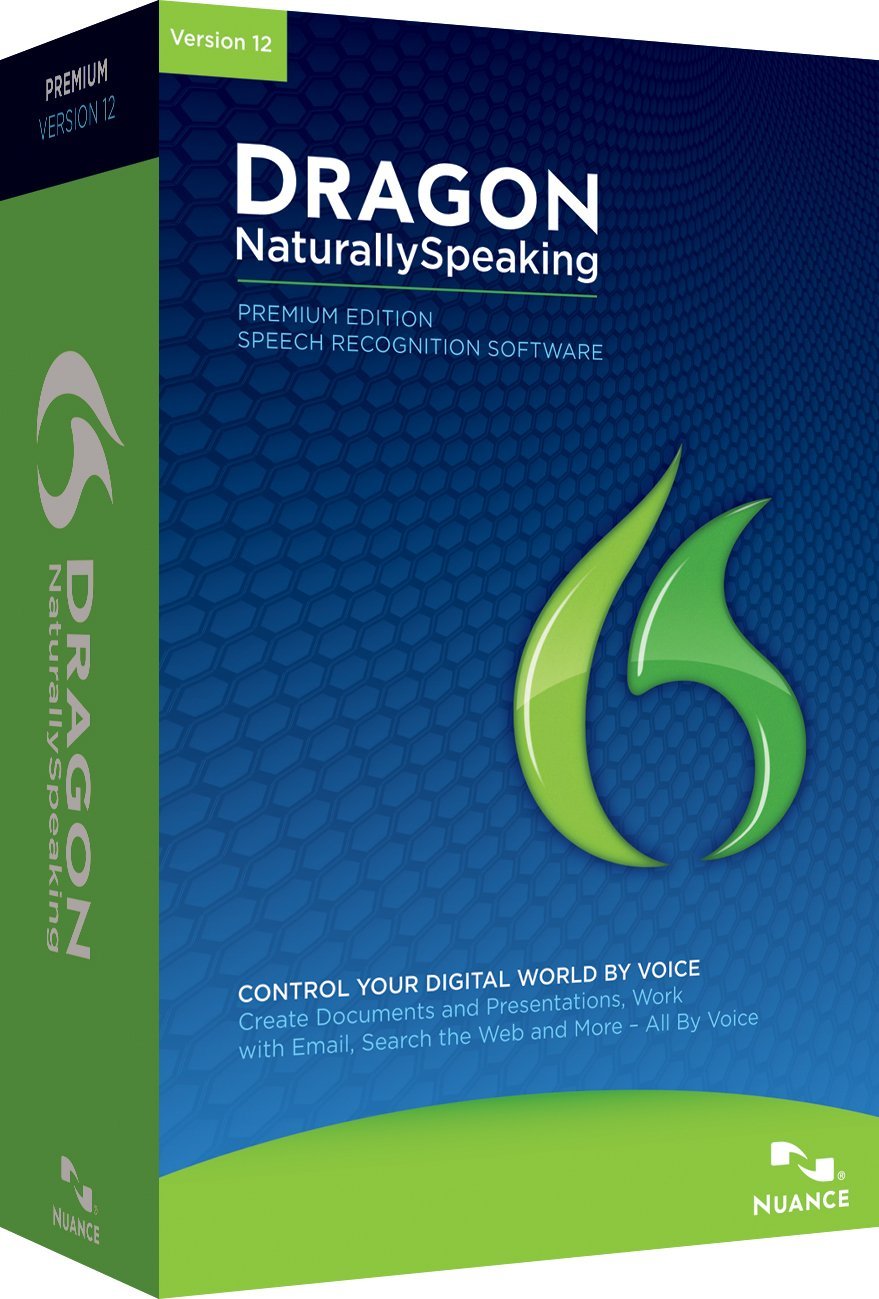 There are so many other devices available for those with disabilities. It’s amazing what can be done with technology. Over the years I have encountered:
There are so many other devices available for those with disabilities. It’s amazing what can be done with technology. Over the years I have encountered:
- Special joystick-like devices for those with limited movements. I set one of these up for a family friend whose son has cerebral palsy. He uses that to select icons on his computer screen and to write, albeit, slowly.
- For an elderly woman, another family friend, I set up a viewer to allow her to see text better. It was basically a scanner that was connected to a flat screen. This device, though not computer connected, allowed her to read for quite some time, until her condition became worse, because its display was lower resolution than a computer monitor — I would say 1,024 x 768 or maybe 800 x 600, and it allowed for color contrast and reverse images at a push of a button.
- Touch-screen devices. At one point, these were additional devices that are placed on top of monitors. But the whole touch-device revolution has occurred and computers with a touch interface are now commonplace. The person with disabilities may need a lower resolution screen with larger icons for selecting, however, these kinds of setups are readily available, and with many of these things now built into our personal computers, we’ve come a long way in this area.
There are so many other things I’ve seen including air-controlled and eye-movement controlled devices that work to move cursors on the screen and select icons and text. It’s an amazing world we live in now.
Proper lighting
We definitely need to consider lighting. Sitting in the dark is just as bad as having too much glaring light. This is something that I ran into some time ago. My office was in the corner of the building with two windows. I thought this would be a great setup with the natural light. Oh, it was great at first until people parked their cars outside my window and the sun reflected off of the windshields. On sunny days, I spent more time with the blinds closed than I did with them open. The glare back into the eyes was painful and caused awful eyestrain headaches. The same with sitting in a too dark of an environment. So in the end, plan where you’re going to set up your home office, and invest in some lamps.
Separating personal and work use
With our comfortable office area set up in that quiet corner away from the household noise and traffic, we can turn to the computer and software. I have found over the years that it’s best to keep the business separate from work. For remote workers and those who bring work home, having a separate machine is easy, though, with today’s BYOD environment, this can be a bit of a blurred line. Even in this case, get a separate machine and use that for work only. What we don’t want is our personal data to be mixed in with the corporate data. Should we sever ties with our employer, we simply wipe the machine. Or in the case of machines given to us to use, turn in the machine and not worry about our personal stuff.
The other advantage here is we have two separate worlds even if it’s only a few feet away. We put the work away, and take out the gaming machine, for our own fun. Besides, there can be software compatibility issues caused by game software. I recently ran into this on a machine I was asked to look at. The person uses some 3D modeling software on a fairly high-end computer. He also uses this machine for graphics-intensive games. Suddenly his modeling programs started crashing randomly. We checked for the usual malware, did the disk defrag routine, cleanups, even ran memory tests to no avail. We even went as far as to reinstall his modeling program, and still nothing. Then during casual conversation, he mentioned he installed a game update. The program had changed something with the Open/GL drivers, which caused his program to crash. We had to revert his video drivers in order to get the program to work again. I’ve also seen this too where an employee had let his daughter use his work machine. She put something on the laptop, which rendered it totally useless and the machine had to be wiped. This put him out of business until his machine could be returned to him. Keep the worlds separate, and don’t let others use your work computer.
This brings up something that is very important and has legal implications as well. Personal data can be stolen. Having your personal data separate and backed up, away from machines that belong to others is the safest thing you can do, and then there are compliance and licensing issues.
Not having corporate software on your personal machine means there will be no worry of having stuff mixed up. I’ve run into this where the company used a hardware inventory program that picked up what was installed on the end-user machine, which had a noncorporate Microsoft Office license on it. He used his own office license on his office machine, rather than bring the machine back to have the software installed off of the server. I got a call about this user’s machine and had to investigate, and ultimately this user had to uninstall his personal software. This is one of the reasons why there is software sanctioning and restrictions in place. The company doesn’t want to be fined by a vendor for having someone else’s software installed, let alone illegal software. Yes, there are those users who think nothing of “borrowing” software and installing it. I ran into this more than a few times. And finally, avoid installing those peer-to-peer programs. I ended up writing up a user for installing one of those more than once on his office laptop. Keep the machines separate, and this keeps the purposes separate.
Don’t forget backups
 And finally, there are backups. Yes, those things which we take for granted while we’re in the office. We never think of data backups until it’s too late, and we never think of testing our backups until we need them. Yes, even I a former MIS computer operator fell into that trap!
And finally, there are backups. Yes, those things which we take for granted while we’re in the office. We never think of data backups until it’s too late, and we never think of testing our backups until we need them. Yes, even I a former MIS computer operator fell into that trap!
With the cloud, and portable hard drives available, backup data frequently. There are various software packages available for backups, including cloud packages. To be honest, I don’t like the cloud for backups because of their rather temporary nature. There could be some serious implications if your favorite cloud provider decides to quit operations rather suddenly. There is also that inherent security risk as well as relying on someone else to do a job when your stuff is involved. The cloud backup solution also needs to be easy to use, and be fast enough as well. Dribbling gigabytes of data on to a local system isn’t very efficient when trying to get the system up and running after a crash.
Having a local back up then is better, but has its own drawbacks as well. The device needs to be reliable and therefore needs to be checked periodically as well. One C-level manager I supported ran into this. For months he was performing backups that became faster and faster. He never noticed that his backup drive was full because his software never notified him that there was no room on the drive! He was very lucky that the laptop’s hard drive hadn’t failed and he still had most of his data. He found this issue out when he attempted to restore a deleted document that wasn’t backed up after all. He was lucky I had some data recovery software and was able to retrieve his document.
Backups also require consistency. Doing an ad hoc backup is as good as none at all. Plan on a backup schedule. There are various schemes that can be set up such as full backup, followed by incremental backups. I used this for years in my computer rooms I supported. Full on weekly, monthly, and quarterly (which was a monthly backup with a different retention period), with incremental backups done in between. Even today I use this with great success. There are advantages and disadvantages to this scheme, but weigh what is good for you. Whatever backup scheme you use, use it consistently.
There is one thing that needs mentioning here. With the advent of all that new ransomware malware floating around now, there’s a chance that it can destroy backups as well. With that in mind, I do not recommend synchronizing data and do a manual backup instead. The same with cloud backups should you go that route. If the ransomware attacks the local documents, the bad data can then be synchronized over the backups, which will destroy the only good data available. Keep the local backup drive off or disconnected until it’s used so that in case of a ransomware attack, the malware cannot search for locally attached drives and infect them. Your main drive or drives may be affected, but you’ll still have your backups.
Don’t forget to exercise
And finally, this needs mentioning. You may be working at home, but if you can you do need to get up and walk around, and yes exercise. As home workers, we tend to put in more hours and get less exercise than those that commute. Take frequent eyeball breaks, go for a jog or walk outside of the house or apartment and get some fresh air.
Photo credit: Shutterstock



