If you would like to read the other parts in this article series please go to:
- Configuring the Native Exchange 2007 MP for OpsMgr 2007 R2 (Part 1)
- Configuring the Native Exchange 2007 MP for OpsMgr 2007 R2 (Part 2)
- Configuring the Native Exchange 2007 MP for OpsMgr 2007 R2 (Part 3)
- Configuring the Native Exchange 2007 MP for OpsMgr 2007 R2 (Part 4)
- Configuring the Native Exchange 2007 MP for OpsMgr 2007 R2 (Part 6)
9. Configuring the Log Shipping Relay Queue Length Monitor for SCR and CCR Scenarios
The Exchange 2007 MP contains monitors to check the Log Shipping Replay Queue Lengths for both cluster continuous replication (CCR) and standby continuous replication (SCR) scenarios. This monitor, by default, raises an alert if the number of transaction logs waiting to be committed is greater than 15 logs and has been waiting for more than 5 minutes.
You should configure an override for this monitor, especially if you are using SCR, since the threshold is optimized for CCR configurations.
- To override the Log Shipping ReplayQueueLength Monitor, click the Authoring button in the Operations Console, and then click Monitors, under Management Pack Objects. Set the scope to Exchange 2007 Log Shipping. Expand Entity Health, and then expand Performance to expose the 2 pertinent monitors.
- Right click Log ShippingReplayQueueLenght Monitor, select Overrides | Override the Monitor | For all objects of class: Exchange 2007 Log Shipping (Figure 1). If you want to specify the override only for some servers (if you have both CCR and SCR), select instead For a specific object of class: Exchange Log Shipping.

Figure 1: Override the Monitor: Log Shipping ReplayQueueLenght Monitor
- On the Override Properties dialog box, configure the Threshold parameter with a value appropriate for your environment (Figure 2). You can use the performance data collected by the Exchange 2007 Reply Queue Length Collection rule to help determine the appropriate value.
- Repeat previous steps for Log Shipping CopyQueueLenght Monitor (Figure 3).

Figure 2: Log Shipping ReplayQueueLenght Monitor: Override Properties
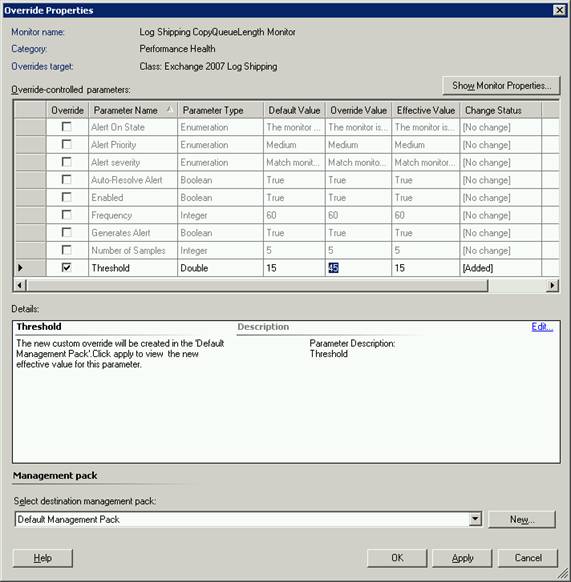
Figure 3: Log Shipping CopyQueueLenght Monitor: Override Properties
9.1 Enable Remote Unified Messaging Connectivity Monitoring
You need to modify the parameters of the script that executes Test-UMConnectivity to provide a telephone number and an IP gateway, in order to monitor remote voice connectivity.
The rule that performs remote connectivity checks must be provisioned with 2 necessary parameters:
- Extension number: the cmdlet must know which telephone number to call and it must be a number that will be answered by a Unified Messaging server (Figure 4). This phone number should preferably be the subscriber access number, which provides access to users to the Outlook Voice Access and directory search to unauthenticated callers. The Phone number can also be the number answered by Auto Attendant, if you’re testing a server dedicated to Auto Attendant only.
- Name of the IP gateway: the cmdlet must know the identity of an IP gateway that connects it to the telephone network.

Figure 4: Subscriber Access Number
After you have identified the appropriate UM IP Gateway and Phone parameters, you must use the following steps to enable the rule and to create an override for the script parameters:
- In the Operations Manager Operations Console, click the Authoring tab, expand Management Pack Objects and the select Rules. In the Look For box, enter Exchange 2007 Test UM Connectivity, and then click Find Now.
- Right-click the rule Exchange 2007 Test UM Connectivity Remote Voice Collection, select Overrides | Override the Rule | For all objects of class: Exchange 2007 Unified Messaging Role (Figure 5).

Figure 5: Override the Rule: Exchange 2007 Test UM Connectivity
- In the Override Properties dialog box (Figure 6), select the Override column for the Enabled Parameter name, and then check that the Override Setting is set to True. Select the Override column for the Phone parameter name, and then insert the appropriate number as identified previously. Finally override the UM IP Gateway parameter with the name of your UM IP Gateway. Select a destination management pack and click OK.

Figure 6: Override Properties: Exchange 2007 Test UM Connectivity Remote Voice Collection
- You must also override the Exchange 2007 Test UM Connectivity Remote Voice Monitor in the same way as you did the rule (Figure 7). Use exactly the same override values as you used for the rule, otherwise the cmdlet will run twice (Figure 8).

Figure 7: Override the Monitor: Exchange 2007 Test UM Connectivity Remote Voice Monitor

Figure 8: Exchange 2007 Test UM Connectivity Remote Voice Monitor: Override Properties
9.2 Adjust the Best Time to Run Report Data Collection Scripts/Resource- Incentive Rules and Monitors
There are certain resource intensive operations, such as the Report Data Collection Scripts and a few Rules and Monitors that you should know their scheduled time to run and perform some adjustments, as these could impact normal Exchange servers operation.
The Exchange Server 2007 Reporting Management Pack collects information on a daily basis to report on a set of objects on the Exchange 2007 Mailbox Servers. To mitigate the impact on the Exchange servers, the report data collection scripts use a Sync Time parameter to ensure that the scripts only run during an assigned time period, with a default time-out value of 10 minutes. The script run times are also distributed to ensure that only one script runs at a time.
By default, the report collection scripts run according to the schedule below.
|
Rule |
Target |
Default Run Time |
|
Exchange 2007 Database File Growth |
Exchange 2007 Database |
7:10 PM |
|
Exchange 2007 Top N Mailboxes by Message Count |
Exchange 2007 Mailbox Role |
7:20 PM |
|
Exchange 2007 Top N Mailboxes by Size |
Exchange 2007 Mailbox Role |
7:25 PM |
|
Exchange 2007 Top N Public Folders by Message Count |
Exchange 2007 Public Folder Database |
7:30 PM |
|
Exchange 2007 Top N Public Folders by Size |
Exchange 2007 Public Folder Database |
7:35 PM |
|
Exchange 2007 Average Mailbox Size per Database |
Exchange 2007 Mailbox Database |
7:40 PM |
|
Exchange 2007 Mailbox Count per Database |
Exchange 2007 Mailbox Database |
7:45 PM |
Table 1: Schedule of the report collection scripts
- To change the time that the Report Data Collection Scripts run, in the Operations Manager Operations Console, click the Authoring tab, expand Management Pack Objects and the select Rules. In the Look For box, enter the name of the rule you want to reschedule (Exchange 2007 Database File Growth in this example), and then click Find Now.
- Right-click the rule Exchange 2007 Database File Growth, select Overrides | Override the Rule | For all objects of class: Exchange 2007 Database (Figure 9).
- In the Override Properties dialog box, modify the Sync Time parameter to the new time, choose a destination management pack and click OK (Figure 10).

Figure 9: Override the Rule: Exchange 2007 Database Growth
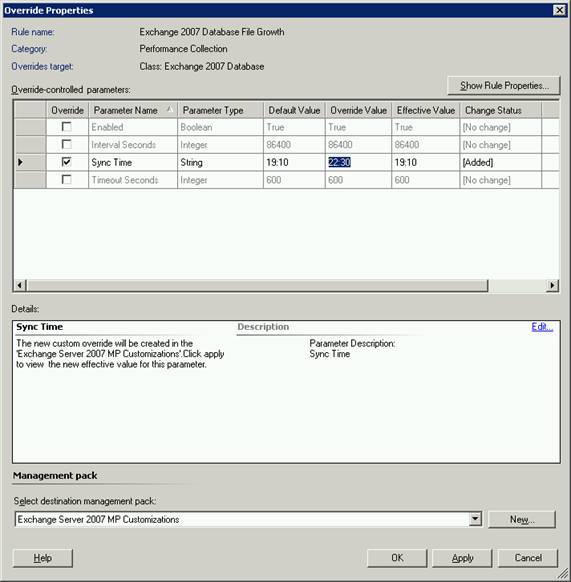
Figure 10: Exchange 2007 Database Growth: Override Properties
The next table lists a set of rules, monitors, and synthetic transactions that run according to a schedule and are resource-intensive, meaning they could also impact CPU utilization on the Exchange server when they are running.
|
Rule/Monitor |
Type |
Run On Server |
Default Sync Time |
|
Exchange 2007 Test Active Sync Connectivity Monitor |
Monitor |
CAS Server |
12:01 AM |
|
Exchange 2007 Test Active Sync Connectivity Collection |
Rule |
CAS Server |
12:01 AM |
|
Exchange 2007 MDB Disk Free Space Monitor |
Monitor |
Mailbox Server |
12:01 AM |
|
Exchange 2007 Log Disk Free Space Monitor |
Monitor |
Mailbox Server |
12:02 AM |
|
Exchange 2007 Test IMAP Connectivity Monitor |
Monitor |
CAS Server |
12:03 AM |
|
Exchange 2007 Test IMAP Connectivity Collection |
Rule |
CAS Server |
12:03 AM |
|
Exchange 2007 Test Local Mail Flow Monitor |
Monitor |
Mailbox Server |
12:03 AM |
|
Exchange 2007 Test Local Mail Flow Collection |
Rule |
Mailbox Server |
12:03 AM |
|
Exchange 2007 Test MAPI Connectivity Monitor |
Monitor |
Mailbox Server |
12:04 AM |
|
Exchange 2007 Test MAPI Connectivity Collection |
Rule |
Mailbox Server |
12:04 AM |
|
Exchange 2007 Test OWA Connectivity Internal Monitor |
Monitor |
CAS Server |
12:05 AM |
|
Exchange 2007 Test OWA Connectivity Internal Collection |
Rule |
CAS Server |
12:05 AM |
|
Exchange 2007 Test OWA Connectivity External Monitor |
Monitor |
CAS Server |
12:07 AM |
|
Exchange 2007 Test OWA Connectivity External Collection |
Rule |
CAS Server |
12:07 AM |
|
Exchange 2007 Test Remote Mail Flow Monitor |
Monitor |
Mailbox Server |
12:08 AM |
|
Exchange 2007 Test Remote Mail Flow Collection |
Rule |
Mailbox Server |
12:08 AM |
|
Exchange 2007 Test POP3 Connectivity Monitor |
Monitor |
CAS Server |
12:09 AM |
|
Exchange 2007 Test POP3 Connectivity Collection |
Rule |
CAS Server |
12:09 AM |
|
Exchange 2007 Test Web Services Connectivity Monitor |
Monitor |
CAS Server |
12:11 AM |
|
Exchange 2007 Test Web Services Connectivity Collection |
Rule |
CAS Server |
12:11 AM |
|
Exchange 2007 Test Cross Org Mail Flow Monitor |
Monitor |
Mailbox Server |
12:12 AM |
|
Exchange 2007 Test Cross Org Mail Flow Collection |
Rule |
Mailbox Server |
12:12 AM |
|
Exchange 2007 Test System Health |
Rule |
All Server |
7:00 PM |
|
Exchange 2007 Queue Disk Free Monitor |
Monitor |
Hub/Edge Server |
None |
Table 2
Just like the report data collection rules, to mitigate the impact on the Exchange servers, these objects use a Sync Time parameter to minimize the number of simultaneously running rules or monitors. The script run times are also distributed to ensure that only one script runs at a time.
To change the time that the rule, monitor, or synthetic transactions run, override the Sync Time for the one you want to change. When you override the Sync Time for a rule, ensure that you use the same override for the corresponding monitor, so that rules and corresponding monitors do not run twice. This does not apply to rules that do not have corresponding monitors.
As an example, I will detail the required steps to change the Exchange 2007 MDB Disk Free Space Monitor:
- In the Operations Manager Operations Console, click the Authoring tab, expand Management Pack Objects and the select Monitors. In the Look For box, enter the name of the monitor you want to reschedule (Exchange 2007 MDB Disk Free Space Monitor in this example), and then click Find Now.
- Right-click the rule Exchange 2007 MDB Disk Free Space Monitor, select Overrides | Override the Monitor | For all objects of class: Exchange 2007 Mailbox Database Disk (Figure 11 Figure 9).
- In the Override Properties dialog box, modify the Sync Time parameter to the new time, choose a destination management pack and click OK (Figure 12).

Figure 11: Override the Monitor: Exchange 2007 MDB Disk Free Space Monitor

Figure 12: Exchange 2007 MDB Disk Free Space Monitor: Override Properties
Summary
It took 5 parts to go through all of the 11 configuration steps of the native Exchange MP, but we are not over yet. The next and final part of this series will cover co-existence and migration scenarios for the previous converted Exchange Management Pack. Common Troubleshooting and Reports will be the last topics covered in the article.
If you would like to read the other parts in this article series please go to:
- Configuring the Native Exchange 2007 MP for OpsMgr 2007 R2 (Part 1)
- Configuring the Native Exchange 2007 MP for OpsMgr 2007 R2 (Part 2)
- Configuring the Native Exchange 2007 MP for OpsMgr 2007 R2 (Part 3)
- Configuring the Native Exchange 2007 MP for OpsMgr 2007 R2 (Part 4)
- Configuring the Native Exchange 2007 MP for OpsMgr 2007 R2 (Part 6)



