If you would like to read the other parts in this article series please go to:
- Deep dive into rich coexistence between Exchange Forests (Part 1)
- Deep dive into rich coexistence between Exchange Forests (Part 2)
- Deep dive into rich coexistence between Exchange Forests (Part 3)
- Deep dive into rich coexistence between Exchange Forests (Part 4)
- Deep dive into rich coexistence between Exchange Forests (Part 6)
- Deep dive into rich coexistence between Exchange Forests (Part 7)
- Deep dive into rich coexistence between Exchange Forests (Part 8)
- Deep dive into rich coexistence between Exchange Forests (Part 9)
- Deep dive into rich coexistence between Exchange Forests (Part 10)
- Deep dive into rich coexistence between Exchange Forests (Part 11)
- Deep dive into rich coexistence between Exchange Forests (Part 12)
- Deep dive into rich coexistence between Exchange Forests (Part 13)
- Deep dive into rich coexistence between Exchange Forests (Part 14)
- Deep dive into rich coexistence between Exchange Forests (Part 15)
Introduction
In part 4, we went through the steps necessary to enable provisioning in FIM 2010
and created and configured the GALSync Management Agents (GALSync MAs) for Exchange Forest 1 (Exchange 2010) and Exchange forest 2 (Exchange 2007 forest).
In this part 5 of this articles series, we’ll continue where we left off. We will create and configure the GALSync MA for Exchange Forest 3 (Exchange 2003 forest) which is a little different than how we create and configure the GALSync MA for Exchange forest 1 and 2 respectively.
Creating the GALSync MA for Exchange Forest 3 (Exchange 2003)
We are now ready to create and configure the GAL MA for Exchange Forest 3 (Exchange 2003 forest). To do so, log on to the FIM server and launch the “Synchronization Service Manager” and then click “Management Agents”.
Click “Create” to launch the “Create Management Agent” wizard. On the first page, select “Active Directory global address list (GAL)” in the drop-down box and then enter a meaningful name and description for this MA. Then click “Next”.
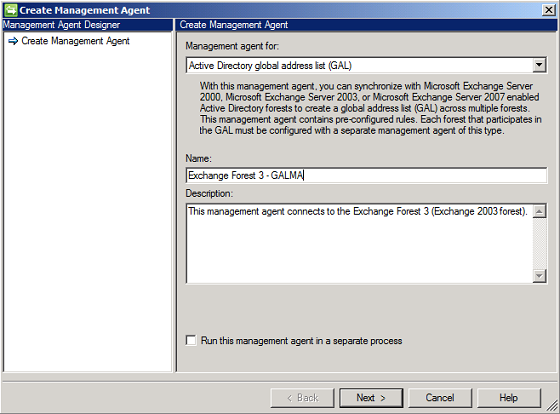
Figure 1: Configuring the basics for the GALSync MA
Now we need to enter the information required to connect to Exchange Forest 3 (Exchange 2003 forest). When you have done so, click “Next”.
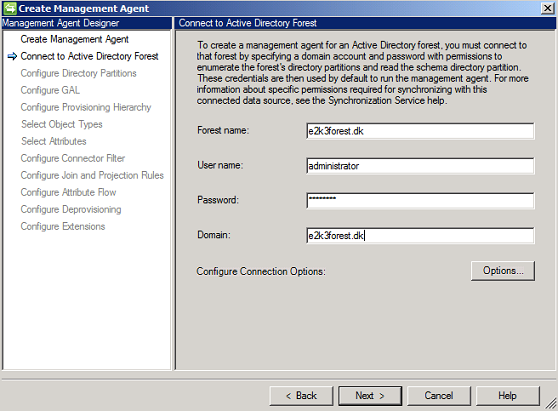
Figure 2: Entering the information required to connect to Exchange Forest 3 (Exchange 2003 forest)
On the “Configure Directory Partitions” page tick the directory partion and then click “Containers”. Now check all the containers (OUs) that contain objects that should be synchronized to FIM. Also make sure you select the GALSync OU to which objects should be exported and then click “OK” > “Next”.

Figure 3: Selecting the directory partition and containers (OUs) that should be used for this GALSync MA
On the “Configure GAL” page, click “Target”. Under “Target Container” click “Container”.
Now tick the container (OU) to which you want to export objects from the FIM metaverse (in our example the GALSync OU) and click “OK”.
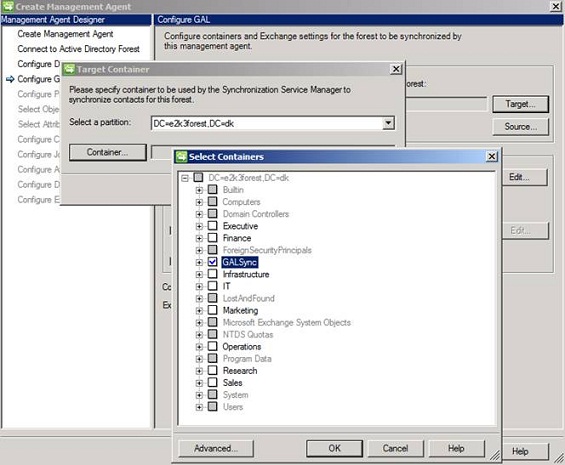
Figure 4: Selecting the OU to which objects from metaverse should be exported
Click the “Source” (Figure 6) and then “Add Containers”. Tick the containers (OUs) from which you want to import objects to the FIM metaverse and click “OK” twice.
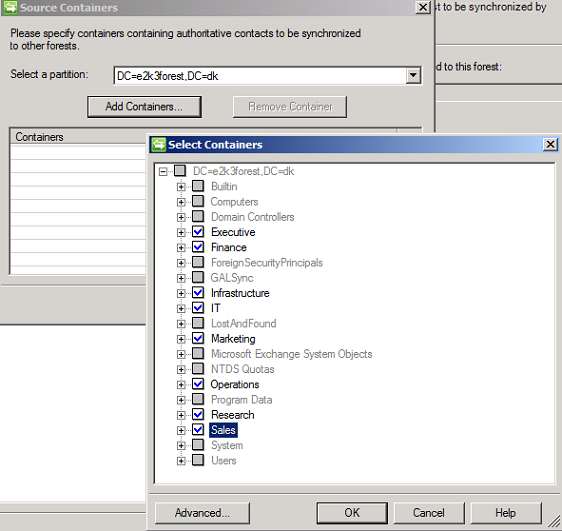
Figure 5: Selecting the OU from which objects should be imported to metaverse
Under “Exchange configuration” click “Edit”. Then add the SMTP domain name for Exchange forest 3 (Exchange 2003 forest), which in this case is “e2k3forest.dk”. Remember that you must prepend it with an “@” as shown in Figure 6.
Click “OK” and then “Next”.
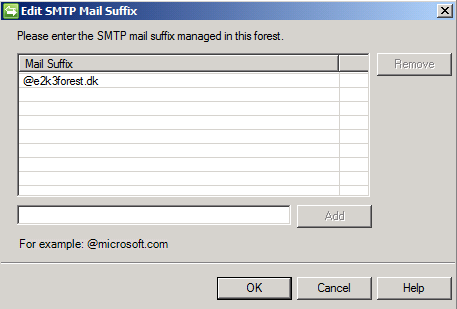
Figure 6: Adding SMTP domain for Exchange Forest 3 (Exchange 2003 forest)
Note:
We do not have the option to enable support for cross-forest delegation as this is an Exchange 2007/2010 specific option.
On the “Configure Provisioning Hierarchy” page, click “Next”.
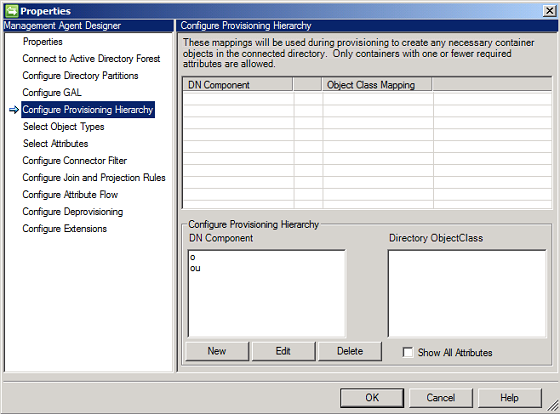
Figure 7: Configuring Provisioning Hierarchy page
On the “Select Object Types” page, accept the defaults and click “Next”.
Note:
If there are one or more object types you do not want to sync (group, contacts etc.), go ahead and de-select them.
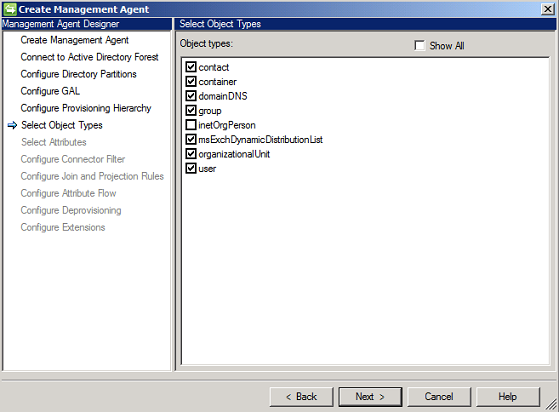
Figure 8: Select Object Types page

Figure 9: Select Object Types page
On the “Select Attributes” page, accept the defaults and click “Next”.
Note:
If there are attributes you want to sync that aren’t ticked, go ahead and select them.
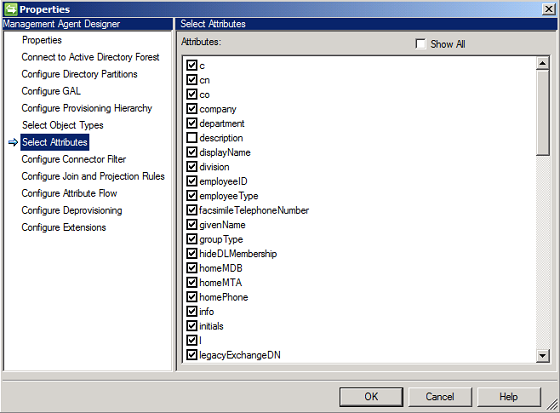
Figure 10: Select Attributes page
On the “Configure Connector Filter” page, we’re presented with an error dialog box that mentions we have a Stay Disconnector validation error. This is expected when configuring an Exchange 2003 specific GALSync MA. We received this error message because an Exchange 2003 organization doesn’t know the “msExchRecipientTypeDetails” attribute. In order to “fix” this “issue”, we need to remove disconnector rules and flow rules referencing this attribute for the GALSync MA connected to exchange 2003.
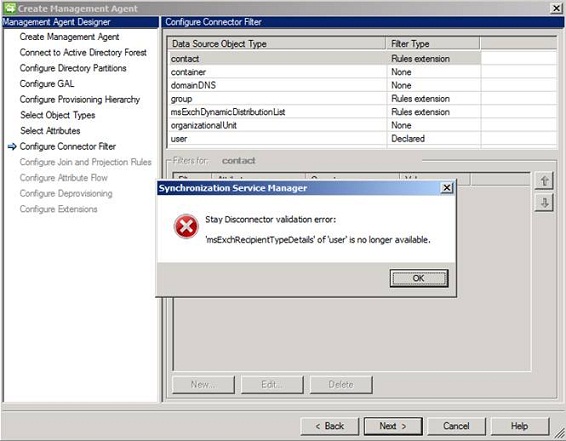
Figure 11: Configure Connector Filter page with Stay Disconnector validation Error
To remove the filters referencing the “msExchRecipientTypeDetails” attribute under “Data Source Object Type”, select “user”. Then delete the 3 entries for “msExchRecipientTypeDetails” shown in Figure 12 and click “Next”

Figure 12: Deleting filter referencing the “msExchRecipientTypeDetails” attribute
On the “Configure Join and Projection Rules” page, accept the defaults and click “Next”.

Figure 13: Configure Join and Projection Rules page
Now we will be faced with yet another error message saying that export attribute flow validation failed (Figure 14).
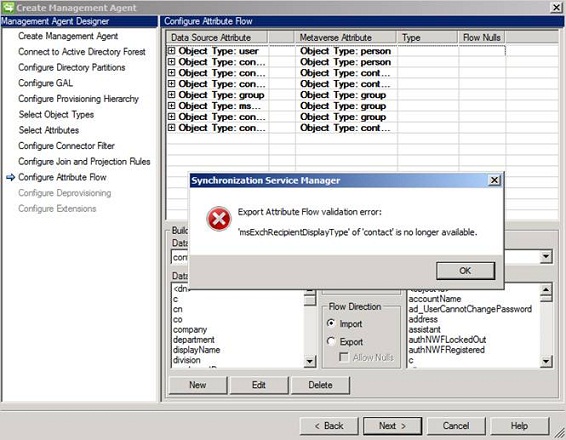
Figure 14: Export Attribute Flow validation error
Click “OK” and then select “Object Type: User” under “Data Source Attribute”.
Under “Metaverse object type” make sure person is selected and then find and delete the “msExchRecipientTypeDetails” metaverse attribute.

Figure 15: Deleting the msExchRecipientTypeDetails” metaverse attrbitue under user object type
Now select and expand the “Object Type: contact” data source attribute as shown in Figure 16.

Figure 16: Selecting and expanding the “Object Type: contact” data source attribute
Now find and delete both the “msExchRecipientDisplayType” and “msExchRecipientDisplayType” attribute flow references and click “Next”.
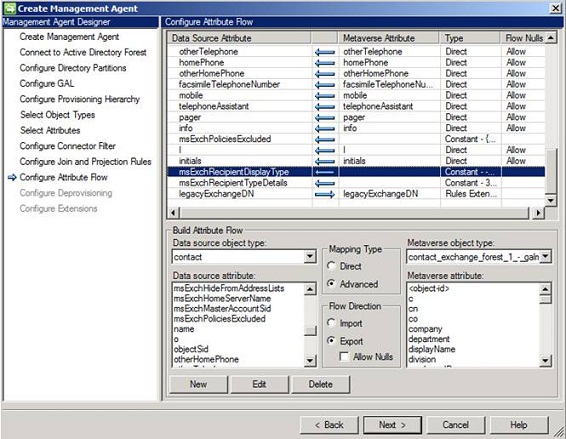
Figure 17: Deleting attribute flow references
On the “Configure Deprovisioning” page, accept the defaults and click “Next”.

Figure 18: Configure Deprovisioning page
On the “Configure Extensions” page, , under “Configure partition display name(s)”, make sure “No Provisioning” is selected and then clik “Finish” to exit the GALSync MA wizard.
Unlike Exchange 2007/2010, Exchange 2003 uses the Recipient Update Service (RUS) for this and we don’t need to specifically point at the Exchange 2003 server holding the RUS role for this to work.
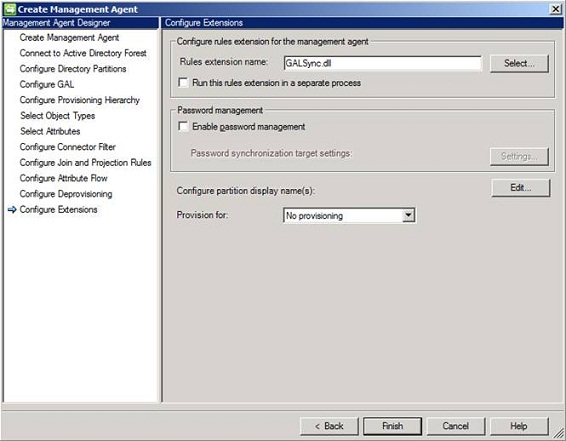
Figure 19: Configure Extensions page
We have now created the three required GALSync MAs as shown in Figure 20 and we’re as ready as we can be for the next part in this articles series, where we among other things will stage (import) objects from each Exchange forest to the FIM metaverse and export objects from the metaverse to the Exchange forests.
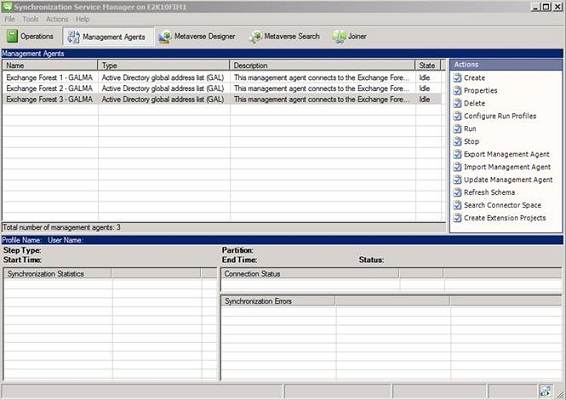
Figure 20: A GALSync MA exists for each Exchange forest
If you would like to read the other parts in this article series please go to:
- Deep dive into rich coexistence between Exchange Forests (Part 1)
- Deep dive into rich coexistence between Exchange Forests (Part 2)
- Deep dive into rich coexistence between Exchange Forests (Part 3)
- Deep dive into rich coexistence between Exchange Forests (Part 4)
- Deep dive into rich coexistence between Exchange Forests (Part 6)
- Deep dive into rich coexistence between Exchange Forests (Part 7)
- Deep dive into rich coexistence between Exchange Forests (Part 8)
- Deep dive into rich coexistence between Exchange Forests (Part 9)
- Deep dive into rich coexistence between Exchange Forests (Part 10)
- Deep dive into rich coexistence between Exchange Forests (Part 11)
- Deep dive into rich coexistence between Exchange Forests (Part 12)
- Deep dive into rich coexistence between Exchange Forests (Part 13)
- Deep dive into rich coexistence between Exchange Forests (Part 14)
- Deep dive into rich coexistence between Exchange Forests (Part 15)



