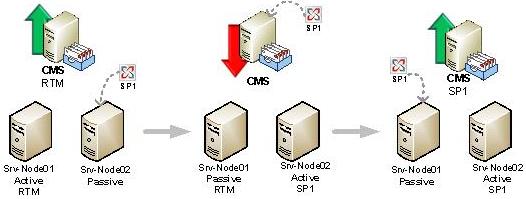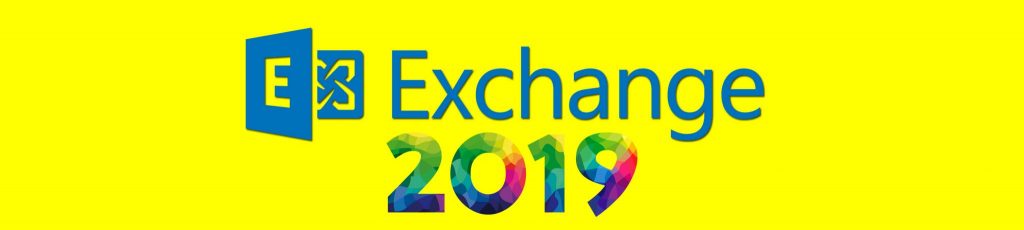Exchange 2007 Service Pack 1 brings a lot of new and cool features to Exchange Server 2007; the major features/improvements can be seen in the following areas:
- Exchange ActiveSync
- Outlook Web Access
- POP3 and IMAP4
- Hub Transport improvements
- Mailbox Server
- Support to more scenarios for High Availability
- Better integration between OCS and Exchange Server
- Unified messaging improvements
- Development improvements
The first thing to do before deploying Exchange Server 2007 SP1 is to download Service Pack 1 for .Net Framework 2.0 which can be found at the Microsoft Download Center. If for any reason we are not able to install the .Net Framework SP1 the following hotfix becomes necessary.
Okay, now we are ready to go on to Exchange Server 2007 SP1, we can upgrade an Exchange Server 2007 installation using these two methods:
- Exchange Server 2007 upgrade download,
- Exchange Server 2007 SP1 media which contains RTM and SP1 integrated which can be found on the MSDN web site. You can install this on all new servers.
Impact of Exchange Server 2007 SP1 in Windows Vista and Windows 2008 Operating Systems
Exchange 2007 supports the new generation of Microsoft Operating System which includes Windows Server 2008 and Windows Vista (for management purposes).
For Windows 2008 and Windows Vista users/administrators, we must install using the latest media which contains the RTM version and SP1 integrated. There is no way to install an RTM media and afterwards run the SP1 upgrade.
For the other users that are running Exchange 2007 RTM we can update the current installation using the SP1 upgrade package, however, make sure that you are running Service Pack 2 of the Operating System (XP or 2003).
Preparing the Forest and Domains through the command-line
Exchange Server 2007 Service Pack 1 includes a schema and domain update. This process can be done automatically by the SP1 Wizard, however in a large environment or split permissions we can prepare our forest and domain using the following table:
|
Order to be run |
Command |
Permission Required |
|
1 |
Setup /PrepareSchema |
Schema Admins and Enterprise Admins Groups |
|
2 |
Setup /PrepareAD |
Enterprise Admins Group |
|
3 |
Setup /PrepareDomain Or Setup /PrepareAllDomains |
Domain Admins |
Table 1
To validate the schema ‘s version we can retrieve the objectversion attribute from the Exchange Organization container through Adsiedit.msc , the possible values are: 10666 for RTM version and 11221 for SP1.
Upgrading an Exchange Server 2007 to Service Pack 1
The GUI process is straightforward and it can be applied in most Exchange Server 2007 environments, the only exception is when we have a CMS (Clustered Mailbox Server) scenario because it requires special attention and steps to be done, all these steps will be covered in the last section of this article.
Before running the setup, it’s important to validate the permissions: the first Exchange Server to be upgraded must be done by an Exchange Organization Administrators role and must be a Local admin of the current server as well.
Before upgrading to Service Pack 1 here are a few points you should keep in mind:
- It is not necessary to remove any update rollup because the setup will identify them and they will be removed automatically.
- If we have an environment with many servers and locations, SP1 should be installed first in the CAS servers that are facing the Internet.
- Verify third party software running on Service Pack 1, an update might be required in order to upgrade to SP1 properly.
- Restart the remote registry service.
Here are the steps involved in upgrading an Exchange Server 2007 RTM to Service Pack 1:
- Double click on Setup.exe under the SP1 extracted files or SP1 media, and then click on Install Microsoft Exchange Service Pack 1 (Figure 01)
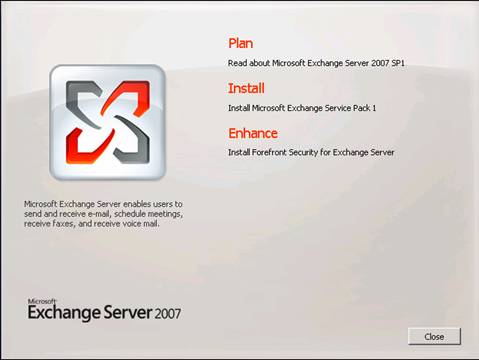
Figure 01
- Introduction page. A summary of the new features that will be introduced in your environment will be displayed, just click on Next.
- License agreement page. If you agree with the License Agreement, just click on I accept… and click Next.
- Readiness page. The current system will be validated and if the current server has any critical issues the setup will not continue, in our case the only warning was about the .Net Framework SP1 that was already installed. Just click on Upgrade to start the upgrade process.
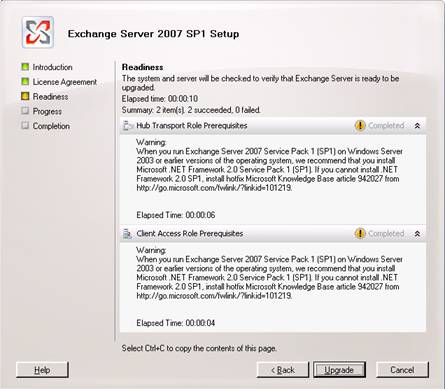
Figure 02
- Completion page. The Wizard’s final screen will show up informing you that all installed roles were upgraded with success.

Figure 03
Important:
After you upgrade to Exchange Server 2007 you will not be able to remove it. When you do the removal process through Add/Remove Programs you will be removing the entire product.
Upgrading to Exchange Server 2007 SP1 through the command-line
To upgrade an Exchange Server 2007 using the command-line we just need to run setup /mode:upgrade from the Service Pack 1 source files, as shown in Figure 04.
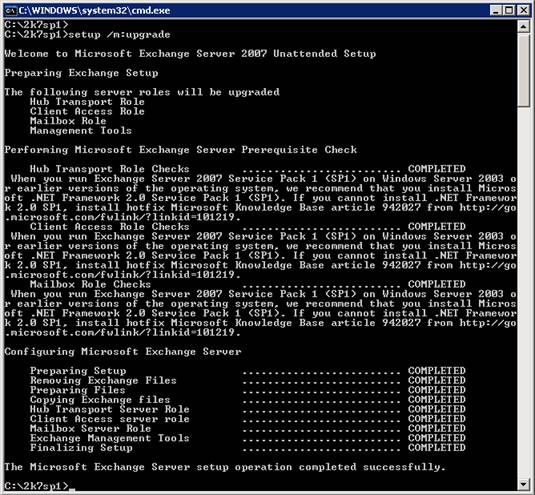
Figure 04
Upgrading Clustered Mailbox Servers (CMS) to Service Pack 1
When we have a CCR/SCC deployed the process involved in upgrading the CMS to SP1 has some differences than the normal process that we have just seen in the previous sections.
In this tutorial we are going to upgrade a CCR cluster which contains only two nodes, a picture of the process involved in upgrading both nodes can be seen in Figure 05. The process basically consists of isolating the Passive node (srv-node02) and upgrading it to SP1; move the CMS offline to the node with SP1 already installed (srv-node02) and then upgrade the CMS to SP1; finally upgrade the node with RTM (srv-node01) to SP1.
Figure 05
Now, that we have seen the big picture, let’s see in detail the steps required:
- First of all, extract the SP1 files into a local directory of each server or the media with SP1 handy.
- We must make sure that all resources are in the first node. To move the CMS to the first node we use the Move-ClusteredMailboxServer cmdlet; to move the Cluster Group resource we can use Cluster Administrator.
- In the second node. Stop all services/processes that can have open handles to performance counters such as MOM Agents.
- In the second node. We must make sure that the Windows Firewall is started and perform a restart of the Remote Registry service as well. We can accomplish these two tasks through this cmdlet in a PowerShell Session:
Set-Service SharedAccess –StartupType:Automatic or Manual
Start-Service SharedAccess
Restart-Service RemoteRegistry
Note:
The Setup process will add Windows Firewall exceptions for Exchange Services and we can disable it at the end of the process. - In the second node. Now we are going to upgrade the bin files of the server, running setup /mode:upgrade, as shown in Figure 06. After the SP1 installation process, we need to restart the server.

Figure 06
- In the second node. Open the Exchange Management Shell to stop and move the CMS.
Note: During this process the CMS will be unavailable to the clients. These cmdlets should be run:
Stop-ClusteredMailboxServer <CMS Name> -StopReason “Upgrade to SP1”, type Y to confirm the operation
Move-ClusteredMailboxServer <CMS Name> -TargetMachine Srv-Node02 –MoveComment “SP1 upgrade” - In the second node. At this point the second node is upgraded to SP1 and it has the CMS resource, our next step is to upgrade the CMS to SP1. To do that we need to run: setup /UpgradeCMS as shown in Figure 07.
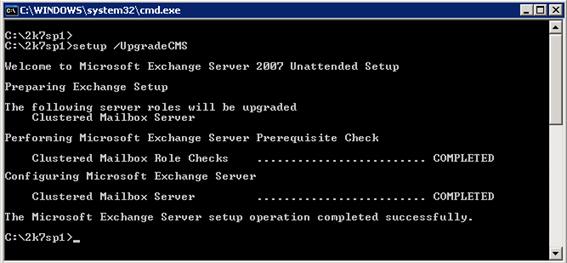
Figure 07
- Okay, right now our CMS and second node are running SP1 and we must upgrade the remaining node to SP1 as well. To accomplish this task we must run the earlier steps 3 to 5 in the first node.
- If you do not use Windows Firewall, it can be disabled again in both nodes (Set-Service SharedAccess –StartupType:Disabled)
- Finally, your CMS has been upgraded to SP1.
If you have an SCC environment which can have more than 2 nodes, steps 3 to 5 must be repeated for all nodes. More information about a SCC deployment can be found at: How to Upgrade a Single Copy Cluster to Exchange 2007 SP1.
Conclusion
In this article we have just seen how to upgrade an Exchange Server 2007 RTM to SP1 and the extra steps required upgrading a CCR/SCC environment to SP1 as well. The process to upgrade an Exchange Server 2007 multi-role to SP1 can be seen in a video created by my fellow MVP Henrik Walther, Upgrading to Exchange Server 2007 SP1.