If you missed the previous parts in this article series please read:
- Exchange 2007 SP1 Mailbox Management Features – Part 1
- Exchange 2007 SP1 Mailbox Management Features – Part 2
In the two previous articles in this article series, I gave you an introduction to how it’s possible to import and export mailbox data to and from PST files using the improved Import-Mailbox and Export-Mailbox CMDlets respectively. In addition, I showed you how users or groups can be granted Send As and full mailbox access permissions using the Manage Send As Permission and Manage Full Mailbox Access permission wizards included with Exchange 2007 SP1. In this article, the final in the series covering new and improved Exchange 2007 SP1 Mailbox Management, I’ll explain how you can Mailbox-enable users in bulk using the improved New Mailbox wizard in the Exchange Management Console (EMC).
Mailbox-Enabling Users using the Exchange Management Console
With the Exchange 2007 RTM version the only way you could mailbox-enable users was via the Exchange Management Shell (EMS). For instance, if you wanted to mailbox enable all users in an Organizational Unit (OU) called Management, you could run the following one-liner (Figure 1):
Get-User –OrganizationalUnit ‘Management’ | Enable-Mailbox –Database ‘Mailbox Database’
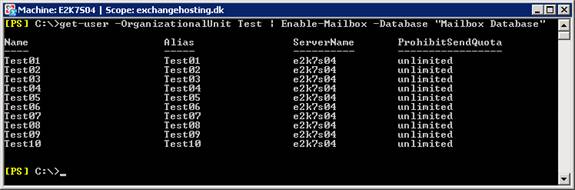
Figure 1: Mailbox-Enabling Users in bulk using the Exchange Management Shell
The above command is a very basic one. You could also create and at the same time mailbox-enable the users based on a CSV file. For additional information revolving around how you can create mailboxes, etc in bulk via the EMS, see this great article in the Exchange 2007 online documentation section on TechNet.
Although the EMS does the job just fine, there’s a lot of non-PowerShell admins out there that want to perform these tasks from within the EMC. Although I personally like the EMS, my opinion is that a basic task such as mailbox-enabling users in bulk should be available from within the EMC GUI as well.
Okay enough PowerShell stuff, let’s get going with the GUI, shall we?
Let’s open the EMC and then expand the Recipient Configuration work center. Beneath the Recipient Configuration work center, click the Mailboxes node and then click New Mailbox in the Action pane as shown in Figure 2.

Figure 2: Clicking the New Mailbox link in the Action pane
On the Introduction page in the New Mailbox wizard, select the type of mailboxes you want to enable for the user objects, and then click Next (Figure 3).
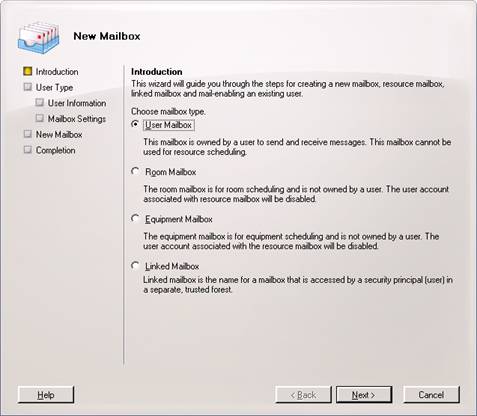
Figure 3: Selecting the Mailbox type
Since we want to mailbox-enable existing users, select Existing users then click Add (Figure 4).

Figure 4: Selecting Existing users on the User Type page
In the Select User window, select the users you want to mailbox-enable, then click OK (Figure 5).

Figure 5: Selecting multiple users in the Select User window
Now that the users we want to mail-enable have been added, click Next (Figure 6).
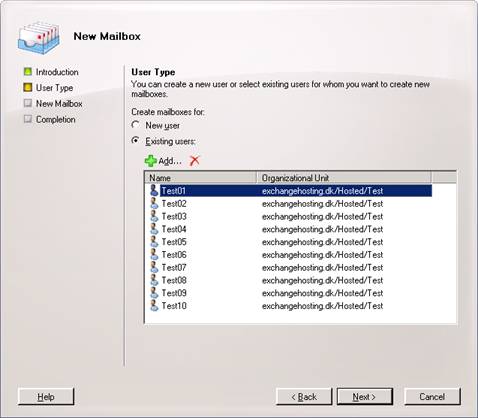
Figure 6: Listing the selected users
We now need to specify the Mailbox Database in which the user mailboxes should be created. Also notice that the New Mailbox wizard will create an alias for each new mailbox automatically (Figure 7). Just like when we mailbox-enable a single user, we also have the option of assigning a managed folder mailbox policy as well as an Exchange ActiveSync Mailbox policy to the user mailboxes we’re about to create. When ready click Next.
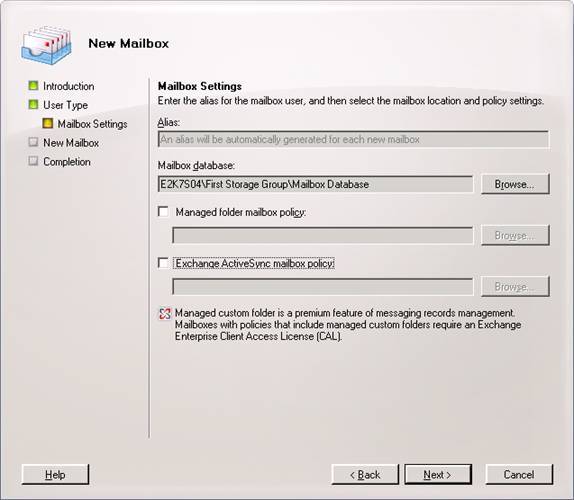
Figure 7: Specifying the Mailbox Database in which the Mailboxes should be created
We have reached the Configuration Summary page, and when we click New (Figure 8), the New Mailbox wizard will begin to create the mailboxes in the specified Mailbox database.

Figure 8: Configuration Summary page
Depending on how many users you’ve chosen to mailbox-enable, it can take from a few seconds to several minutes to create the new mailboxes. When it has completed, you can click Finish in order to exit the New Mailbox wizard (Figure 9).

Figure 9: Mailboxes have been completed successfully
The users will now appear as User Mailboxes under the Mailboxes node as shown in Figure 10.

Figure 10: Listing the new Mailbox-enabled users in the Exchange Management Console
Mail-Enabling Groups
Since Exchange 2007 SP1 makes it possible to mailbox-enable users in bulk, one would think this also was the case with Active Directory groups, right? But surprisingly this is not so. You can still only mail-enable one group at a time as shown in Figure 11. It’s not possible to mail-enable them in bulk.

Figure 11: Only one group can be selected in the Select Group window
So we still need to mail-enable users in bulk using the EMS. During Exchange 2007 migrations and transitions, I often need to mail-enable all groups in a specific OU, and therefore typically use the following command (Figure 12):
Get-Group –OrganizationalUnit ‘Management’ | Enable-DistributionGroup

Figure 12: Mail-Enabling Groups in bulk using the Exchange Management Shell
Mail-Enabling Users
Just like is the case with groups, you’re also limited to mail-enabling users one at a time as shown in Figure 13.

Figure 13: Only one user can be selected in the Select Group window
So in order to mail-enable users in bulk, you still have to use the Exchange Management Shell (more specifically the Enable-MailUser CMDlet). This makes more sense though, since you need to assign a unique external email address to each user object.
Conclusion
In this article, which was the last article in this three part articles series covering some of the new exciting user management features and improvements in Exchange 2007 SP1, I showed you that Exchange 2007 SP1 allows us to mailbox-enable users in bulk using the EMC. Although it’s a relatively simple task to do this via the EMS, there are many non-PowerShell admins out there, who prefer to do these tasks via the EMC.
One disappointment is that you cannot mail-enable groups in bulk in the same fashion as you can mailbox-enable users. Why? I honestly don’t know since this should be a relatively simple thing for the Exchange Product group to add to the EMC. When you have to mailbox-enable users you often also have to mail-enable a number of groups, and I must say that having to switch to the EMS in order to do so isn’t exactly what you call consistent.
If you missed the previous parts in this article series please read:



