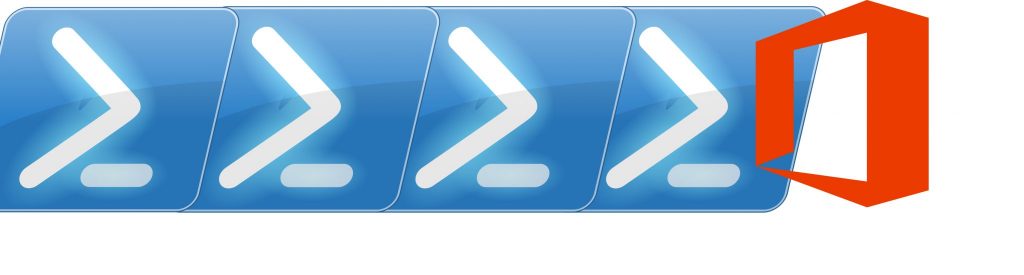If are trying to add a large attachment to an email in Outlook Web App (OWA) you might get one of the following errors:
The following files couldn't be attached: Filename. Please try again later.The following files weren't attached because adding them would cause the message to exceed the maximum size limit of 10 MB: filename.
As you can see from the second error, the problem is self-explanatory: the attachment is just too big. In Exchange 2013 the default maximum message size for an attachment is 10MB.
To Increase this limit you need to follow these steps:
- Increase the maximum message size for the organization by using the Set-TransportConfig cmdlet;
- Increase the maximum message size for the Send connectors by using the Set-SendConnector cmdlet;
- Increase the maximum message size for the Receive connectors using the Set-ReceiveConnector cmdlet;
- Increase the following settings in the OWA Web.config file:
- maxAllowedContentLength (value in bytes);
- maxReceivedMessageSize (value in bytes);
- maxStringContentLength (value in bytes);
- maxRequestLength (value in kilobytes).
- Increase the following settings in the EWS web.config file:
- maxAllowedContentLength (value in bytes);
- maxReceivedMessageSize (value in bytes).
- Stop and then restart the MSExchangeOWAAppPool application pool;
- Stop and then restart the MSExchangeServicesAppPool application pool.
IMPORTANT: due to the new architecture of Exchange 2013, steps 4 and 5 must be performed in both of the following locations:
- The Client Access server on which the Web.config files are located in the following path: %ExchangeInstallPath%\FrontEnd\HttpProxy
- The Mailbox server on which the Web.config files are located in the following path: %ExchangeInstallPath%\ClientAccess