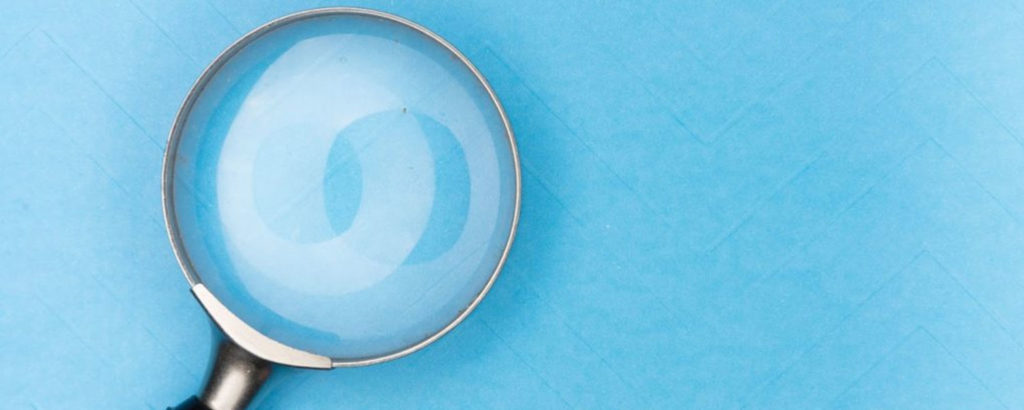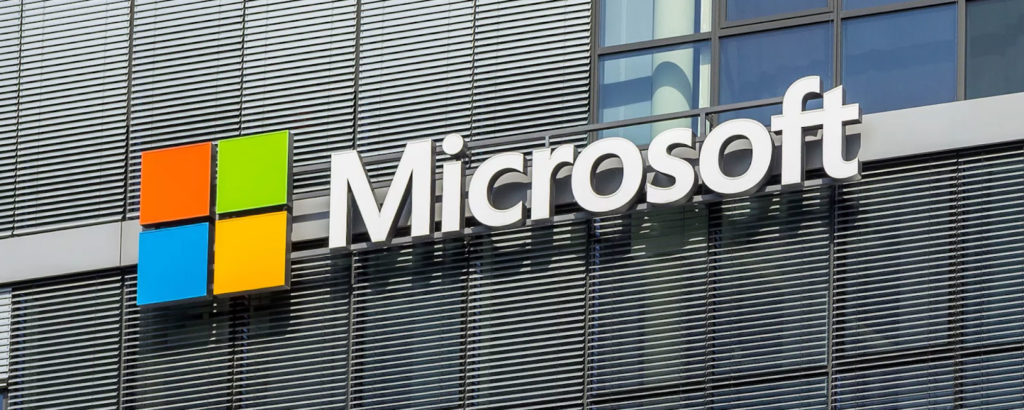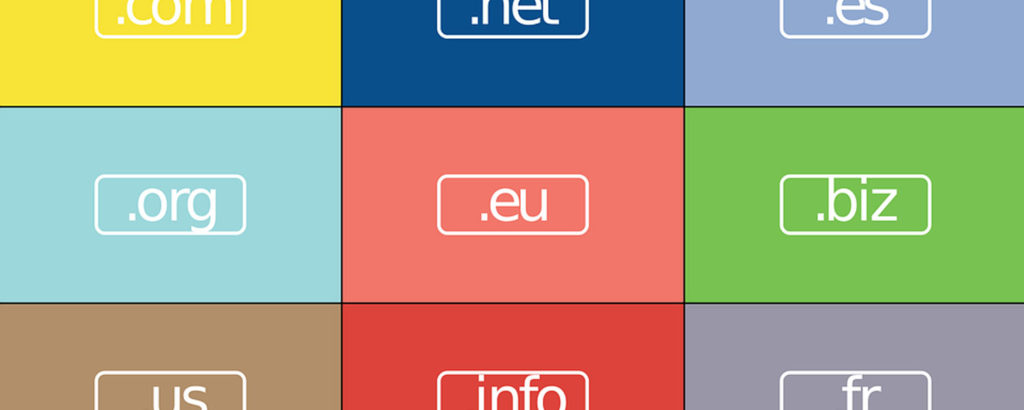One of the latest trends in Microsoft software is the inclusion of insights. Insights are essentially just a tool for gaining a better perspective over the state of your organization. Some insights are meant to be used by end-users, while others are meant for admins. Insights exist in the Windows Server operating system, Microsoft 365, and elsewhere. In this article, I want to show you some of the insights that are available for Exchange Online.
Exchange Online insights add-in
The insights add-in, which is part of Exchange Online, sends MyAnalytics email messages to your users. These email messages are designed to help users figure out how they are spending their time and help users find time to focus on the projects they need to get done. For example, users can see how much of their time was spent in meetings and how much time was available for focusing on their work.
The insights add-in is enabled by default, but as an administrator, you do have some control over it. To configure the insights add-in, open the Exchange admin center, expand the Organization container, and then click on the Add-ins container, shown in the figure below.
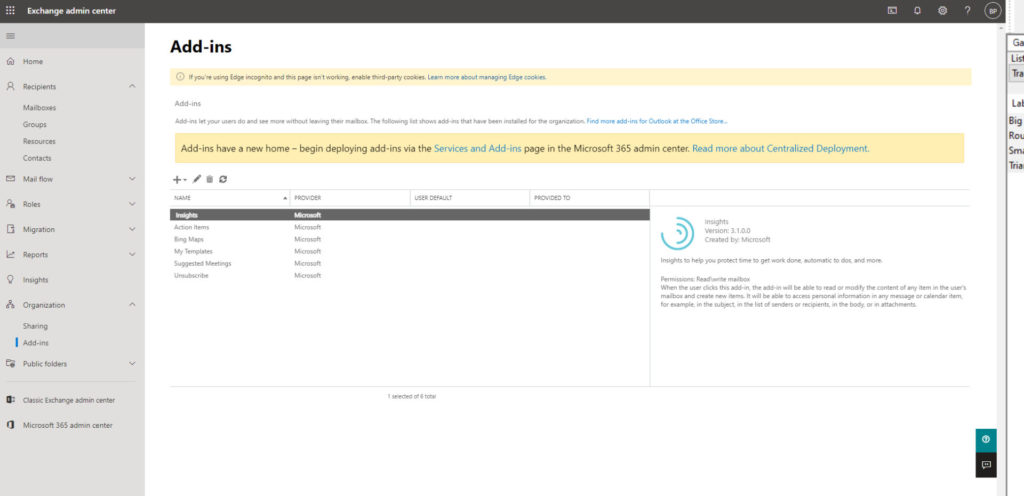
To configure the insights add-in, select it and then click on the pencil (Edit) icon. As you can see in the figure below, you can make the add-in optional and either enable it or disable it by default. You also have the option of making the add-in mandatory. If you want to disallow the use of the add-in, just deselect the Make This Add-In Available to Users in Your Organization checkbox.

Mail flow insights map
Microsoft also exposes Exchange Online insights in the form of the mail flow insights map. You can access the mail flow insights map by opening the Office 365 Security and Compliance Center, expanding the Mail Flow tab, and selecting the Dashboard tab. You can see what this looks like in the figure below.

The actual mail flow map is the big blue box that you see near the top of the screen capture. This map shows yesterday’s mail flow activity, but you can use the date arrows to look at the mail flow for other days.
Admittedly, the mail flow map shown in the screen capture is unimpressive. However, that’s just because I have an extremely small and simple Microsoft 365 environment. In a larger environment, this map would show you a graphical representation of the volume of email coming from the Internet and your partners. The chart also shows how mail is being delivered to Internet-based clients, clients residing on-premises and partners.
What may be more useful than the chart itself is the report view. The report view lets you see which domains are sending the most mail to recipients in your organization. You can access the report view by clicking on the mail flow map. Upon doing so, you will initially see a larger version of the same chart that was displayed on the dashboard screen. To get sender domain information, click on the Overview drop-down and select the Detail option, shown in the figure below. In this case, three domains are sending a disproportionate volume of mail to recipients in my organization.
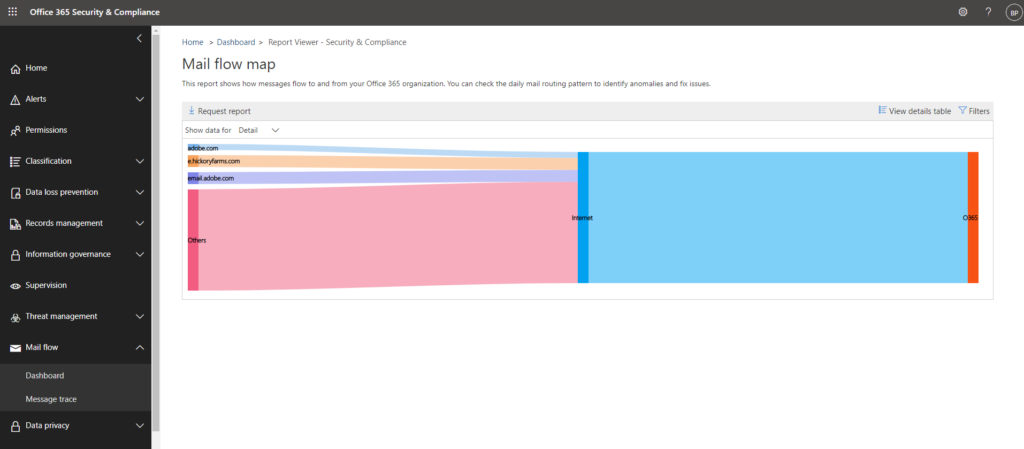
Hovering over these domains will show you the actual number of messages, but you can get more detailed information about the listed domains and other domains that are sending messages to recipients in your organization by clicking on the View Details Table icon. You can see the resulting report below.

Mail flow insights
The third way in which Exchange Online provides insights is in the form of mail flow insights. To access these insights, open the Exchange admin center and click on the Insights tab, as shown below.
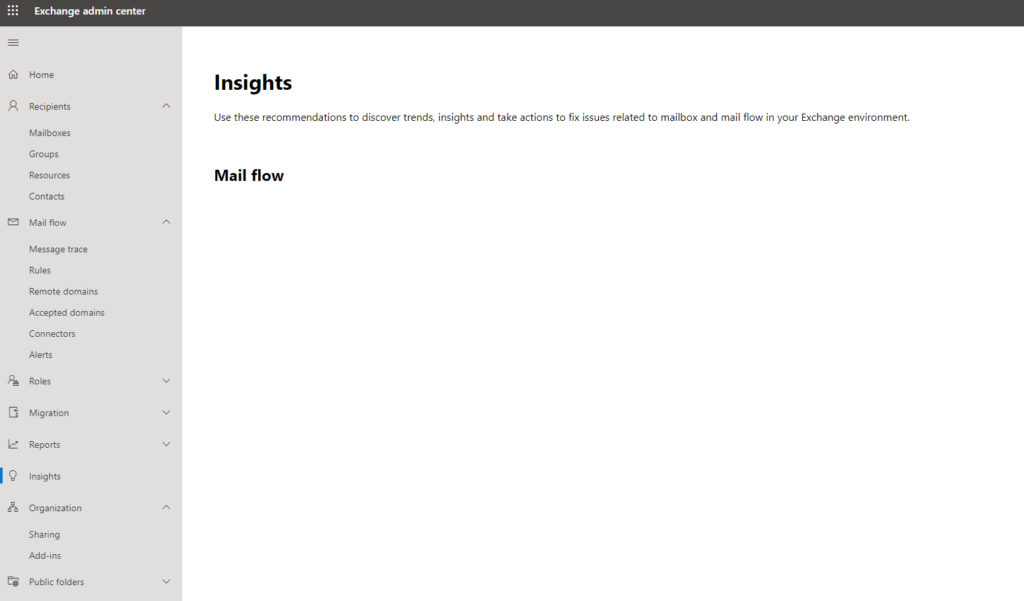
As you can see in the screenshot, the mail flow insights screen may end up being blank, but if so, then that’s a good thing. This tab is only populated if there are mail flow issues that need your attention. This, of course, raises the question of what types of mail flow insights might you expect to see on this screen?
According to Microsoft, there are five different types of mail flow insights.
The first issue that can be exposed through mail flow insights is an email loop. Mail loops can occur. There are a few different types of mail loops, but one example is when a sender sends an email message to a recipient who has an out-of-office message enabled. If the sender’s own out-of-office message is also enabled, then the recipient’s out-of-office reply can cause the sender’s mailbox to also send an out-of-office reply, resulting in a loop. Exchange Online can let you know when mail loops have been happening and the number of messages involved.
Mail flow insights can also identify situations in which a mail flow rule is taking too long to process. This might happen if a rule is overly complex or if you have too many rules.
Another condition that mail flow insights can identify is users who forward messages to a new domain. There are legitimate reasons why a user might forward a message. Still, if a user suddenly starts forwarding lots of messages to a domain that messages are not normally forwarded to, there might be a problem. Similarly, Exchange can let you know if new users begin forwarding messages to external domains.
Finally, the mail flow insights can let you know if your domain name is about to expire. This one can be super-helpful because it’s easy to miss domain renewal emails.
Exchange Online: See more with insights
As you can see, Exchange Online can provide you with a number of different insights. These insights can help you get a better feel for who is sending messages to your domain and what the end-users are up to. Additionally, insights can help users make better use of their time.
Featured image: Shutterstock