Pity the poor IT admin with a fleet of people working from home who are using their own devices. And that goes double for the IT admin who is familiar with the workplace Windows machines but must now handle problems from users working on Macs from their home. Making the problem even worse: Many Mac users wrongly believe their systems are immune from malware.
Perhaps you’ve been contacted by a panicked Mac user who has received a nasty pop-up that says, “VIRUS ALERT FROM APPLE.” This is a stubborn and potentially hazardous browser-based malware currently being reported by some macOS users. It manifests itself as a fake security alert pop-up that is designed to look as if it came from Apple. Your user may be fooled, but you should be aware that this belongs to the ever-growing tech support scam family. These fake virus alerts can also deliver rogue advertisements, redirect you to unscrupulous websites, and collect information relating to your browsing history. In this article, we will unravel what these pop-ups mean, how to handle them, and how they can be blocked them in the future. Read on!
Understanding the fake virus alert from Apple message
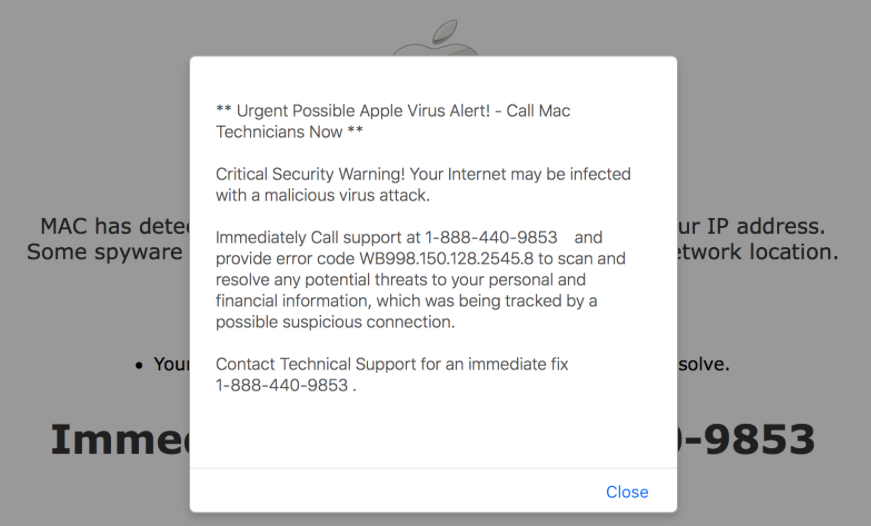
This virus alert scam is a stubborn threat developed by hackers who wish to cheat unsuspecting users and steal their money or their identity. It claims the computer has been infected by a virus or that it has been blocked for a variety of reasons, such as the user accessed pornographic images or is using pirated software. Developed and distributed through deceptive tricks, this pop-up displays alarming fake messages on an infected computer, causing panic in users. For this particular message, it is caused by malware in your main web browser, Safari, redirecting it to a dubious website that shows fake pop-up alerts. It then tells you that your computer is blocked or, alternatively, deadly viruses have infected your PC while playing an audio warning message in the background to cause further panic. Users will be prompted to call a fake tech support number to get immediate relief from the phony virus or to get their computer unblocked. Users should not under any circumstances call this number — it is a scam to get them to give up financial information or other valuable data. So, what should you do?
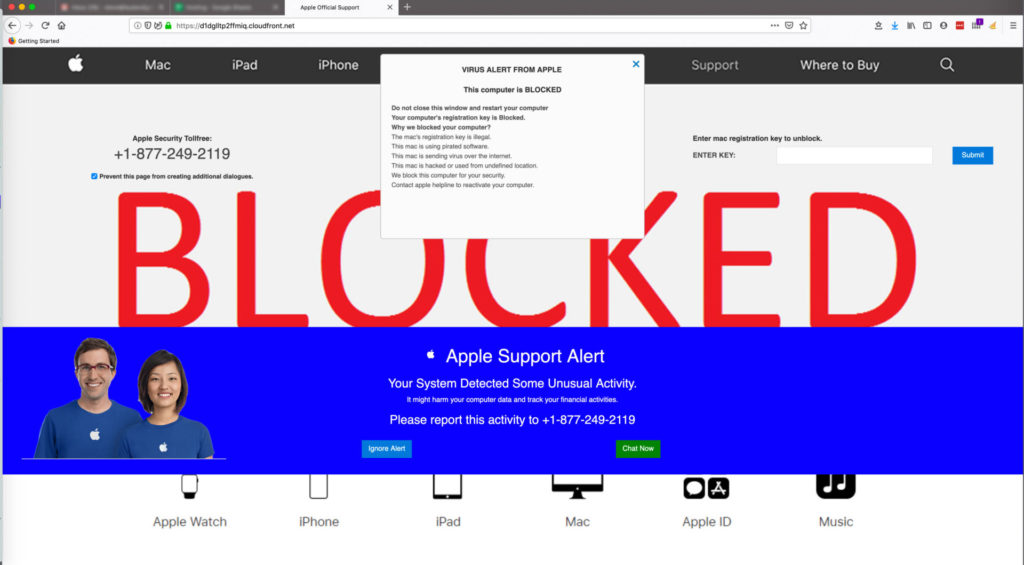
How to get rid of fake virus alerts from a Mac
For too many computer users, carefree and careless online behavior is the No. 1 cause of system infections. Now that we have established that these alerts are not from Apple, it is essential to know how to stop and remove them. One of the ways you can know whether the pop-up is a scam is by checking the URL. You will notice some JavaScript command carrying out the URL, rendering the webpage hostage. So, how do you stop and get rid of these annoying pop-ups? Worry no more. We have compiled three workarounds that will assist you in fixing this problem.
1. Force close the browser
Although you are getting these error messages on your web browser, closing it as you normally do might not be the ultimate solution. Still, it is your first step to removing Mac virus alerts. First, we talk about closing the browser normally and then how to force close a browser in Mac. Normally, to effectively close your browser, you can use the Cmd + Q shortcut. It will get the job done. If, by any chance, that fails to work (unlikely to happen), you could try force closing your browser from the Dock using the shortcut key combination or through the Activity Monitor. We prefer using the former, so use the Cmd + Option + Escape shortcut keys to open the Force Quit Application menu. Once the menu opens, click on the browser tab that shows the virus alert from the list and select Force Quit. This process is pretty straightforward. However, if you had set your browser options to reopen the last session when it restarts, you might have a problem. To avoid the pop-up reappearing after restarting your browser, you can hold down the Shift key as you click on your browser from the Dock. Once your Safari browser opens, it won’t have the issue anymore.
2. Check and remove suspicious extensions
In some cases, downloaded browser extensions could very well be the cause of your troubles, especially if you downloaded from an untrusted source. Therefore, it is prudent to check and examine all the extensions present in your browser, especially those recently installed before getting the virus alerts. To do this, press Cmd + Comma to open the Preference menu (if you are using Safari). Once the page opens, go through all the extensions, uninstalling the recent ones one by one until the pop-up disappears. On the other hand, if you use a different browser such as Google Chrome or Mozilla Firefox, go to their respective extension pages and uninstall all recently installed extensions until the issue rectifies. On top of browser add-ons, you might also want to check and remove unwanted software. Head over to your Applications folder in your Mac Finder and see what you installed recently. There you should remove anything you do not need anymore or recognize.
3. Scan for malware
Even though websites abusing JavaScripts for spamming you with fake alert notifications are not really a virus, it won’t hurt to scan for malware while you are checking your Mac for anything unsavory. Manual detection and removal of malware might be a lengthy and sometimes complicated process that might demand a lot of your time. There are professional automatic malware removal software that are compatible with Apple devices. They can assist you in rectifying this problem big time. One such program that we can recommend is the free version of the Malwarebytes for Mac. It will allow you to diagnose your Mac and find any malicious program on your device.
How to block virus pop-ups in the future

Blocking all pop-ups and other malware alerts can protect you from unsolicited advertisements, scams, and phishing attempts. However, many companies, such as e-commerce platforms, financial institutions, and schools, use pop-ups as an integral component of their cyber operations. Therefore, you can either choose to block all pop-ups on your Apple device or decide to avoid suspicious websites that are more likely to host harmful content and malware domains. It does not imply that only shady websites host malware pop-ups; there have been cases of credible platforms getting hacked, putting all their visitors in jeopardy. The Internet is a crazy jungle infested with all manner of creeping threats. It is advisable to always be on the lookout for pop-ups that reappear on any site. The best thing you can do is ignore such pop-ups and never click on them to safeguard your safety in this jungle. Also, if you keep coming across such fake virus alert pop-ups, you might want to start using a quality ad-blocking extension.
Apple pop-ups
Because Apple itself may sometimes relay such warning messages to Mac and smartphone users, some people are increasingly falling prey to this virus alert scam. Therefore, if you are an IT pro, make sure to tell your work-from-home employees to be vigilant about which website these alert messages come from. Ensure the URL domain associated with the pop-up notification is linked to Apple’s official support department, support.Apple.com. Anything contrary to this should either be neglected or treated as a potential threat.
Fake virus alerts: Always be on guard
Although the steps will help users beat the annoying virus alerts, it is also up to you to make sure your work-from-home employees practice caution while browsing the Internet. Make sure they are always on the lookout for what their computer updates and downloads as several freeware applications come as software bundles. Most of these freeware applications tend to deliberately drop other harmful software on your PC, compromising your security. It is always better to settle for advanced or customized installation procedures to avoid any secret installation of unidentified software.
Featured image: Unsplash




Thanks …I believe that fixed the problem!