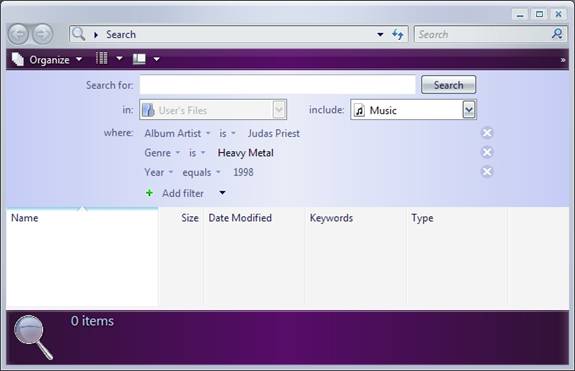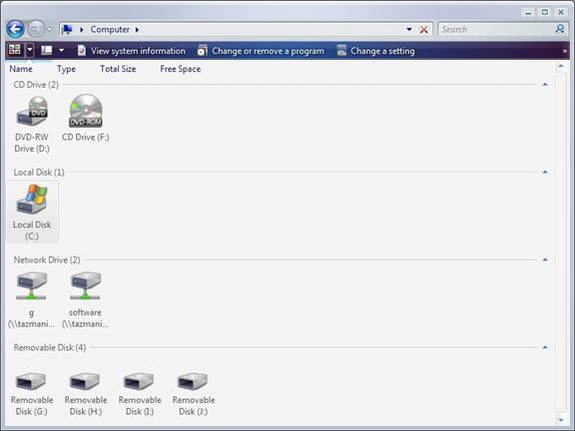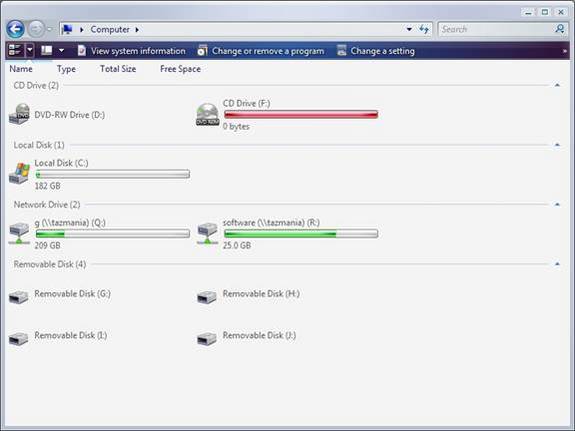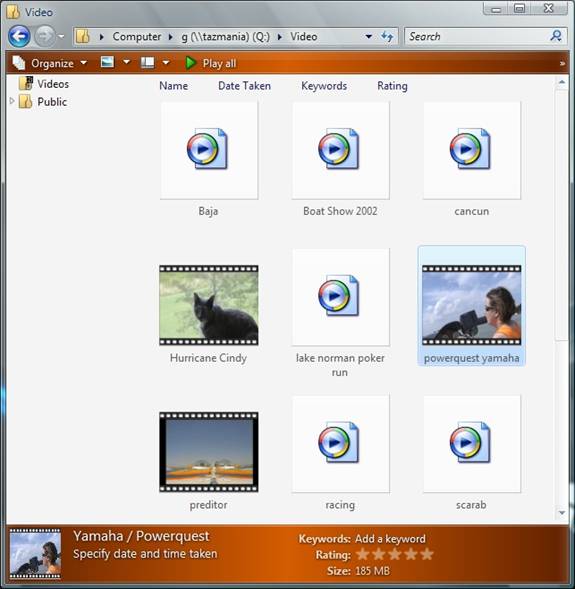Compatibility
According to everything that I had read about Longhorn, the operating system is fairly hardware intensive. That being the case, I purchased a 64-bit AMD Athlon computer to perform my testing on. The machine is equipped with a 250 GB SATA hard drive and 512 MB of RAM. It’s worth noting however, that I was unable to install the 64-bit version of the operating system. Setup would crash about two or three minutes into the installation process. Therefore, my review will be based on the 32-bit version.
Prior to receiving my copy of Longhorn Vista, I had read several different documents that indicated that Longhorn would have some rather stringent graphical requirements. The reason for this is because of a new graphical user interface, code named Aero. The Aero interface requires a video card with a minimum of 64 MB of video memory. Systems with less than 64 MB of video RAM can still run Longhorn, but the operating system will use an alternate user interface that looks more like a customized version of Windows XP.
Since I wanted to get the full experience, I acquired an ATI graphics card with 128 MB of RAM. Initially, the Aero interface ran on my test system, but it tended to be unstable. Every once in a while, the screen turned completely white for no apparent reason. When this would happen, I had no choice but to press the reset button. I was eventually able to fix the problem by using a different driver. Believe it or not, the ATI Web site actually contains beta Longhorn drivers.
The File System
In my opinion, the best thing about Longhorn (from a user prospective) is the new file system. Originally, Longhorn was slated to include a new file system called WinFS. The idea behind WinFS was that it would work more like a relational database rather than a file system. The WinFS file system could store files, but would also be able to store a number of attributes related to those files. In addition, the WinFS file system was to be able to store things that aren’t traditionally thought of as being files. This includes things like contacts and E-mail messages.
To make a long story short though, WinFS was determined to be a little too ambitions of a project to be released in Longhorn (I predict that we will see WinFS show up in Longhorn Vista Service Pack 2). That doesn’t mean that we are still stuck with the same old NTFS file system though. Longhorn’s file system is more intelligent than the Windows XP file system.
Since the days of DOS, the concept of file types has existed. For example, a file with the .TXT extension is a text file. In early versions of Windows, Microsoft built onto the concept of file types by associating applications with file types. For example, if you click on a TXT file, Windows will open Notepad and then load the file that you selected. In Longhorn, the idea of file types has been taken a step further. A number of attributes are now associated with each file type. You can sort files or even perform searches against these attributes. The attributes themselves vary depending on the file type.
For example, document files now have attributes such as Author, Rating, Keywords, and Type. Music files on the other hand use attributes such as Contributing Artist, Album Title, Year, Genre, Rating, and Duration. Image files can have attributes such as Date Taken, Keywords, Rating, and Dimensions. These are only a sample of the available attributes. There may be a dozen or more attributes for each file type.
As I mentioned earlier, you can sort files based on attributes, but the real benefit of having these attributes is that you can search by them. The stale Windows Search utility has finally received a much needed overhaul. Searches are now more like SQL queries. A basic search involves searching for a specific file name in a designated location and for a particular object type. However, you can easily add filters to your search. For example, suppose that you wanted to listen to a particular song of Judas Priest’s 98 Live Meltdown album. You could search by the album name, the artist, the year, or even the track number. You can see a sample of the new search utility in Figure A.
Figure A: The Windows Search utility has received a major overhaul.
Aero
Although I haven’t ever really been a sucker for eye candy, I have to admit that I love the new Aero interface. Most screens within Longhorn can be modified so that you can view your preferred level of detail. Best of all, you don’t have to do anything complicated to set your preferred view. You can use a simple slide bar. Sure, you have been able to do something kind of like that in Windows XP for years now. Windows XP lets you choose between icon, thumbnail, detail view and things like that. Longhorn’s customizations go way beyond that though. The slide bar not only controls the amount of detail that you see, but also the size of the information being presented. What this means is that you have a whole lot of viewing options available to you through a very simple interface.
A great example of this is the Computer screen (formerly My Computer). In Windows XP, the My Computer screen is basically just a listing of the drives that are attached to the system. You can get this type of view through Longhorn as well. Figure B shows the Computer screen using medium sized icons. However, move the slide bar and you can tweak the display so that you see information regarding how much space is available on each drive. You can view the data numerically, or you can see a graphical representation, such as the one shown in Figure C.
Figure B: The Computer screen displays the system’s drives.
Figure C: The Computer screen can be easily changed to display how much space is available on each drive.
The Aero interface greatly improves the ways in which you can view a drive’s contents as well. As I mentioned earlier, you can use a slide bar to choose the way that you are viewing a drive’s contents. As such, you can view a variety of different icon sizes and details. One of the nicest new features is the preview view.
The preview view is similar to the thumbnail view in Windows XP, but it has been expanded a bit. The idea is that you can see a thumbnail of any file, regardless of the file type. It’s a neat idea, but Microsoft still has a little work to do on this one. For example, if you look at Figure D, you will see a folder containing a bunch of video files. You will notice that some of the files have an icon that includes the video’s first frame along with a little film strip art to show that the file is a video. The other files just have the Windows Media Player icon. The reason for this is that the files that are showing up correctly are in WMV format. The other files are in MPEG format. At the moment Vista lacks the necessary codecs to play the MPEG files and therefore can not display the preview correctly. I ran into a similar problem with Microsoft Office. Because of a Windows Installer bug, I have been unable to install Microsoft Office and therefore, my Office documents appear as icons rather than as previews of the document.
Figure D: Longhorn displays previews of all types of files.
If you look at the bottom of Figure D, you will see that some of the file’s extended attributes are shown. You can see things such as the file’s rating, size, and keywords. At the moment all of the extended attributes are blank, but that’s only because I have not entered any data for them yet.
Internet Explorer 7
Although I am just about out of space, there is no way that I could possibly write about my first impressions of Longhorn and not talk about Internet Explorer 7 for a moment. Internet Explorer 7 is one of Vistas central components, and some industry analysts have suggested that it might actually be able to put an end to spyware.
I have to admit that I have not had nearly as much time to play with Internet Explorer 7 as I would like. What I can tell you though is that aside from some changes to the GUI, it looks a whole lot like the Windows XP Service Pack 2 version of Internet Explorer 6. Much of the code that was being developed for Internet Explorer 7 has actually made its way into Internet Explorer 6. One major difference however is that Internet Explorer 7 runs with much lower privileges than the user who is logged in. This is to prevent malicious Web pages from damaging the system.
Another change is tabbed browsing. Rather than opening a separate browser window for each Web page that is open, open Web pages are stacked in a tabbed fashion, as shown in Figure E.
Figure E: Internet Explorer 7 offers tabbed browsing.
Conclusion
In this article, I have discussed some of my first impressions of Longhorn. As impressive as Longhorn might be on the surface though, the real improvements are is what goes on behind the scenes, but that will have to wait for another article.