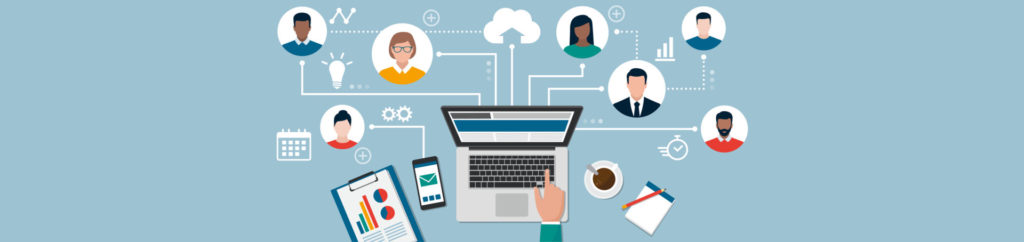Introduction
At VMworld 2011, I spoke with Kendrick Coleman about the best free tools available for vSphere management (an updated version of our 2010 session). This year, the presentation was again a huge success and we had over 1100 people in attendance. I had numerous attendees come up to me after the presentation asking questions about free tools and vSphere management (BIG THANKS to all those attendees). If you couldn’t make it, you can download our presentation at my VMwareVideos.com website and view Kendrick’s list of top vSpherefree tools for 2011at his site, KendrickColeman.com.
In 2010, there were a few good tools from VMware labs but this year, in 2011, about half of our presentation was made up of tools from VMware Labs. It’s those tools that I want to talk about in this article.
Who is VMware Labs?
For those who don’t know, Labs.VMware.com is a website created by VMware’s development group. On that site, usable applications are posted (usually related to vSphere). All of these applications are FREE but also unsupported. These apps/tools are called “flings” and are “pet projects” of VMware engineers. How it works is that these VMware engineers have an idea for a tool or feature but aren’t sure that they want to put it into production code yet. They post the tool and then solicit feedback from those willing to test it. They do post simple documentation and usually a quick video that shows the tool in action. I have personally spoken to the person in charge of VMware labs and they say that the engineers actually read all feedback and respond to questions. They take the comments from end users to heart and do their best to improve the free tool. If the tool is popular then you may, very likely, see that tool in a commercial VMware tool in the future (such as being incorporated into the vSphere Client).
Now let’s cover a few of the most popular and most useful (in my opinion) free “flings” from VMware Labs…
Boomerang
One of the tools we covered in our presentation is called “boomerang”. This tiny simple tool sits in your Windows system tray and allows you to quickly control virtual machines running in vSphere. Kendrick said that this tool is ideal as a quick access method to common VMs that you need to touch (like an active directory domain controller or the vCenter VM) and especially for VDI implementations where there are a handful of problem desktops.
With boomerang you can:
- Control a VM’s state – power on, power off, suspend, reset
- View a VM’s state
- Access a VM’s console
- Supporting connecting to multiple ESXi or vCenter servers simultaneously
- Allows you to save your credentials
- Marking a VM as a favorite brings it to the top
- Recently used VMs are listed so you can quickly return to them
- Search for virtual machines across all servers
The ability to quickly connect to a VM’s console is nice because this is different from RDP’ing to the VM where the OS has to be up and running and where only one user can access it at a time. With console access, you can view the console of the VM and check its status, even if another user has connected to it via RDP, at the same time.
Here’s what boomerang looks like:

Figure 1
And you can download boomerang from here.
Project Onyx
Another free tool from VMware labs that we covered in our presentation is called “project onyx”. You can bet that any time a VMware product is called “project…”, that means that it’s still in development and that its name will change.
Project Onyx is one of the most powerful and unique PowerCLI tools you will find. It’s imperative that, as a VMware Admin, you learn how to perform mass administration of vSphere and your VMs using the command line interface (CLI). PowerCLI is how you do that. However, if you just load PowerCLI you’ll get a black window with some white text and be very quickly intimidated and turned off by the “MS-DOS” look and feel of PowerCLI.
On the other hand, if you have the right tools, using PowerCLI is easy and fun. There are two tools you need, in my opinion (besides the standard PowerCLI install). Those tools are PowerGUI (a graphical interface and script repository available from PowerGUI.org) and Project Onyx.
With that generous introduction, let me now tell you what Project Onyx does. Think of Onyx as a proxy server between your local vSphere client and your vCenter server. You start Onyx and point it to your vCenter server. Then you start your traditional vSphere client and point it toward Onyx. Initially, you should just see a black screen in Onyx with nothing happening (except your vSphere client working normally). When you press the record button on the onyx window and do something in your vSphere client, you’ll see that everything you do in the vSphere client appears in the Onyx window as a PowerCLI script.

Figure 2
In other words, anything you can do in GUI vSphere Client will be automatically generated into a PowerCLI script, without you ever knowing a single line of PowerCLI! You can then take these scripts and paste them into notepad to save (or modify) your PowerCLI script. In fact, it would be every better to use another free tool we covered in our presentation and that is PowerGUI – a graphical editor for PowerCLI. The best thing about PowerGUI is that it comes with a ton of usable scripts called “the VMware Community PowerPack”.
Special note about vSphere 5: When you upgrade to vSphere 5 (ESXi 5 and vCenter 5) you also need to upgrade your PowerCLI to version 5 as well as tools like PowerGUI.
PowerCLI is really the future of administering VMware vSphere from the command line. With ESX Server now gone in vSphere 5, you have no more advanced service console (ESXi does have a limited tech support mode). VMware is now recommending that everyone learn PowerCLI for mass administration of ESXi servers and VMs and to automate repetitive tasks. Besides these powerful tools for PowerCLI, there are so many other resources like the PowerCLI Reference Guide (a book) and the PowerCLI Video training course. You can also follow people line Hal Rottenberg, Luc D, and Alan Renouf who are always posting PowerCLI scripts.
vSphere Client for iPad
One of the other free tools I covered in the presentation is the vSphere Client for the iPad. This is actually a free app that you’ll find in the iTunes store but it requires that you have installed the free VMware labs app – vCenter Mobile Access (vCMA). I created a video on how to install vCMA with vSphere 5, how to install, the vSphere Client for iPad, and how to use it to administer vSphere 5. You can watch the full 11 minute video at:
More Tools From VMware Labs…
There are tons of free vSphere tools available from VMware labs. Here are a few more of my favorites:
- VirtualizationAdmin.com Article: vSphere Inventory Snapshot by David Davis
- VIDEO: Using the Free VMware Guest Console (VGC) by David Davis – our top free tool of 2010, used to access files, processes, and snapshots across all virtual machines in a vSphere infrastructure – NICE!
- CloudCleaner – cleans up VMware Cloud Director metadata from vSphere
- ESXplot – a graphical viewer for esxtop data
In summary, don’t think that if vCenter & the vSphere Client are the only tools you have to administer vSphere (besides buying something). There are tons of free tools out there from VMware and other companies that can make your life, as a VMware admin, easier. Kudos to VMware labs for releasing so many useful and innovative free tools!