I know a lot of IT people who are digging their heels in when it comes to the cloud. Most of them work internally in IT for one specific company, but some are also consultants. They think that Azure is just virtual servers and storage in the cloud or that it’s just for dev test or that it doesn’t apply to the business they are working for. They couldn’t be more wrong. Azure is the future of Microsoft and the future of every IT person who intends to continue supporting the Microsoft stack. If you don’t learn Azure soon, you’re going to find yourself hopelessly behind.
Why? Because Microsoft is developing everything for the Azure environment. They aren’t just putting things you are familiar with into the cloud. They are creating a whole new way of managing data and networks and it’s catching on. Just look at the numbers. Also notice that when you talk to any Microsoft person these days, they very likely have Azure somewhere in their title. Azure is the new Microsoft.

Get your mind in the right space
When you’re ready for your introduction to Azure, first and foremost get your brain in a space where it’s ready to not make assumptions based upon your on-premises knowledge. You need to go into this with an open mind. I’m not speaking for Microsoft here. I can only tell you what I see. What I see is that Azure AD doesn’t have domain controllers, or Group Policy; that virtual servers are there to support legacy requirements; and that when you use Azure SQL you don’t get an SQL server to manage. It’s a whole new world where you buy the service you need, not the generic server and then build something upon it. The server part, and largely the networking part, is already humming in the background. You are coming in at the “I need an SQL database” level.
The other thing that catches people off-guard is that Azure functions over DNS. You’re probably thinking, “Of course it does because it has to get from me to the cloud datacenter and back.” But that’s not what I’m talking about. When you’re working in Azure, you’re looking at DNS like you’ve never used it before. The file storage location has a DNS address. My SQL database has a DNS address. My VHDs have a DNS address. Everything is connected to each other via DNS because the components of your solution aren’t going to reside on the same server or maybe not even in the same datacenter.
Let me try to illustrate this concept for you. Here’s a drawing of how an eCommerce solution that I manage works. Prior to moving it into Azure, it resided on a single server that runs the website, SQL, and held the files. Now it looks like the diagram below.

To achieve this, I have a list of Resources in Azure that is composed of these:
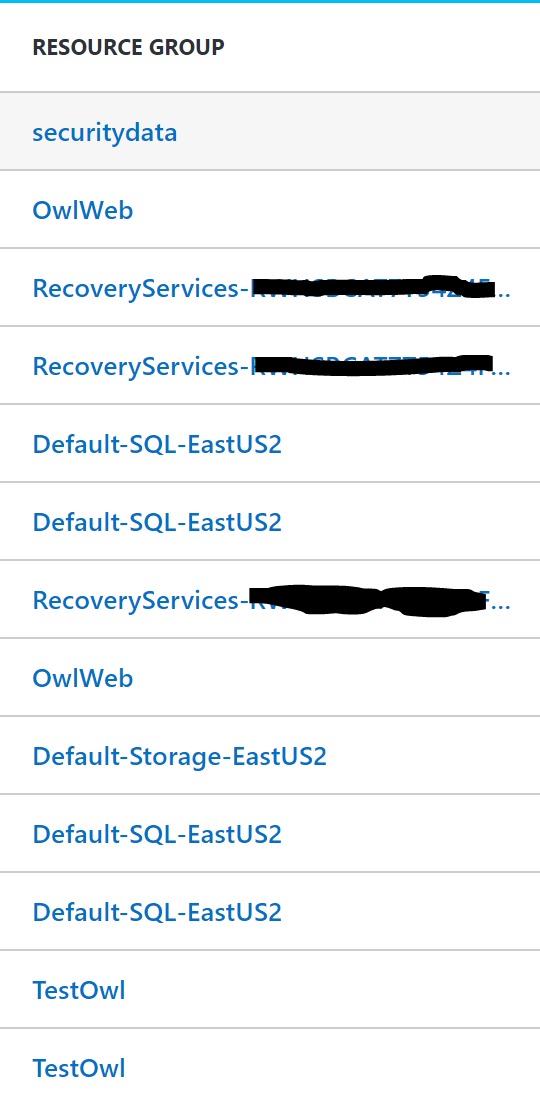
Each resides in Azure’s DNS. This means that the server is connecting to each of the items around it via DNS. There’s no mapped drive to my file storage, no IP address, and no server, for that matter. I’ve only bought storage space residing somewhere in Azure. The same is true for the SQL database. I do get an SQL server address, but I don’t manage that server in any way. I just tell my application how to connect to it by giving it a connection string or a DNS address.
If that bent your mind a little bit, then you’re starting to get your brain ready to learn about Azure.
How to get started for free
There are a number of ways to get going with an Azure portal for free. Microsoft is offering everyone from internal IT to consultants some level of free Azure credit. Here are the ones I know about. There may be others. If you don’t see yourself in this list, go over to the Azure site and ask where you fit.
- As a member of the public, you can open an account and Microsoft will give you a $200 credit to use.
- If you’re an MSDN subscriber, then you get between $50 and $150 Azure credits to use per month.
- If you’re a Microsoft partner, then you get an Azure benefit, too. It’ll depend on the competencies your company has earned or if you’re an Action Pack subscriber if you don’t have competencies. All partners get some Azure credits to use. The credits start at $100 per month. Use this link to find your benefits.
- If you work for a nonprofit, you can apply for $5,000 in annual Azure credits. You can use some of those to get started and then use them in production later.
- You can get $100 a month for 3 months plus a free certification voucher and PluralSight subscription in this program.
What to learn first
Azure is huge, complex, and exactly what you’ve come to expect from Microsoft. That is, it’s a platform that is loaded with features from which you’re going to pick and choose to build the solution that you’re after. Just like Microsoft products would let you build an on-premises frankenserver of mishmashed roles that were never meant to ever work together, in Azure you’ve got the full ability to build something really stupid too. Just because it’s cloud doesn’t mean that Microsoft has taken away the job of knowing what you’re doing.
When you open Azure, you arrive in the portal. There’s a new portal and an old portal, and currently both of them are being used. Some things are in old portal and some features are only available in the new portal. Eventually everything will be in the new portal. You can think of these portals as the new product catalog. When you open it you’re looking at everything Azure has to offer.
Just like looking through any catalog, your next step is to choose where to buy. You might think to gravitate to Virtual Machines because they look familiar. But I’d stay away from those because odds are you already know most of it. Learning Azure is about getting out of your comfort zone.
Virtual Machines in Azure aren’t that different than a VM in Hyper-V. You pick the specifications, pick where your data is going to be stored, and you RDP into your server. Done. They are also expensive, which could cause you to blow through your Azure credits in a hurry. Instead, I’d start with Azure backup, Web Apps, and the Azure features that ride along with an Office 365 subscription if you have one. Between these, you will get to explore a number of Azure’s core features and will come to understand what the future of IT looks like.
Look for Part 2 of this article where I’ll go into more specifics on setting these items up and what you’ll learn from doing it.
Where the learning resources are
I’m a huge fan of hands-on learning, so I like Microsoft Virtual Academy a lot. I also like the virtual labs. With the Azure Virtual Academy courses, they don’t provide the lab environment. You are supposed to use your free trial or free credits mentioned above to run your own lab. There are more than 80 courses, many for beginners.
Getting help in Azure
Historically, IT Pros usually get help from online forums or by paying to open a ticket with Microsoft. With Azure, I have found that the best help is actually in the documentation. Imagine that, good documentation! Honestly, Azure has the best documentation I’ve ever seen come out of Microsoft or any vendor, for that matter. Further, they’ve linked to it directly in the portal. So as you’re working and come upon a question that needs to be answered, you can jump right into the topic that you need.
You’ll find these links to documentation is a couple of places. When you’re working in a particular Azure product, you’ll see at the top of the page a link to the description of it. This document will give you a good overview of what this part of Azure does, how much it costs, and more links to drill down into. It’s a good place to start if you want to add a storage account but don’t know what the differences are between, blog, table, and file storage, what LRS and GRS are, cold and hot storage or what tiered storage is. Sure, storage is a place to store your data, but Azure gives you choices about how you want to store it.
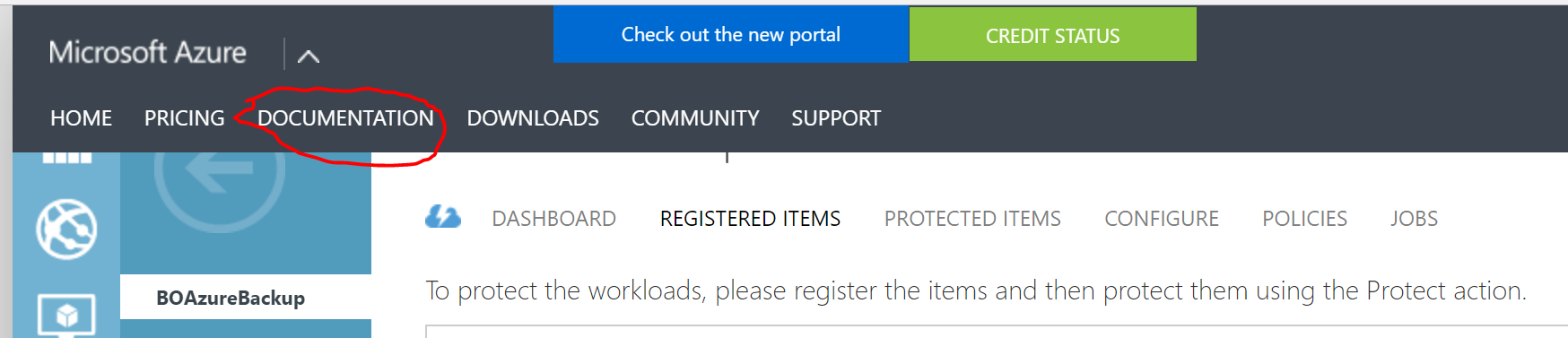
Once you are inside a feature there are more links to documentation. Sometimes, it gives you a short explanation and sometimes it’s a link into detailed documentation.
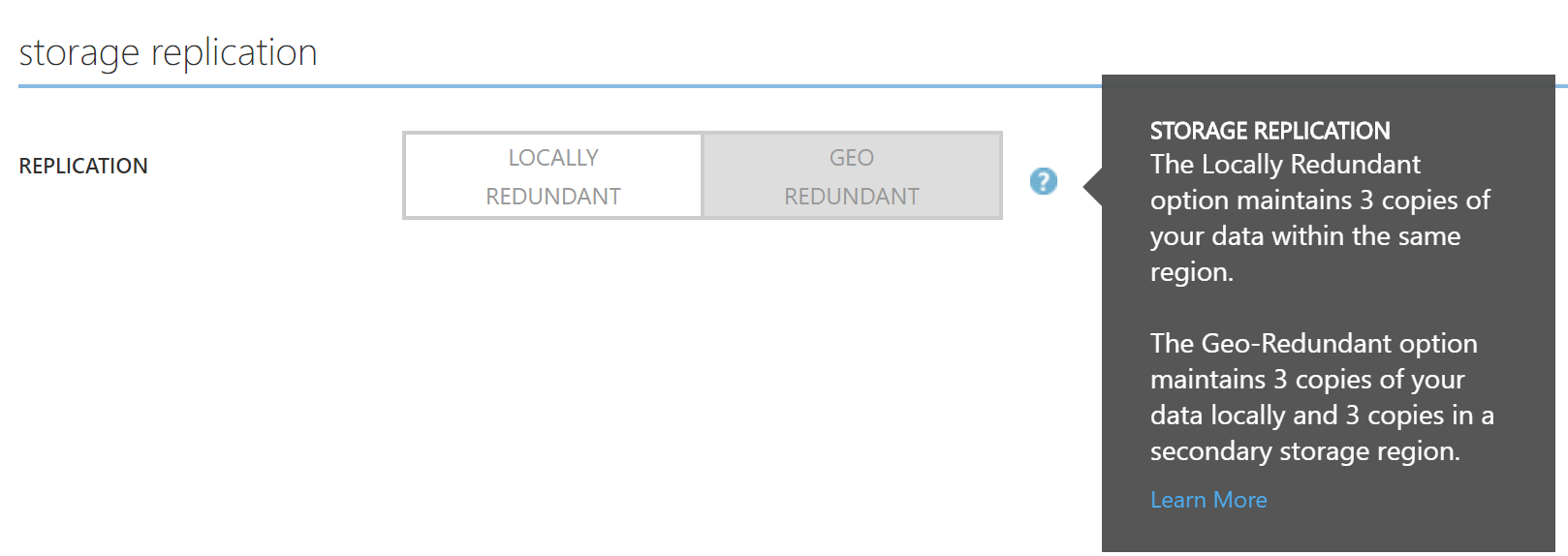
You’ll find links to Azure’s documentation all over the place as you’re working in the portal.
Getting started
Step 1: Get your own portal setup
Step 2: Schedule time to attend a Virtual Academy course
Step 3: Set up the item that you just learned about in the course
My advice is to start small and start with yourself. Make sure you have some skin in the game. When I started with Azure, the first thing I did was move the three websites that I manage for my businesses into Azure. This meant that I had a reason to learn it and deploy it right. Maybe you don’t have personal websites to manage, but I bet that you have a computer, so maybe Azure backup is the most logical place for you to start. Pick something simple but meaningful to you.
Go forth and learn Azure. I’ve found that doing so has reinvigorated my love for IT and fired up my desire to learn more. Once you get involved with Azure, you’ll begin to see the world anew.
See you in Part 2.



