Ever since Hyper-V was introduced, Microsoft has offered a free version known as Hyper-V Server. This free version, which you can download from Microsoft, is essentially just a stripped-down version of Windows Server with the Hyper-V role installed. Of course, Hyper-V Server isn’t the only way of getting Hyper-V without purchasing a Windows Server license (or creating Azure virtual machines). Hyper-V is also included with Windows 10. The question, therefore, is which one you should be using. In a production environment, it’s usually best to use Windows Server with the Hyper-V role installed or to host your virtual machines in a cloud platform such as Azure. For Dev/Test environments, however, Windows 10 Hyper-V and Hyper-V Server are both viable options (Windows Server and Azure virtual machines can also be an option, but this article focuses on Hyper-V Server and Windows 10). Even so, there are some key differences between the two. Deciding which to use involves weighing several key considerations.
Convenience
Windows 10 Hyper-V is easily the more convenient of the two options. For one thing, Hyper-V is built into the operating system and does not have to be installed on a separate machine. Additionally, Hyper-V Server is a command-line environment, whereas Windows 10 includes the Hyper-V Manager. You can see the two side by side in the image below.

Plainly put, Hyper-V Server (left, in the above screenshot) is a command-line environment, whereas Windows 10 includes the Hyper-V Manager.
This is not to say that Hyper-V Server cannot be managed through a GUI-based tool. You can install the Remote Server Administration Tools onto a Windows 10 machine and use those tools to manage Hyper-V Server.
You can install the Hyper-V Manager on Windows 10 without having to install Hyper-V itself. To do so, open the Control Panel and then click on Programs, followed by the Turn Windows Features On or Off link. When the list of optional features appears, expand the Hyper-V option and select the Hyper-V Management Tools option, shown in the screenshot below.

Once the Hyper-V Manager is installed, go ahead and open it up. When the console opens, right-click on the Hyper-V Manager container and select the Connect to Server option from the shortcut menu, as shown below.

Incidentally, I have seen the occasional blog post stating that Windows 10 Hyper-V cannot be remotely managed. It is possible to use a management console running on one Windows 10 machine to manage a copy of Hyper-V running on another Windows 10 machine. The trick to doing so is to allow management traffic to pass through the Windows firewall and to enable WinRM. To do so, open a command prompt window and enter the following command:
WinRM QuickConfig
Features
It isn’t just the way that Windows 10 Hyper-V and Hyper-V Server are managed that is different. So, too, is the feature set. Windows 10 Hyper-V has at least one feature that does not exist within Hyper-V Server. Likewise, Hyper-V Server has features that do not exist on Windows 10.
The Windows 10 Hyper-V feature that is not found in Hyper-V Server is Quick Create. Incidentally, Quick Create is also unavailable if you are remotely managing another Windows 10 Hyper-V machine. The Quick Create feature, which you can see in the next figure, allows you to deploy a variety of virtual machine types without the need for manually downloading an ISO file.

As previously noted, there are features that are available in Hyper-V Server that are not available in Windows 10 Hyper-V. You can see some of the differences by right-clicking on the machine name within the Hyper-V Manager and selecting the Hyper-V Settings command from the shortcut menu.
As you can see in the screenshot below, Hyper-V Server (left) supports Hyper-V’s replication feature, while Windows 10 Hyper-V does not. Likewise, Hyper-V Server supports live migration, whereas Windows 10 does not.
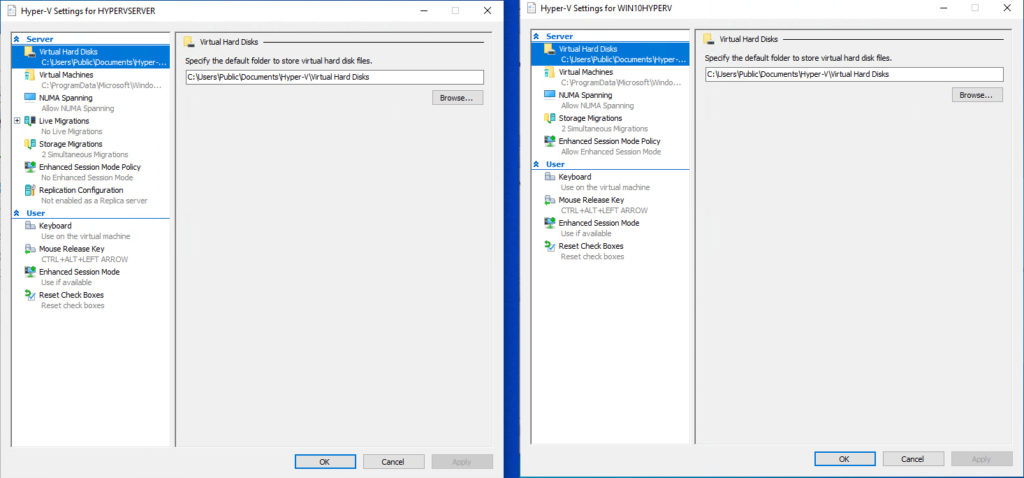
Another difference between the two platforms is that Hyper-V Server supports failover clustering, whereas Windows 10 does not.
Which Hyper-V platform should you use in your Dev / Test environment?
Windows 10 Hyper-V and Hyper-V Server are both good options for hosting Dev / Test virtual machines. So which is better?
Deciding which platform to use ultimately comes down to your own unique needs. If all you need to do is to host two or three virtual machines and you already have a capable machine running Windows 10 Pro, then it may make sense to go ahead and use Windows 10. Of course, that’s assuming that your Windows 10 machine is powerful enough to run the virtual machines without negatively impacting whatever else you might be trying to use the machine for.
On the other hand, Hyper-V Server is on par with the Hyper-V role included in Windows Server. The main difference (besides the lack of a GUI and the inability to host other roles) is that unlike Windows Server, Hyper-V Server does not include any Windows Server licenses that can be used on virtual machines.
Hyper-V Server is a good fit if you want to avoid hosting Hyper-V VMs on your primary desktop and you have some hardware to spare that can be provisioned for use as a Hyper-V Server. Hyper-V Server is also the platform of choice if you need to use more advanced virtualization capabilities such as live migration, replication, or failover clustering.
Regardless of which platform you decide to use, it is important to keep in mind that neither platform includes guest operating system licenses. Hence you will need to make sure that you have any required operating system licenses for the virtual machines that you are using.
Featured image: Designed by Kreativkolors / Freepik




Any clues on W11 changes, if any?
It’s too early to know for sure, but I haven’t heard about any changes.